If you’re reading this article, you’re looking for a way to reset your Samsung Galaxy S10. The Samsung Galaxy S10+ is one of our favorite smartphones from 2019, but sometimes a reset may be necessary to improve performance, fix a bug, or to wipe the phone’s storage completely.
Samsung Galaxy S10+ review: refinement at its best
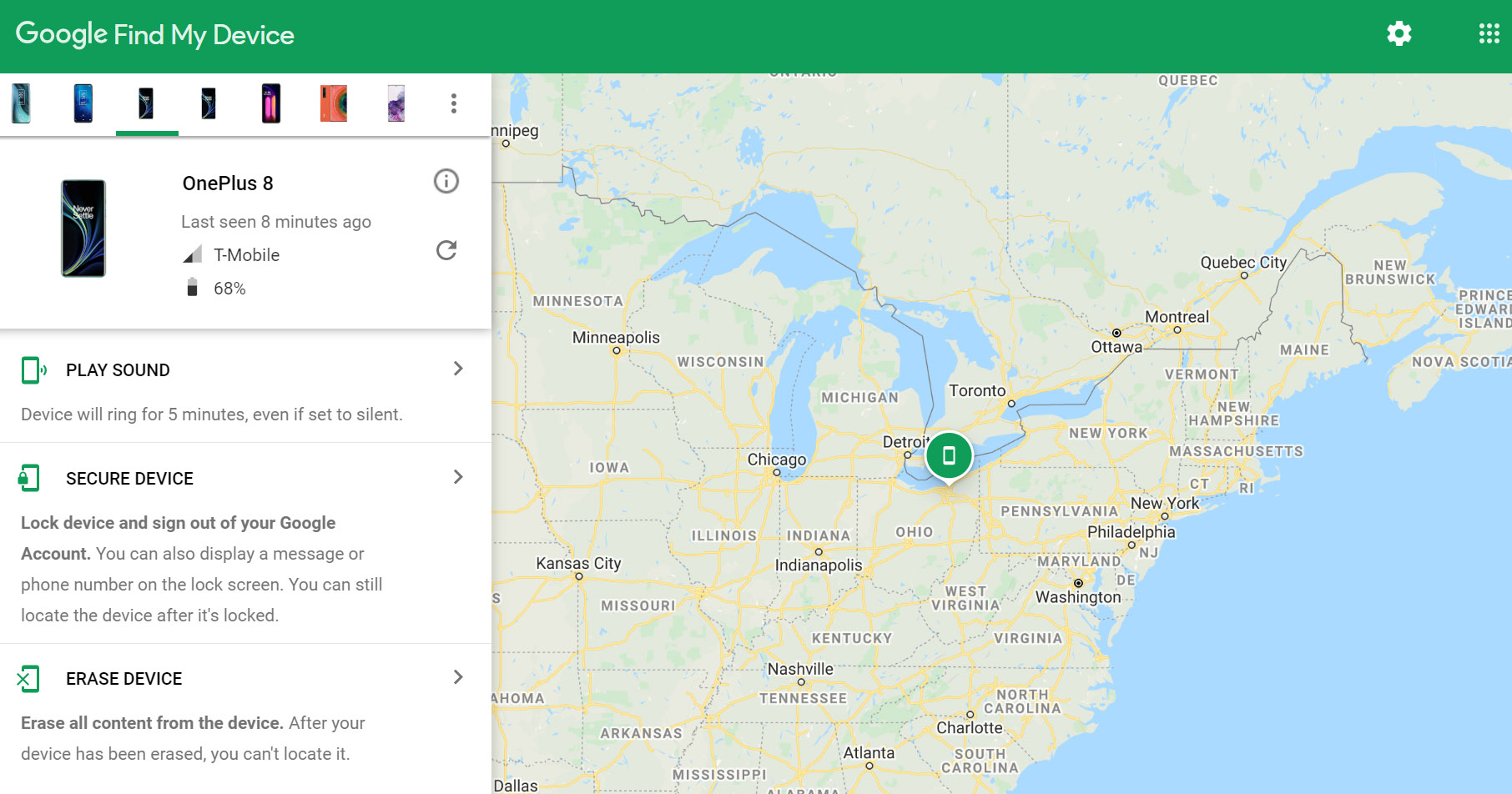
I the event that your Samsung Galaxy S10+ was stolen or lost, the Google Find My Device website allows you to track the location of your phone to help you find it. The service also includes a feature that allows you to factory reset the phone so that your information doesn’t fall into the wrong hands.
We have a detailed How to find your lost or stolen smartphone article, but if all you need to do is remotely reset an wipe your Galaxy S10+, simply follow the instructions below.
- Visit the Google Find My Device website from a computer, smartphone or tablet
- Log into your Google Account
- Select your Galaxy S10+ from the device list and then select “Erase Device”
- Select “Erase Device” again
- Enter your Google Account password to begin the factory reset process
This will ensure that all your photos, video, messages, and account information are completely removed from the phone.

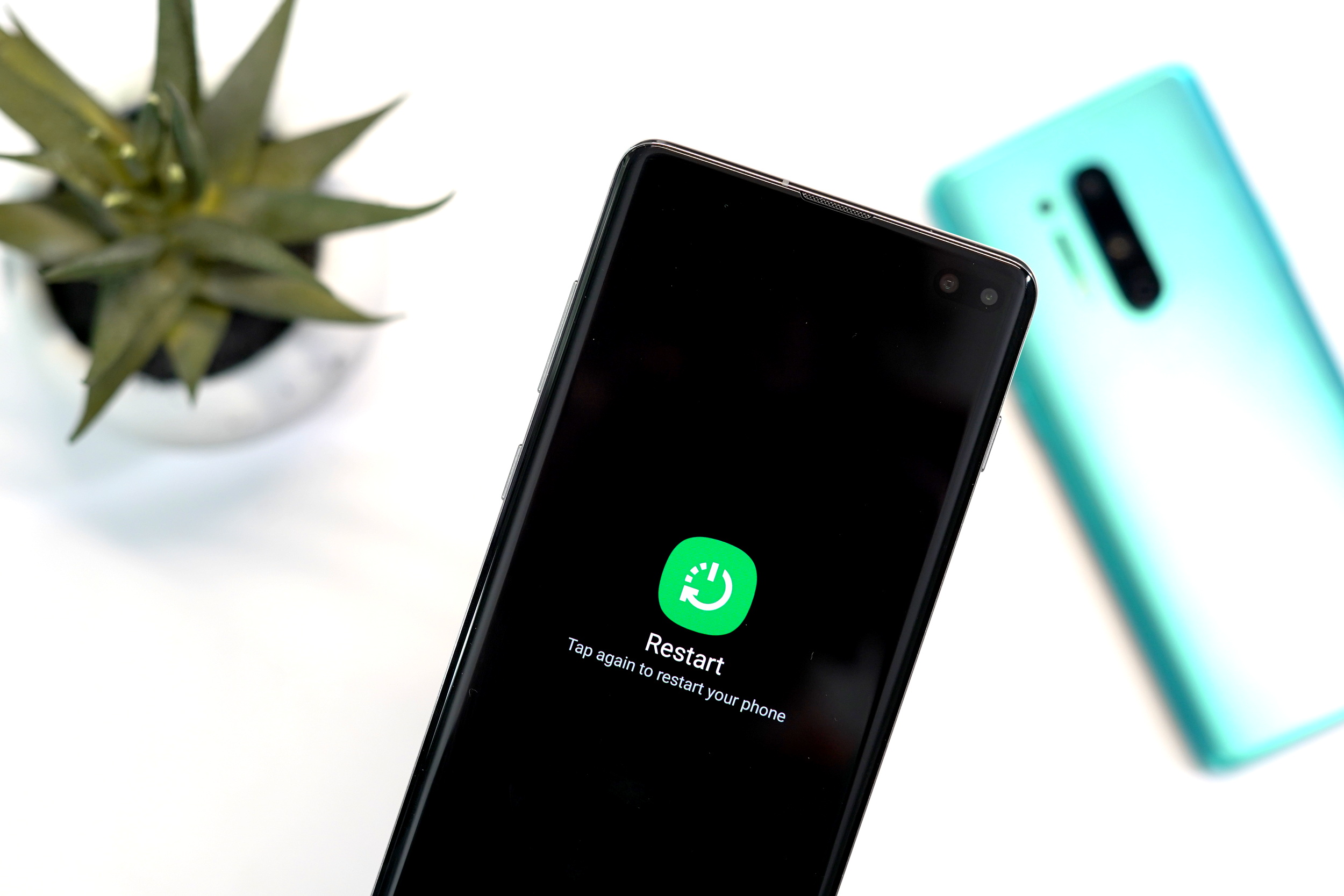








Comments