Ever since the Galaxy S8 when Samsung went all-in on its virtual assistant and introduced a dedicated button to launch Bixby, developers have been playing cat and mouse with the company in the attempt to remap it. While Bixby has its uses, the fact there is a dedicated button seems somewhat wasteful for those who don’t use it. Therefore, a number of apps were released that allowed the Bixby button to be remapped to another function. That was until Samsung close the loopholes that the various third-party apps used to intercept and remap the action.
This all changed when the Galaxy S10 was introduced, which saw Samsung actively allow the Bixby hardware button to be remapped natively to another function. However, it wasn’t all good news as the company purposefully omitted the remapping options to exclude any assistant apps. Samsung blacklisted apps such as Amazon Alexa, Microsoft Cortana, or Google Assistant.
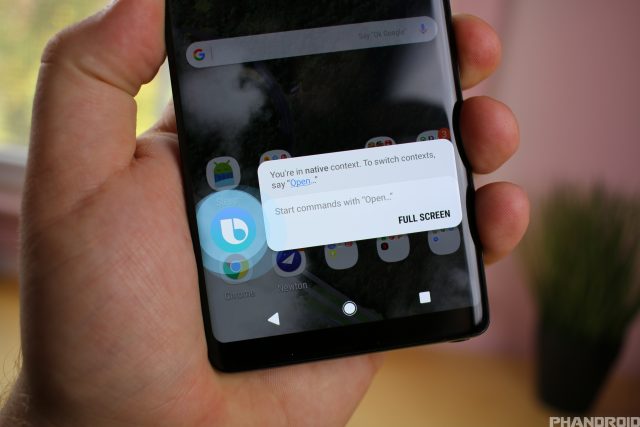
That means despite being able to natively remap the Bixby button with One UI, remapping to launch Google Assistant isn’t possible without a little help. That help comes from using the popular Tasker app to create a script pointed towards Google Assistant (although it will work with other assistant apps) and export it as an APK, which XDA has already done. This method works on any device that supports Bixby button remapping, which includes Galaxy S10/S10+/S10e, Galaxy S9/S9+, and the Galaxy Note 8 and Note 9.
How to remap Bixby button to Google Assistant
- Download the Bixby Button Assistant Remapper APK from this link.
- Install the app.
- Navigate to Settings > Bixby Voice Settings.
- Select the Bixby key and choose Double press to open Bixby.
- Select Use singe press.
- Toggle the button to on and tap the gear icon to use an app.
- Select the Bixby Button Assistant Remapper app from the list.
- Now press the physical Bixby button and select Google and “Always” to map this permanently.
- Done.
That’s all there is to it. You can now permanently remap the Bixby button to something you find more useful. I’m sure most will choose to remap to Google Assistant, but be sure to let us know in the comments below your favorite app to remap to.











Comments