While for the most part, we as Android users rely on Google services to keep our devices and accounts synced up, for those of us that use macOS everything doesn’t always play nicely together, enter SyncMate. The app is designed to allow you to sync data from a whole host of devices and services to and from your Mac. Most Mac owners rely on iTunes to handle this kind of thing for them, but SyncMate is considerably more versatile than iTunes, easier to use and critically for us actually supports Android devices.
What services are supported?
You can use SyncMate to sync with Android devices, Google accounts, iOS devices, additional Mac computers, external hard drives, Dropbox, iCloud, MTP Devices and/or Microsoft Services (Outlook, Office 365, One Drive). The volume of options available is one of the key features of SyncMate as again we are well past the point that simply keeping a single device in sync with your computer is relevant, it’s managing your entire digital life that’s a challenge.
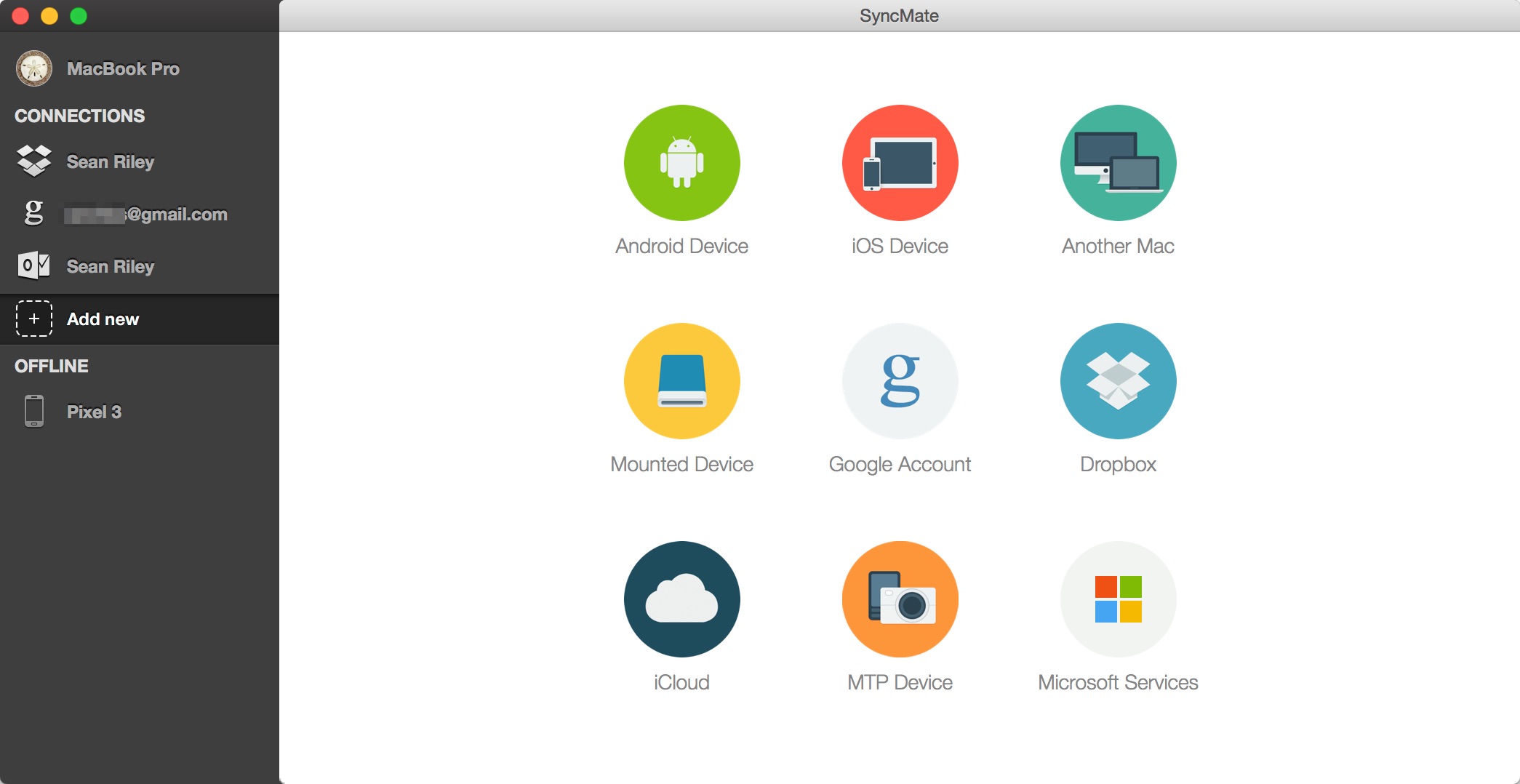
What can I sync?
The options available will vary depending on the device or service that you are syncing with your Mac, but the full list includes:
- Photos: Choose which photo folders you would like to sync between devices and whether you want to sync just from the device/service to your Mac or just from your Mac to the device/service.
- SMS: Gives you a full list of your text messages sorted by the recipient, you can export either the entire collection or individual recipients. Do note that this is SMS only, MMS is simply missing from the conversations.
- Calls: Just a list of your calls along with the length of the call, date and time. You can sort by missed, received or outgoing. Export is available as with SMS, but no search function here.
- Calendar: Choose which of your calendars you would like to sync between devices and whether you want to sync both ways or just from the device/service to your Mac or vice versa. You also have the option to incrementally set how far in the past and future you want to sync your calendars from 1 to 47 weeks or simply sync everything.
- Reminders: Sort of a subset of calendars, the only service that I tested which offered Reminders as a syncing option was Dropbox. Other than covering reminders rather than calendars it mirrors the above-referenced functionality of the calendar syncing exactly.
- Folders: This allows you to sync folders across devices or services, you select the folder on the Mac and then the folder on the device or service that you want to sync and finally whether you want to sync both ways or just from the device/service to your Mac or vice versa. You can also opt to exclude specific file types, paths or subfolders from syncing and determine how to resolve sync conflicts.
- Contacts: Displays the name of any existing contact lists that you have on connected devices or services and allows you to either individually select which ones you want to sync or simply select all of them. As per usual you can choose to sync both ways or just from the device/service to your Mac or vice versa.
- Music: Music specifically syncs music from your iTunes library to your device/service, you can sync based on playlists, albums, genres or artists.
- iTunes: Yes, this is different from Music, ironically this isn’t specifically tied to iTunes as while it does allow you to sync over an iTunes playlist you can also use it to simply sync any folder with music either to or from your Mac to another device/service.
- Safari Bookmarks: This allows you to sync your bookmarks from Safari over to other services, but it’s not available on Android 6.0 and above, so it’s not likely relevant for any of you. (I’m going to go ahead and guess you are probably Chrome users like me anyway.)
- Backup: Just in case anything would happen to corrupt your contacts, calendars, reminders or Safari Bookmarks this feature can automatically create a secure timestamped backup each time you sync so you can always roll back to a previous version.
When you add a new connection you’ll be prompted to choose which of the above you would like to have the option to sync and they will appear as tabs on the screen for that device/service. You can always add or remove an option in the future, so don’t worry if you miss something.
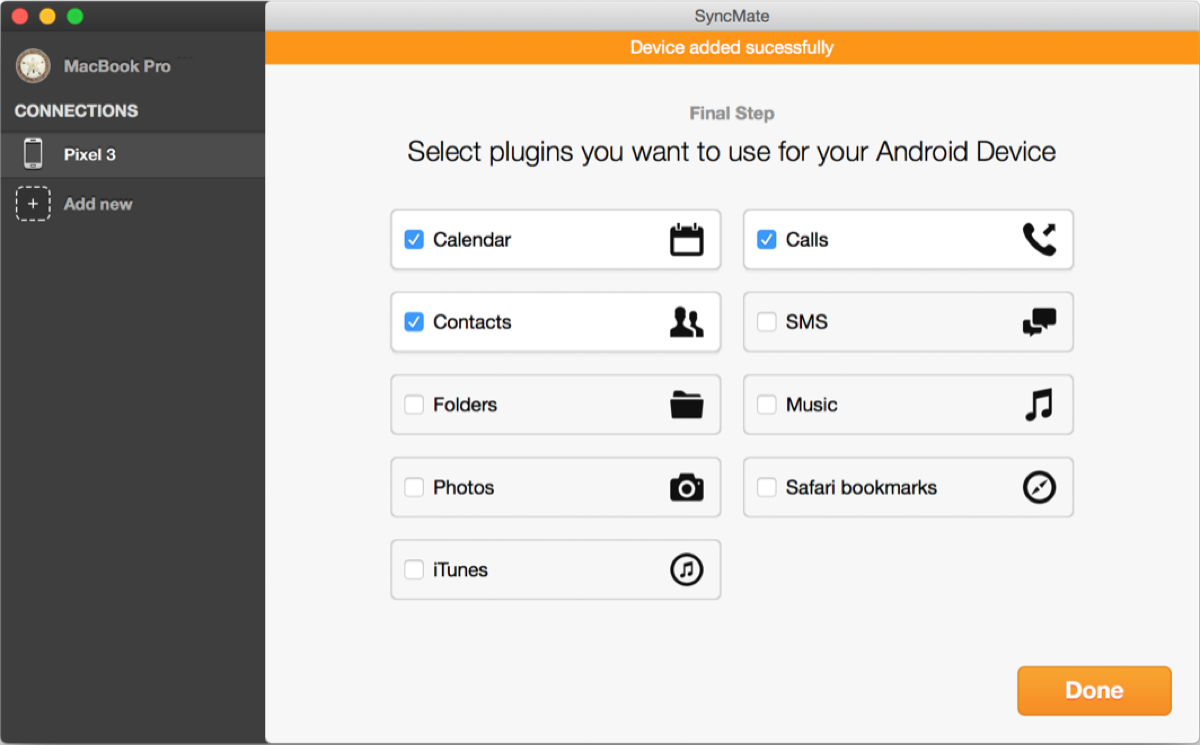
How can I sync?
Again this is going to depend on which device/service you are syncing, in the case of cloud services anytime an internet connection is available you can choose to have everything sync up. For a device like my Pixel 3 you can connect via USB-C, WiFi or Bluetooth. At the time of this review, the Android app was temporarily unavailable in the Play Store, you can sideload the APK directly from Eltima until the app is restored to the Play Store, which Eltima has indicated should be soon.
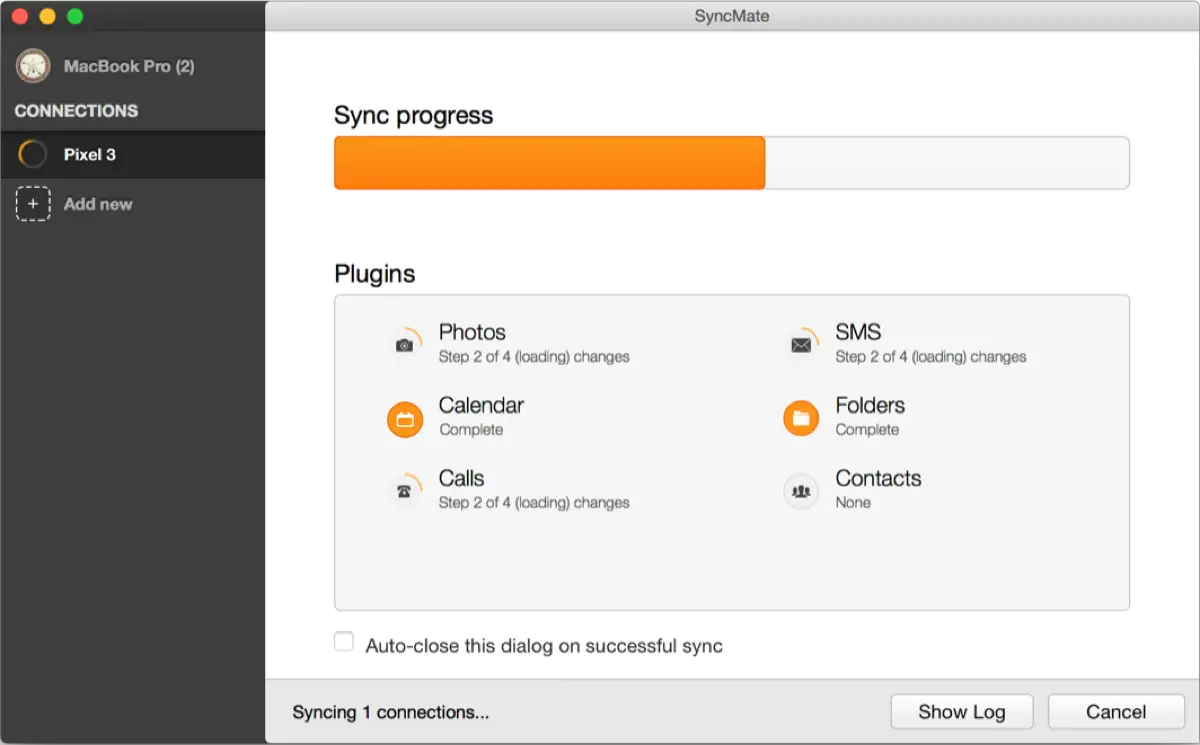
How Much is It?
There is a free version of SyncMate, but it is limited to syncing Calendar and Contacts, which as an Android owner you are almost certainly comfortable with Google handling. The Expert version is available for download and purchase on their site and it brings with it all of the rest of the features we covered above for a one-time fee of $39.95 for up to 2 Macs (Personal), $59.95 for up to 6 Macs (Family), $99.95 for up to 10 Macs (Business) or Unlimited Macs for $199.95 (Unlimited). You can add support for lifetime upgrades to each plan for $11.99 (Personal), $17.98 (Family), $29.99 (Business), and $59.98 (Unlimited). As always I find the one-time fee refreshing, my subscription fatigue is pretty significant these days.
Verdict
While I wouldn’t buy this app strictly to sync up my Mac with my Android device, my photos are basically the only thing on my phone that I’m too paranoid to allow only Google to maintain a backup for me, I think there is real value to this app for syncing your digital life across all of your various devices and services. I absolutely have occasions where I accidentally put something in the wrong calendar and it may as well have disappeared at that point, whereas with SyncMate the app would simply get everything back in line for me without my even noticing. It certainly takes a little time on the front end to get everything set up and syncing in the right direction, but once you’re done it’s just quietly running in the background and keeping you organized without another thought from you.










Comments