The Google Home Mini is shaping up to be one of the most popular gifts this Holiday season. You can pick one up from pretty much anywhere for just $29 until the end of the year. The regular Google Home has seen a lot of discounts this year too. If you bought one for yourself or received one as a gift, you should know a few of the best commands to use. Check out this list!
1. Weather
Google Home can answer a number of different questions when it comes to weather. You can simply ask “what’s the temperature?” for the current conditions. Taking it a step further, you can ask for the weather on different days and in other locations. Adding the word “forecast” will get you even more information.
There’s one weird issue you should know about, too. If you ask “what’s the temperature outside?” Google will think you’re asking for data from a connected weather sensor. I wish it was smart enough to know if you have a device like that connected. Just leave out the word “outside” and it works fine.
2. Shopping Lists
This might be my favorite feature of Google Home. It’s incredibly handy to be able to add something to your shopping list without touching your phone. Especially if you’re in the middle of cooking. By default, Google Home uses a proprietary shopping list, but it doesn’t have a ton of features. There are a number of other list apps that support Google Home.
I use an app called OurGroceries. Out of Milk is another good one that I’ve used. The only downside to using an app is the command is slightly longer. Instead of saying “add milk to my list” you have to say something like “ask OurGroceries to add milk.” On the plus side, many of these apps have extra tools. Like adding items to store-specific lists.
3. Smart Home
If you have smart home devices, there’s a very good chance that Google Home supports them. The vast majority of smart devices work with Google Assistant. Google Home makes it super easy to control your smart home. Instead of pulling out your phone to turn on a light you can just speak.
My Google Home Mini has no problem hearing me from neighboring rooms, but you can get multiple devices and blanket your whole house. You’ll have to do some initial set-up to get your smart devices connected, but after that, it’s as easy as saying “Hey Google, turn on the lights.”
4. Unit Conversion
I find myself doing a lot of unit conversion when I’m in the kitchen. Cutting a recipe in half always ends up giving you a bunch of weird measurements. Google Home can convert just about anything for you. For example, “how many tablespoons are in a cup?” Or “how many cups is 12 ounces?” Google Home really excels at these types of tasks. You don’t have to stop what you’re doing to look up the answer.
5. Timers, Alarms, and Reminders
Timers, alarms, and reminders are a big thing with voice assistants. It’s always faster to use your voice than it is to pull up the clock app on your phone. Google Home treats all of these things as you’d expect. Simply say “start a timer for 15 minutes.” You can always ask “how much time is left?” or “cancel timer” while it’s going.
Reminders work the same way. “Remind me in 20 minutes to call my mom” or “remind me tomorrow morning to take out the trash.” You can probably guess how alarms work as well. “Set an alarm for 5:30 pm,” etc.
6. Play Music
Music is awesome on the Google Home. You can get just about anything to play by simply asking for it. The Google Home will find the best way to play it, whether that’s YouTube, Google Play, Pandora, Spotify, etc. All you have to do is ask. “Play Run the Jewels.” If you know something is on a specific app, you can ask for that. “Play my Christmas station on Pandora” or “play Daft Punk on Google Play Music.”
When you’re playing music on the Google Home you will see the media controls on your phone. While the music is playing, you can say things like “turn up the volume, skip song, pause music, stop music,” etc.
7. Business Hours
One of the most common searches on my phone is for business hours. As you would expect, Google Home can tell you that information too. You can say “when does Target close?” or “is PetSmart open?” and Google will provide the information and tell you which location it’s talking about. Usually, it will pick the closest location to your house.
8. Find My Phone
This one comes in handy if you constantly forget where you put your phone. You can simply ask “where is my phone?” Google will recognize your phone and ring your phone. If you have multiple devices, it will ask you to confirm the device before ringing it. The ringing is very loud and easy to hear from across your house. Never lose another device in the deep cushions of your couch.
9. Recipes
A lot of people put the Google Home in their kitchen. It’s a great thing to have when your hands are covered in flour and you don’t want to touch your phone. That’s exactly where this feature comes in handy. You can send recipes from your phone to the Google Home. You’ll see a little button in the Google app when you search for a recipe.
After you send it to Google Home, you can say “Start recipe.” Google will list all the ingredients and give you step by step instructions. You can ask to repeat steps, go to the next step, list the ingredients again, etc. You’re in control.
10. News Headlines
Google Home can give you a taste of the news in pretty much any category. Ask for “tech news” or “movie news” or whatever interests you. Google will read a few headlines from the top stories in that category. If you have a connected TV, you can also have the news played on your TV. Say “play tech news on my TV” and it will pull up a YouTube playlist.
Do you own a Google Home device? What commands do you use on a daily basis? Which ones do you use the most?




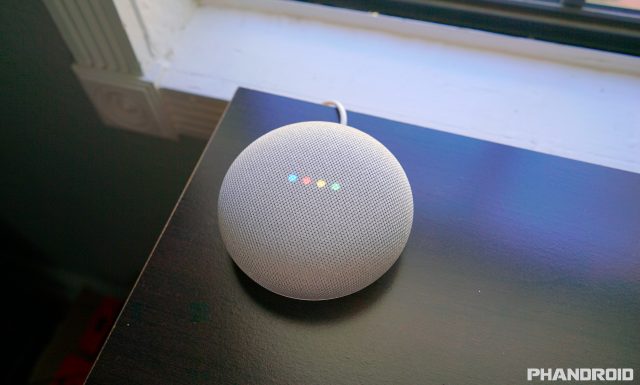

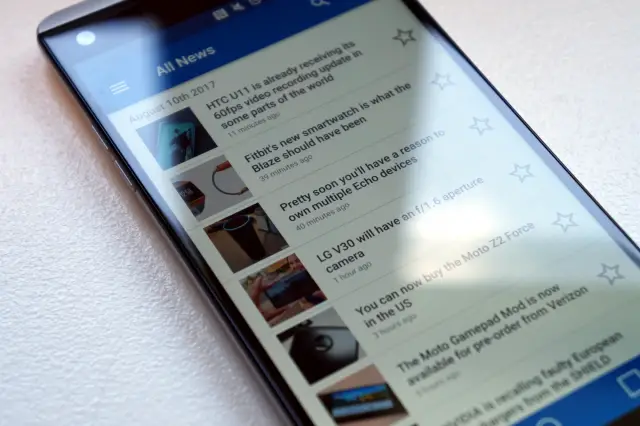









Comments