Behind every good smart home system, you’ll find some sort of “hub.” The hub is the brain behind the whole operation. I’ve dabbled in smart home stuff with Wemo switches and outlets, but they don’t require a hub. Wemo devices connect to WiFi and can clog up your network if you have enough of them. A real smart home hub uses a different type of wireless communication.
I’ve been wanting to get a real smart home hub for a while, but a couple things have been holding me back. For starters, you have to consider compatibility. Which hub will be compatible with the most devices down the line? The second thing is cost. Some of the hubs can be pricey, plus you have all the light bulbs, switches, and other stuff on top of it.
The SmartThings Link seemingly made all of these decisions for me. It only cost $15 at launch ($39 now), which is super cheap to get your foot in the door. I already have the NVIDIA SHIELD Android TV and SmartThings seems like the best system for compatibility. So I got the Link, a motion detector, and a few bulbs to give it a try.
Setting up the Link is incredibly easy. All you do is plug it into one of the USB ports on the back of the SHIELD. It does block the other USB port, but you can use the included extension cord if that’s a problem. It’s not the most attractive thing to have sticking out the back of your SHIELD, but it’s not something you’re going to see very often.
Once you plug the Link in you’ll see a pop-up that will ask you to install the SmartThings app for Android TV. The TV app doesn’t really do much other than let you sign in and link your account to the hub. If you’re a new user you’ll have to sign in to the SmartThings app on your phone and then enter a code from the TV app. The whole process only took a couple of minutes.
The initial set up is the last time you’ll need the SHIELD. Adding devices to your home is done with the SmartThings app on your phone. Adding items is pretty straightforward. For the most part, you just plug in/screw in/power on the item, tap the (+) button in the app, and watch the item appear.
From there, the only limit to automation is your imagination. The SmartThings app is full of tools that will allow you to do really cool stuff. For example, I set up the lamp in my bedroom to slowly dim from 0% to 100% in the morning. The outside porch lights and living room light turn on when I get home late at night. It’s very addictive once you start creating routines.
Google Assistant plays a big role in how I use my SmartThings Link. You can easily link your SmartThings account to Google Assistant in the Home Control settings. From there, you can name devices and assign them to different rooms. So when you say “OK Google, turn on living room lights” it will turn on all devices assigned to that room. Google Assistant is also on the SHIELD TV.
The SmartThings Link is my first big step in home automation. As a beginner, the Link and the SmartThings apps were very easy to setup and learn. That’s really the beauty of the Link. As long as you already have a SHIELD, it’s a very easy and small commitment. You’re not putting down hundreds of dollars and then finding out you hate it. You can get the Link and 2 compatible light bulbs for just $60. That’s cheaper than some hubs alone.
If you’ve been thinking about getting started in the smart home world and you already own the SHIELD TV, the SmartThings Link is almost a no-brainer. If you don’t have the SHIELD already, it makes more sense to buy the standard SmartThings hub ($49). It’s really cool to see the SHIELD become this super versatile device that can be the center of your home.


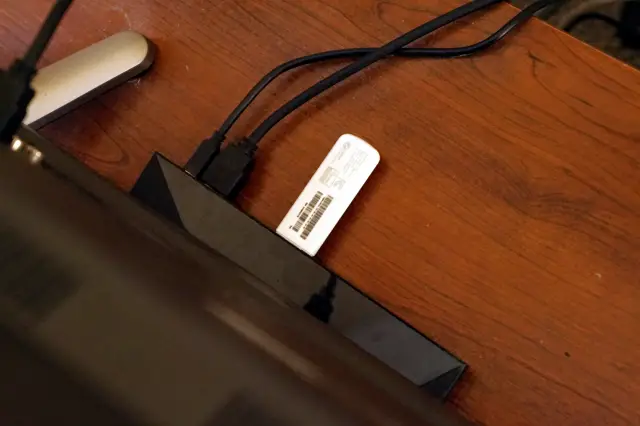










Comments