Yesterday, we were surprised to learn that Google would begin rolling out Android 4.4 KITKAT upgrades to owners of several older Nexus devices, including both Nexus 7 units, the Nexus 10 and the Nexus 4. While the data-enabled versions of the Nexus 7 tablets will be a tad delayed, the WiFi versions should be getting them by the end of this week.
If you don’t feel like waiting for the OTA upgrade you can also manually download and flash it yourself. Here’s a quick primer on how to do just that for the 2013 Nexus 7 WiFi, but before we continue you’ll need to remember one key thing: this is your device, and your device alone.
Anything you do to it as a result of these instructions is at your own risk, and you assume all responsibility. Do not try this on anything other than a 2013 Nexus 7 WiFi. It’s also worth noting you might void whatever warranty you still have, so keep that in mind before moving on.
Before you begin
There are a couple of things you need to take care of before starting, natch.
- You’ll need to be on a completely stock build of the latest official Android 4.3 firmware (which would be JSS15R). Head to your development community of choice to find instructions for returning to stock firmware if you aren’t already on it.
- You’ll need to download the Android SDK if you haven’t already. This will give you access to ADB and fastboot, which is needed to push and flash the files you need over USB.
- You’ll need the OTA upgrade file for the 2013 Nexus 7 WiFi. You can find it on Google’s servers here.
With all of that in place you should be ready to go. Let’s get into the thick of things!
How to flash Android 4.4 KITKAT on the 2013 Nexus 7 WiFi
If you have taken care of everything above, it’s time to flash! (No, not in that way. We’re not sickos here.) This process is pretty simple, so be sure to take your time, read all of the instructions word for word before trying it yourself, and pay close attention to detail. PS: we’ll be assuming that you named your update file KitKat.zip in these instructions.
- While booted into the OS, go to the Development menu and make sure USB Debugging is on.
- Take KitKat.zip and place it in the “platform-tools” directory of your Android SDK folder.
- Turn off your device. Power it back up by holding the Power and Volume Down buttons at the same time. This will boot you into fastboot mode.
- You should now be seeing an Android logo with a red exclamation mark. This is where you want to press Power + Volume Up at the same time. This will get you into the recovery.
- Plug your device into your computer using a USB cable.
- Navigate to the second menu option — “apply update from ADB” — using the volume up/down keys, and select it using the power button.
- Open a command line interface on your computer of choice, and navigate to your aforementioned “platform-tools” directory (this is to make sure ADB and the update file can be found without having to use full path names).
- Type “adb sideload KitKat.zip” without the quotation marks, remembering that “KitKat.zip” should be replaced with whatever custom name you gave your update file.
- From here, the device should take the wheels and install the package. You’ll see a nice progress bar zoom to 100% and poof — you’re done!
- Reboot the tablet.
This process doesn’t wipe the tablet, so your settings, apps and everything else should stay in tact whenever you get back to the system. Remember that you will have lost root at this point, but it’s easy enough to get that back.
Enjoy!
If you need help with any of this, you’ll find a community full of members willing and able to lend a hand over at the All Things Root section of AndroidForums.com’s Nexus 7 section. Be careful, be safe, but have fun!




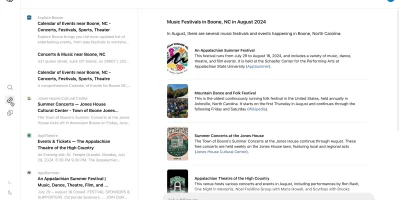







When I get the Android logo with a red exclamation mark, nothing happens as I press volup+power.. Anyone know what the problem might be?
Press power button, keep it pressed, then press vol up while still pressing power button. This should work.
It don’t seem to work for me. My tablet isn’t locked, is that a problem? I’m getting into the menu where I can choose “recovery mode” is showing. I’m pressing this and I see a Android logo with a red exclamation mark, over a Text that say “No command”. This is where I press power + volup, and nothing happens.
Just mash power and up at the same time over and over again frantically. It will eventually come up. The gods aren’t happy with you for some reason.
Now it seems to work! Thanks alot!
The problem is it is very finicky on some tablets (like mine). I literally had to try and get to the recovery “options screen” ~15 times. It just kept power cycling instead of going to the options screen.
I had to just keep pressing power+vol up and try different timing. Eventually I clicked them the way the tablet wanted me to.
Did this a few hours ago. Let me just say ART ART ART ART ART ART! It’s glorious… even if some of it is a placebo!
Sucks that some apps have issues running on the new runtime.
So far, none of my normal apps are having issues. I’ll fully test throughout the day. Maybe make a post about it later tonight on our findings.
Do you have examples of apps which may not be working correctly?
You’ll need to be on a completely stock build of the latest official Android 4.3 firmware
Does this still stand if I unclocked bootloader, rooted but didn’t install custom recovery? I also did not uninstall any stock apps. Currently running stock 4.3.
You’re fine in your current setup. Root is allowed.
thats great, thanks, I’ll probably give this a try tonight
Install ota rootkeeper from the market and save your root status first! It saves a few steps.
It doesn’t work with 4.3
Weird… error:device not found
I installed these drivers while Nexus was in Android: http://developer.android.com/sdk/win-usb.html
But when I’m in “apply update from ADB” I have exclamation mark in windows device manager (other devices > nexus 7)
What am I missing?
Right click on the not-found Nexus 7 driver and go to Update Driver, click on “Browse my computer”, then “Let me pick”. “Android Device” should be on the list, when you click it and select it you’ll get a list of Manufacturers, one should be Google, Inc., and then you can pick the Android ADB Interface driver and it should work.
If you are on 64bit Win7 that could be an issue. To get my mine to work I had to edit the driver’s ini file and add in the correct info for the device, specifically I had to add these lines in the Google.NTamd64 header in the nexus 7 area:
%CompositeAdbInterface% = USB_Install, USBVID_18D1&PID_D001
%CompositeAdbInterface% = USB_Install, USBVID_18D1&PID_D001&REV_9999
So if CWM is installed you just can’t apply the zip? Also, is the 2012 N7 file available, sounds like this is only for 2013 version.
Sorry, not most experienced here but does this need root in order to be applied?
Root is not needed. It’s a Google-signed update, the same one that would be applied OTA.
Is there a server link for the 2012 Nexus 7 WiFi?
Not yet.
Will this file also work using CWM or Wugs Toolkit?
I can’t get past “No command”. I’ve done the Power and V-Up thing about 10 times.
It can be super finicky. It’s almost like they have to be pressed at the EXACT same time. It often takes me 10-15 tries to get it to register correctly, and sometimes I even end up rebooting my tablet and have to start all over.
I just tried this on a co-worker’s N7 and it does the same thing. Rebooted into recovery using ADB, going through bootloader or directly booting it with the volume button, and it still says “No command”
you have to press the power and volume up button at the exact same time.
When in “Fastboot Mode”, Volume Up/Down to select “Recovery”(Power), then “No command” appears, now “Power + Volume UP” you’ll see Recovery menu.
Fails with message about something unexpected in Chrome apk.
Need some assistance. Rooted N7 – 1 currently running 4.1.2. What exactly do I need to do to install Kit Kat? I have WUG’s Toolkit and TWRP Recovery installed. Thanks :-)
Unfortunately your custom recovery may keep you from doing this easily, as it’s likely also the reason you aren’t on 4.3 — which is a requirement of this upgrade path. If your 4.1.2 build is just a rooted stock, you may be able to re-flash stock recovery, apply the 4.3 update (which will likely kill your root, but that’s OK).
Once you have 4.3 and the stock recovery, you should be able to follow these instructions and upgrade to 4.4. Afterwards you can re-apply root, and your custom recovery, if you so desire.
Thanks. Do I have to, first, go to 4.2.2 before 4.3 and will I lose any data?
If once you have stock recovery, you can likely get to 4.3 by going to System -> Check for updates. If you go through this route, it’ll be an in-place upgrade and you’ll loose nothing.
If that’s giving you trouble, and you’re itching for 4.4, you could always flash the stock images from Google for 4.3, and then you’ll be ready to follow this tutorial. This DOES wipe out the ENTIRE device, though. (ENTIRE.. including the emulated SD Card).. images are here: https://developers.google.com/android/nexus/images#nakasijwr66y
Or.. if you wait long enough, the developer community could very well release an update that will work through your custom recovery.. but you’ll likely never get an OTA upgrade to 4.4.
Personally, I no longer use a custom recovery. Since my original Moto Droid, I’ve used many iterations of CWM and TWRP, but this exact situation made me rely on the stock recovery more. If I need to, I can flash a custom one and push root, but I find that need is less and less these days.
EDIT: I do not use a custom recovery when running a stock ROM image — if I decide to flash a custom image, of course I’ll use a custom recovery. But while running stock, I stick with the stock recovery.
Got it! I appreciate your help and insight on custom recovery.
I have dl’d the images and although I have good backups, I think I will try the OTA route first.
Well, it wasn’t a smooth process.
First I restored stock recovery, then flashed to 4.2.2. I had trouble flashing 4.3 (jwr66y) because of incorrect version of boot loader (had 4.18, but wanted 4.23), so I had to flash jwr66v first to get the proper BL. It then performed an OTA update to 66y.
Now I realize that the 2012 OTA file is not available yet, however, I’m now in a position to receive the update.
I only hope I can restore all my apps and data :-)
Did everything above and when i type in sideload kit kat and hit enter it says error closed
You have ADB drivers installed??
I do i hit adb devices and it shows connected
Just want to let everyone know that if you are doing this via a Mac you must type ./adb sideload KitKat.zip
I did this but the update always aborts…any help? “esignature verification failed”
Worked GREAT! Thanks!
I want to know whether this process is exactly the same as getting an OTA update? I mean, when Google pushes new updates in future via OTA, will my tablet still receive it whenever it is rolled out to me or will I have to perform this method every time?
This is a manual application of the exact same OTA update Google will be pushing. If you’re patient, your tablet may get this pushed in the next few days.
I get this error while installing the ROM… “/system/app/BrowserProviderProxy.apk” has unexpected contents E:Error in /tmp/update.zip
(Status 7)
Installation aborted
I re downloaded the zip file… just to make sure… but still the same error… Help PLEASE!!!
ive got the same problem same problem. i’ve switched between custom and stock recoveries without any luck
http://www.teamandroid.com/2012/07/30/how-to-set-up-adb-fastboot-with-android-sdk/2/
Solution for “device not found” problem
Getting E:signature verification failed then Installation aborted. Is this a bad download maybe?
I thought that as well… I re downloaded it thrice just to make sure… it didn’t work at all.
The Google download is only for the Nexus 7 (2013), not the 1st gen Nexus 7. The download for the older Nexus 7 isn’t out yet. I suspect both of you have last year’s model.
No, I have Nexus 7 2013 definitely… firmware JSS15R
Is it Wifi only or data too?
Wifi definitely as JSS15R is nexus 7 wifi 2013 only
PS the file is fine just finished the install on my nexus 7 :D
How?? I am getting this same error every time :/
first of boot and make sure your device is detected as adb driver for me that ment hooking it up with usb debugging on in a different usb port it will install the right drivers. make sure that you open cmd in that folder so platform tools just shift, right mouse click and choose the option cmd then just follow the steps. I kept the file name the same but just used copy then once it gives you the type the file name blah blah go to your command prompt/cmd and type adb sideload (file name).zip
make sure you add the .zip or it will not work
WiFi only
I have the 2013 WiFi model.
Same thing for me…signature verification failed.
Me too…anybody fix this?
Had same problem here. Downloaded with Chrome multiple times, and every time i got little missmatch when compared. Just try to download it with Internet Exploiter.
http://android.clients.google.com/packages/ota/google_razor/3a3951e8243c82bc01a620ab858f4454c8ebd65c.signed-razor-KRT16O-from-JSS15R.3a3951e8.zip
how to solve *cant read ‘kitkat.zip’ *
I am stuck here, too. >_> EDIT: Problem is the device drivers are not installed. Been trying for 20 minutes now to get them installed on Windows 8 – but it won’t accept the drivers. :(
I read a bunch of stuff on how to get it to work, so I finally got pissed off and switched usb ports on my computer and it worked lol and i’m using windows 8.1
same issue.
I was on a mac…my problem was that I was trying to flash a folder and i needed to convert it to zip
Lol I had this error, it turned out I had changed the filename to android4.zip, which is actually android4.zip.zip
Just like me the same problem
took me a while to figure this out, couldn’t find the fix for days but finally found it! drag and drop the adb.exe (or adb for mac), type sideload, [now instead of just typing in KitKat.zip, drag and drop the file into the terminal or command prompt like u did with the adb file!] hope that works out for u guys :)
you are a godsend!
Worked, thanks!
Do I need to re-lock OEM? or just stock recovery is enough?
Just in case anyone’s wondering the same, you DO NOT need to re-lock your device, I just flashed stock recovery (I had TWRP), and I already was running JSS15R, it worked fine. :)
@Derek Ross @scott_stafford: disqus my nexus 7 won’t even show up under CMD….I’ve tired reinstalling android SDK , as well as all the drivers. The PC makes sounds when I disconnect and reconnect the tablet. I’ve also rest the ADB settings a couple times under development settings. Do you know what I did wrong?
This is a common problem :)
Ways to fix it (in any combination):
1) Uninstall and remove driver from Device Manager. Then let it add it again.
2) Check “PTP” option and try.
3) Check “MTP” option then try.
4) Enable “USB debugging” in Developer Option and uncheck “verify apps over usb”/”protect usb storage”.
5) Enable-Disable-Enable “Developer Options”
Last but not least, change the USB cable with another one (if you have one).
Thank you, I finally found the problem, I was in the wrong mode with the tablet. Plus my Vista pc had some problems with ADB. Eventually I just reset everything , and had to name the file something wired for it to read it right. I think it’s mostly my crap PC.
Also update USB driver:
http://www.theandroidsoul.com/nexus-7-2013-drivers-installation-guide/
Nexus 2012 (WiFi) 4.4 OTA file: http://android.clients.google.com/packages/ota/google_nakasi/13088e35942c77e4752aa1fdf51d54472509b941.signed-nakasi-KRT16O-from-JWR66Y.13088e35.zip
adb no longer recognizes my device once its in recovery, anyone know where I can get the right drivers to do this?
My device is on JSS15Q. Will this work for me?
Trying to flash this ota through the stock recovery on my 16gb nexus 7 2013 and i get the error that there isn’t enough space to apply patches on the system partition, error 7. Anyone else experiencing this?
My device is on JSS15Q. Will this work for me?
Or my device has to be JSS15R?
you should update to JSS15R first. http://android.clients.google.com/packages/ota/google_razor/58a0583c950458ab96dc1fc29b020c6782493c3b.signed-razor-JSS15R-from-JSS15Q.58a0583c.zip
Thanks! it worked
worked like a charm!!! thanks!!
Hey would be nice if you word it right my friend. Scroll to recovery first then press power volume up
Thanks.. got my 4.4 :)
This is a terrible guide for new users. You’ve missed many important points, as well as not provided links for driver downloads for the Nexus 7 or any screenshots.
You should really re-do the guide making it concise and with some screenshots. It’s easy to write up a quick guide. But a in-depth and easy to follow guide will not only get you more visitors, but people will be inclined to share this post & show their appreciation, you’ll also rank better.
I say that being a Web Designer & Webmaster :-P.
I agree. This is an extremely amateur and unhelpful guide.
Are you seriously recommending people to download the full blown adb from Android.com instead if the small fastboot only package?
http://forum.xda-developers.com/showthread.php?t=2525024
Try this one guys…. it is prerooted stock rom odexed…
Anything speical I need to do? I’m stock rooted / unlocked with TWRP installed but on the stock ROM.
I thought the write up worked well. Had an issue with my USB driver for Android devices but once I figured that out it was smooth sailing.
I am still getting the “signature verification failed” error….any ideas? I am on 2013 wifi model.
you might also like this.
http://androidgalleryapkbd.blogspot.com/
I’m trying to do it for my Nexus 4 and get the E:signature verification failed. I’m using the Nexus4 Factory image that was recently released. Is there a way to verify?
Only in normal mode my PC recognizes Nexus7 2013 as Android Composite ADB Interface, but when in Recovery mode then is Nexus7 with (!) .In CMD says error: device not found. Have installed latest USB driver, I have no idea what to do
Solution for “device not found” problem:
http://www.teamandroid.com/2012/07/30/how-to-set-up-adb-fastboot-with-android-sdk/2/
SO tell me why would anyone go through all of this when you can just copy the update.zip filr to your internal memory and flash it via recovery??? Am I kissing something….does this easy 2 step method NOT work anymore for some reason because as far as I remember you can just copy it over, reboot into stock recovery and update that way.
Android apps
http://androidgalleryapkbd.blogspot.com/
I keep getting this, I am rooted, stock, twrp, jss15q. Trying to install r so I can finally get to Kitkat. This is what I get. Help? Also on 1.69 supersu