A lot of us use our Android devices for a variety of day to day tasks – I know I do. From typing quick texts to my friends, to shooting status updates to my Twitter, life isn’t all Ingress on my Nexus 4. As such, I found myself in a quandary not too long ago. The state of IMEs on Android is not what I feel it should be. Thus, I began a quest for the “Perfect” IME, on both my Nexus 4 and my Nexus 10. Read on for how that went.
Long ago, I loved the keyboard that came with my HTC Dream (or, as T-Mobile users affectionately know it as, the T-Mobile G1). The slide-out keyboard with the perfectly rounded keys was the perfect companion to Gmail, and I was very happy with it. Mind you, I wasn’t very hard to impress – I came from the Helio Ocean, after all. I used the daylight out of that keyboard, and when I acquired my Nexus One in December of 2009 I was very dismayed at the lack of a hardware keyboard.

After all, though my HTC Dream supported the Google IME Framework since Android 1.5, I had never had a reason to use it. When I needed to tap out a text, or shoot somebody an email, I flipped the phone on its side, slid out the ‘board, and did my thing. Alas, that was to be no more. What I found was a lackluster software keyboard (IME, or, Input Method) that made my life difficult. But back then, it was the only option.
Fast forward a few years, and, we have options. So I’ve spent the past four weeks really getting to know some of them, and I’ll put them head to head against each other, in an effort to see which one (if any) meets my needs in 2013.
Smartphone Keyboards
Let’s start with things on my phone of choice — a Nexus 4.
Swype
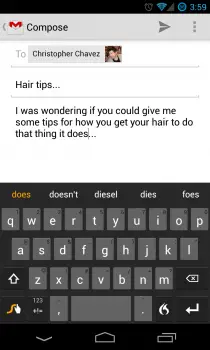
Swype
First and foremost, Swype has to be one of the oldest keyboards around for Android, though ironically one of the newest to debut on the Play Store. Though perhaps it’s one of the most pirated apps in the ecosystem, I shall refrain from calling it Android’s very own “Game of Thrones” app.
Debuting many years ago, Swype was one of those apps that took the world by storm with its new and revolutionary way of doing things. I spent a few days with Swype this time around, and though I feel its primary attraction is just a gimmick, it has a very large fan base and a number of copycats, including Google themselves: Android’s stock IME supports gesture typing first popularized by Swype. But since I didn’t like it much on stock, the original didn’t do much for me either. Thankfully, Swype is a fully-featured keyboard that works in the traditional way, too.
Swype’s biggest plus is the alternate symbols on its main keyboard. Simply long-press to get at them, unlike the stock IME, which increased my efficiency a bit. Text prediction was mediocre, at times not really helping me all that much, but nice for one-handed work. The look and feel was actually nice, though it lost points for using orange. Isn’t orange one of those “love” or “hate” colors? Well, I obviously hate it. Overall, it was not a bad replacement for stock, though, especially for a buck.
SwiftKey
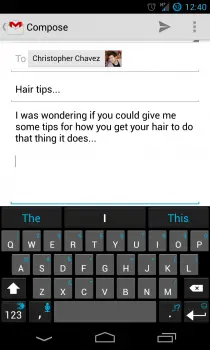
SwiftKey
After I looked to Swype for relief, I next tried SwiftKey, which includes Swype-like functionality called Flow. It similarly has the long-press symbol/number keys, which I found useful. SwiftKey, however, was much more configurable than Swype, allowing for different themes (I found myself drawn to the Holo one, naturally, matching the rest of my phone’s theme). SwiftKey’s claim to fame is pretty straightforward: awesome text prediction. The goal of SwiftKey seems to be that you enter in the first few letters of the word you want, and tap the completed word from the suggestion list, rather than typing out the full word.
SwiftKey uses a predictive text engine to understand the grammar of what you’re trying to say, and analyzes what you’ve said in the past in order to predict what you’re trying to say now (with a surprising degree of accuracy, mind you). You can even give it access to your Facebook, Twitter, and Gmail to analyze your typing style there, though I found that feature a little ridiculous: I share my Twitter and Gmail accounts between my phone, tablet, and computers, and have a different typing style on all three. There’s even a statistics section that tells you how many keystrokes you’ve saved, and how much SwiftKey has improved your efficiency.
Additional features of this keyboard include the ability to specify how large to make it: small, medium, or large. While those with smaller screens might not need to adjust this setting, my Nexus 4’s display rendered the keyboard so big at first that I chose “small” and had zero problems typing on it. My biggest complaint, however, was the fact that it went full-screen in landscape mode, making chatting in Hangouts in that layout pretty painful. The tablet version fixes this, however, it has its own issues, which I’ll get into later, and both versions cost $4 in the Play Store.
Smart Keyboard Pro
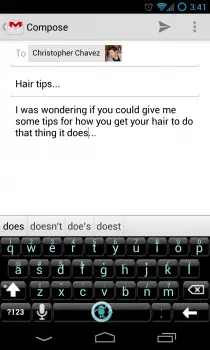
Smart Keyboard Pro
Going a bit further, I discovered Smart Keyboard Pro. Though it lacks the Swype-like functionality of the prior two keyboards, it makes up for it in its configurability. Like SwiftKey, you can customize its height in both portrait and landscape modes, but unlike SwiftKey you could specify the exact height using a slider instead of a preset “small,” “medium,” and “large.” As such, I was able to tweak it to exactly the perfect size for me, and it even supports landscape mode without going full screen!
Theme support is more advanced, also, providing built-in themes similar to SwiftKey, but also allowing 3rd-party themes to be created and installed from the Google Play store. I’m using the Cyanogenmod theme in the screenshot to the left.
Text prediction was not nearly as advanced as SwiftKey, but seeing as how that’s SwiftKey’s sweet spot, I didn’t expect it to be. It includes a smiley button to insert emoticons, which you can customize if you don’t approve of the default set provided. Unlike SwiftKey and Swype, it felt more like a replacement for the default keyboard in Android, rather than a replacement for the way I type on a mobile device. While text prediction was useful, it mostly served as a guide to ensure I spell what I’m typing properly, rather than autocompleting it for me.
It also crashed a couple of times on my Nexus 4, and, while it loaded quickly again, it was still annoying as I had to switch apps and touch another input field to get it to reload itself. I did notice it was the most responsive keyboard I tried, keeping up to me typing at my fastest without freezing, locking up, or lagging. Swype bogged down in this respect, and SwiftKey came grinding to a halt at times, likely because it kept trying to update its prediction engine on every keypress. Smart Keyboard Pro is also a fairly reasonable option at $2.64, though not quite as cheap as Swype’s sale. You can find it in the Google Play store here and the CM skin in the screen from the screenshots are right here.
GO Keyboard

Go Keyboard
Last on the list I checked out was GO Keyboard, from the developers behind GO Launcher. I have mixed feelings about their implementation, as unlike the other 3 keyboards I reviewed there was no trial version. Swype, SwiftKey, and Smart Keyboard Pro all had a free, 30 day version that was fully featured but disabled itself after 30 days. GO Keyboard, on the other hand, is ad-supported, with an in-app purchase option to remove them for $6 – clearly the most expensive option. I’m not opposed to ad-supported applications, but I’m sorry — it’s just a little too intrusive on a keyboard.
GO was fairly customizable in a lot of ways, though, including 3rd party theme support, layout configurations, and language options. Its text prediction was slightly better than Smart Keyboard Pro, but it lacked some of the advanced configuration settings available there. There’s an emoji plugin which will net you a smiley button, similar to SwiftKey and Smart Keyboard Pro, but it treats the emoji layout as a separate language entirely, meaning you have to switch layouts to make use of it.
When you do, you’re presented a full keyboard sized display of emoticons rather than the dozen or so you get with other options. I’m pretty sure the developers have chosen to implement the same feature in a different way, rather than feel it was unimportant. It’s really up to personal preference as to if you feel they failed or not. GO Keyboard is also in the Play Store.
Tablet Keyboards
Next, we take a look at how these same keyboards performed on the Nexus 10. Swype, Smart Keyboard Pro, and GO Keyboard don’t have dedicated tablet versions. SwiftKey does, however, so I’ll be taking a look at that in addition to the regular, non-tablet version to see if there’s a big difference.
Swype
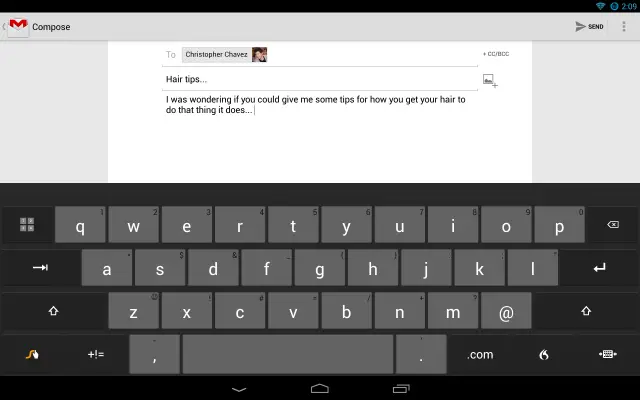
Swype
Swype was a monster on the tablet for the simple fact it took up half the screen. This also made using it with just your thumbs a practical impossibility, as the top row is too central to the screen to be able to reach. The orange was still annoying, and the lack of customization options irked me compared to the other keyboard options available. In its defense, it’s pretty clear that Swype was not designed for tablets in mind, so blowing the app up to tablet size is obviously a hacky solution at best. Maybe some day Swype will release a tablet version, but until then, unless you have ginormous hands or are planning on using your tablet only when it’s set down on something, I’d suggest steering clear of this.
SwiftKey
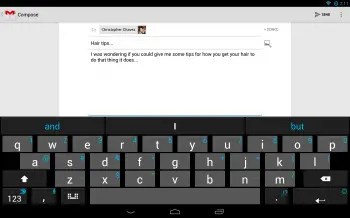
SwiftKey Tablet
SwiftKey Tablet had similar issues with size in its default mode. While the keyboard looks decent on a phone, it doesn’t expand well on the tablet — even the dedicated tablet version. The spacing between the keys looks off, and more importantly, feels off. Though vertically smaller than Swype, even on its non-default setting of “small” it was still too big in a lot of ways, especially in the text prediction area. I think they designed it for people who can’t hit the broadside of a barn with their thumb. Where the tablet version differs from the phone version, however, is the little button next to the space bar: split keyboard mode.
Split keyboard mode splits the letters in half, allowing easy access while holding the tablet in your hands. It fixes the gaps between keys fairly well, and makes the whole keyboard a lot more usable. Though an improvement, it still takes some getting used to, and the height on the text prediction bar could use a little tweaking. I also found the layout key got in the way, switching me between split/normal layouts when I was trying to hit the spacebar since it replaces the left bit of the bar to make room for the new key.
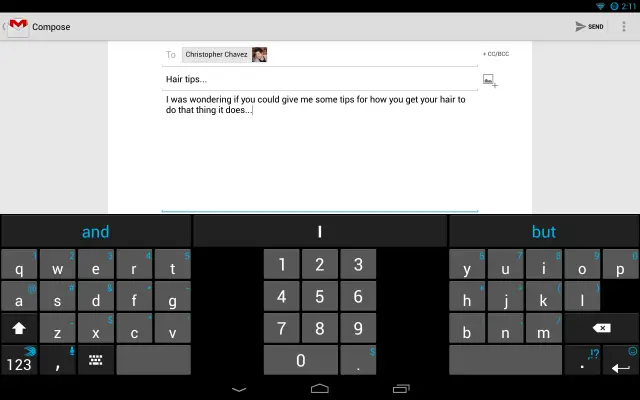
SwiftKey Split
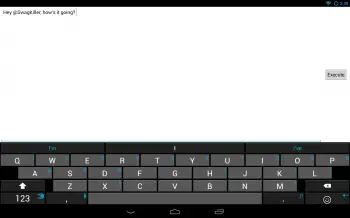
SwiftKey with no Fullscreen
The phone version running on the Nexus 10 was actually much, much better than the actual tablet version. When using the “small” size setting, it took up just the right amount of space, it fixed the gap issues between the keys, and though it lacked the split keyboard functionality, I found I could live without it fairly easily. I was happily using it in exactly this configuration for a couple of days, except for one situation that arose: no full screen in landscape, unless the application doesn’t support anything else.
As you can see in the above picture, Gmail looks fine on it. Google Hangouts, however, does not, as seen on the right. You’re presented with a very large input box, but can’t read the conversation while you’re typing. While this only happened in some applications, it was frequent enough to be seriously annoying and made me long for them to merge the two versions of SwiftKey together. Apparently it’s a commonly requested feature on phones, too, according to the SwiftKey forums, especially as phone screen sizes increase and Phablets gain traction.
Smart Keyboard Pro
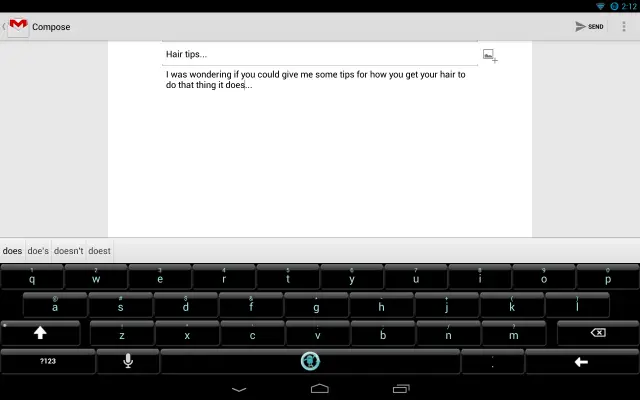
Smart Keyboard Pro Tablet
Smart Keyboard Pro was no different on the Nexus 10 than it was on the Nexus 4, providing the same lightning fast keystrokes, average prediction capabilities, and smooth layout. The ability to specify its exact height made it easily the most usable keyboard to type on, even if it didn’t feature a split layout. It crashed similarly to the Nexus 4 on occasion, which is pretty bad for a keyboard application. Excusing that small shortcoming, however, I easily adapted to the screen size and location better than SwiftKey or Swype.
GO Keyboard
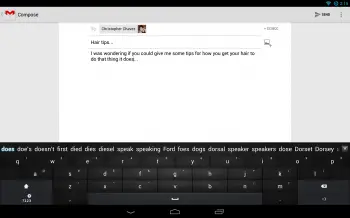
Go Keyboard Tablet
GO Keyboard handled the tablet size fairly well, also. Similarly to Smart Keyboard Pro, it was small enough to not waste space, but big enough to be accurate and efficient. The various themes functioned properly, the text prediction bar was well-spaced but not gaudy, and it even included an emoticon button, a feature that was lacking on my phone. The only downside was, again, the ads, and the high cost to remove them compared to the other options.
Summary
I saw a few other options in the Play Store, such as Slide IT, Perfect Keyboard, and Thumb Keyboard, but none of them appeared to be tailored to my typing patterns nor popular enough to merit looking into them in much detail. I might revisit them in the future if my needs change, though.
Over all, on the Nexus 4, I went with SwiftKey. Swype tried to make me something I’m not, and it suffers in the other areas as a result. While GO Keyboard and Smart Keyboard Pro were good replacements for the default Android keyboard, I found SwiftKey was actually a replacement for the way I type, which actually worked a lot better for me in the end. Though it took some getting used to at first, the results speak loud and clear (and thanks to SwiftKey, I can even measure them – I’m 38% more efficient at typing thanks to it, having saved 14,084 keystrokes, and had 7,816 typos corrected).
The Nexus 10, however, was another story. I found both versions of SwiftKey promising there, but until either their phone version fixes that landscape issue, or their tablet version fixes that layout issue, neither fit the bill. I went with Smart Keyboard Pro on the tablet, and though it lacks SwiftKey’s text prediction awesomeness, it makes up for it in its customization and implementation, despite the occasional crash.
You can find Swype, SwiftKey, Smart Keyboard Pro, and GO Keyboard in the Google Play Store. And if you have any other keyboads you like and want to suggest them, be sure to drop a comment and let your fellow Phandroidians know!

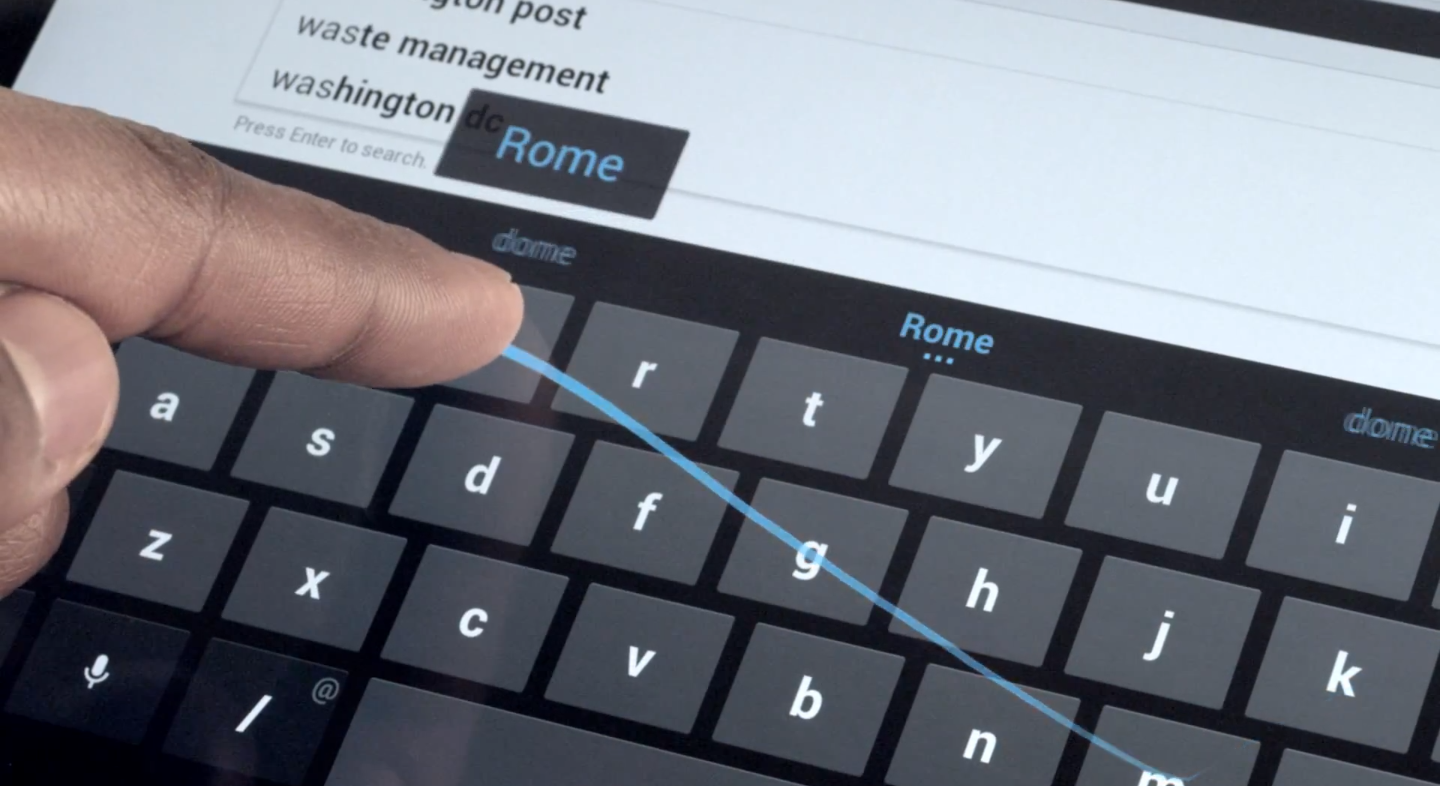









Best keyboard: Stock Touch type…not that swype crap…
Completely agree. There’s nothing quite like stock.
For my phone, I’m happy with stock Android 4.2 swype-like keyboard. On my tablet, I prefer Hacker’s Keyboard… it’s laid out like a real keyboard (with the numbers at the top) and is highly customizable.
I would have to go with Thumb Key Board. I’ve been using it for years and I love it
Indeed… the split-screen option on tablets is great — trace typing on 10″ tablet is awkward.
The stock keyboard on my Note 10.1 has an option to be minimized, and you can move it on the lower right hand corner, where you can trace type with your thumb comfortably. So far I prefer the stock keyboard over any other keyboard. Tried thumb keyboard, but so far I find it awkward to type in, in landscape mode. Swype can also be minimized, but you cannot move the keyboard so trace typing is still uncomfortable doing it in the middle. :)
Absolutely agree, Thumb Keyboard is the best split keyboard for tablets in landscape. I’m not sure if it’s “underrated” or more just “overlooked,” but it definitely belongs on this list. Its text prediction is no better than other keyboards, it doesn’t have gesture typing or other “wiz-bang” features… it’s just so comfortable. Try it and I bet you’ll find you can’t go back to anything else on your tablet.
I agree. I have been using Thumb Keyboard on my S3 and my tablet. Works perfectly. I never got the hang of the Swype type keyboards. For me as a straight typing kind of guy, TK4 works best.
Why are innovative keyboards like Keymonk always forgotten? It’s a keyboard that supports multi-poiint swyping using both thumbs. It works really well for me, but development seems to have stagnated. I suggest you try the free version https://play.google.com/store/apps/details?id=com.keymonk.latin
keymonk is great if you use landscape for phones. or on any tablet
i find it cant compare to swiftkey in portrait however.
Swype for nexus 10 and Swiftkey for nexus 4
:-)
I suggest Kii. Its a great mish mash of swype and swift, and much more customizable than both. Navigating through the options needs a little tuning, but everything you could want is there.
Helio Ocean was the best phone of all time. I miss mine. :'(
I had the Helio Ocean….and the Ocean 2, the original was better…
HA! xD
Let us in on the secret Chris! I’m sure more of us would like to know. :)
Check out the screenshots, and what is being typed.
I saw that, but I was awaiting Chris’ secret answer. :-)
Oooh, la la, Sasson.
Best keyboard is the one on the HTC One
Agreed. I really like it on my One. Works super well for touch or swiping.
I use and love swiftkey, as you said, it changes the way I type, instead of just speeding it up.
That keyboard for some odd reason slows down my entire phone. I can never use it without my phone starting to lag. Never knew why it does that, Is it a resource hog? Anyone else experience this?
swiftkey or swype. Anything but the stock keyboard on the HTC One or S4
I use and love Thumb Keyboard on both my Galaxy S3 and my Galaxy Note 10.1. Prediction is good, especially after adding my commonly used words to the dictionary. Customization is superb with lots of options and quick switching.
Kii is worth checking out
I’ve tried Swype, Swiftkey (with and without Flow), SlideIT and the stock Android keyboard, and if you like gesture typing, I’ve found Swype to be the best. None of the other keyboards have been nearly as good as Swype for understanding what word I’m trying to trace.
And the official Play Store release of Swype has a few choices on keyboard theme (compared to none on the beta version) including some where the trace line is blue instead of orange.
Swiftkey is probably better if you only use tap-typing because the predictions are better and I also like that you can add arrow keys to the main layer, but Flow isn’t as good as Swype. If you’re on a tablet, you can still use the phone version if you want the arrow keys (not an option on the tablet version for some reason).
SlideIT is better than Flow for gesture typing but still not as good as Swype, and it’s much more expensive than the 99cents for Swype. It also has an arrow key option (which swype only has on a secondary layer) and more themes but after 3 months I just switched back to Swype today.
I use stock keyboard on my Nexus 7 because its the 8GB version and I’m trying to keep what little memory I have available for games, books and comic books.
I became very fond of HTC Sense IME starting with my Eris and moving on to my Rezound. When I found the hacked version that lets me swipe from QWERTY to phone pad, I was ecstatic… but it didn’t work on my Rezound. I’ve always disliked Google’s vanilla keyboard, but as I get used to it on my Nexus 7 I suppose I can learn to live with it. But I have absolutely no use for smileys, swipe-to-type, or some app reading my posts and such to analyze my typing style. Stock is the way to go for me. Besides, why jam up the RAM of my device with redundancy? I hate having more than one app for the same ultimate purpose.
I run SwiftKey and disabled the stock keyboard via the settings menu. No redundancy here, since Android doesn’t load the stock one any more.
I really enjoy Kii Keyboard. It has some nice functionality and stays relatively close to the stock keyboard, which I like.
I’ve been using Kii for almost a full year now. But not because it’s functionality, but because it has the most flawless transition between a QWERTY keyboard and Emoji input. I’m a proud Emoji junkie!
Yes! So am I! The emoji and emoticon inputs are extremely important for me, so Kii is perfect :) I am glad to see other users enjoying this app.
Try the Touchpal keyboard. It’s my go to keyboard a year or two now. It has the swype functionality. It’s good.
This test lacks an important Swype for tablets feature : you can split or resize the keyboard by pressing the bottom right key !
and themes.
if you don’t like orange you can always go with Cloud, Red, Sunrise, Magenta, or Boston.
Tbh, I’m not sure SwiftKey’s stats are all that accurate. On my nexus 7 I have the issue of it constantly replacing words I know I spelled right; and some times it misplaces the cursor (making it a pain to type with has on occasions it will jump into the middle of a word, making me have to go back and edit it).
Your article is so under researched. Swype is so customisable. You can choose from around ten keyboard themes. It allows you to type faster than you even could on a full pc keyboard once you learn to stop tap typing.
As for Swype for tablets you have the option of full screen keyboard or to shrink it or split it so once again you haven’t done your research.
I have tried all keyboards on android and from the point of ease of use and aesthetics (if you choose one of the other amazing themes rather than the standard you have pictured) it’s amazing!
http://i.imgur.com/qLQaH.gif
How old is this article? Oh wait – it’s from today???
This information is not only seriously outdated but does a disservice to some of the keyboards. Mostly Swype.
I’m kind of disappointed this time in Phandroid – I usually trust it to be actually up to date.
To the point:
Swype has multiple layouts for the tablet – somebody already commented on this. Choose from 1) smaller keyboard, 2) split keyboard or 3) full size keyboard. “Maybe someday Swype will release a tablet version” – they don’t need a tablet version. They don’t charge you double for a tablet version – they give it to you. Even your screenshot has the big layout-change button sitting right there. Did you not press it?
Swype has had multiple skins for ages now. If you don’t want orange – choose something else. There’s 14 different options to start with. It’s seriously been at lease 6 months if not longer. Did you not look in settings?
Every negative thing you had to say about Swype has already been taken care of – many of them were taken care of a long time ago. It makes me question the validity of the informational content in your review of the other keyboards that I don’t know as well.
I have a negative that is not taken care of, where the heck is Ctrl? Where is tab?
These keys as far as I can tell are only on hackers keyboard and for my use case I must have them.
You, sir, aren’t named Chris Michaels, nor did you write the article. Hence the “you” in my comment was NOT addressed to you.
Furthermore, the article describes some of the main general-purpose keyboards on the market; you are talking about a specific (and limited) use-case. A use-case for which your keyboard was specifically designed to handle. Congratulations.
Personally, in a pinch, if i need to use a terminal I just use the keyboard that comes with Better Terminal which I enjoy because it also conveniently installs Midnight Commander. Furthermore – most good emulators can redefine hardware keys to ctrl and func if absolutely necessary.
Also if I really truly need a terminal I tend to use adb shell with a REAL keyboard and screen.
I guess having a job involving tech is a limited use case to you. I had assumed a tech site, would have lots of folks like me. If I am using my device and need those keys I don’t have a real keyboard near me. I am doing work, from some location not at work or home.
TouchPal is pretty cool, and it’s free without ads.
Hell yeah! TouchPal is my favorite!!
Re Swiftkey Flow vs Swype – I hate that Swiftkey Flow offers me predictions of the next word rather than alternatives for the past word. I never find myself using predictive next words but often wanting an alternate last word swipe.
Swype Wins on that one for me.
you missed the best keyboard for BOTH…. Thumb Key Board…
the fact that it has punctuation alignment and suggestions at the top row at all times and changes depending on whether you are typing or in between words makes all the difference
Kii. It’s the only one I can type fast on. I don’t know if it’s actually faster, or the vibrating feedback length is just perfect.
Seriously. I like the way it vibrates more than anything.
That’s what she said.
Swype
The buttons on these are all too small for me. I have big hands. I use Big Button keyboard just wish it had a better dictionary.
I like to use the stock gesture keyboard on my galaxy nexus, the non-gesture keyboard on my nexus 7, and the free MultiLing keyboard on both for odd languages that aren’t yet supported on the stock keyboard, like Armenian.
tried all those and swiftkey still the best when i was still using android.
My wife got a QWERTY phone, because she just couldn’t get the hang of keyboard thumb typing. Once she started using Swype, she stopped using the hardware keyboard completely. Now she Swype types amazingly fast. Also, Swype allows you to “type” when you’re drunk. In fact, it seems like drunk typing is its native tongue. When it appeared on the Play store, I got it for my GNex, and now I can’t imagine any other way of entering text.
Maybe this is a case of getting to a level of expertise using one way of doing things, where it just takes time to get to that same level of proficiency, has led to expectation failure and makes it difficult to accept a completely different way of doing things.
the best keyboard is Swiftkey.. Mobile and tablet version!
I would advocate Kii. I have tried them all but found Kii to be best on swipe and prediction. I just spend a lot less time making corrections and can customize like adding numbers on top of the keyboard.
Still sticking with my hardware keyboard, even if my Droid 4 is a bit old. I use a lot of symbols for command line functions, and the only IME that has most symbols easily accessible is the Hacker’s Keyboard; but it takes up a lot of screen space, and is too small for use on devices without a fairly large screen.
omg is that the G1. my gawd i forgot how sexy that phone was.
I use Slideit love it and will never change lol
I’m disappointed that no-one mentioned “Hacker’s Keyboard”:
https://play.google.com/store/apps/details?id=org.pocketworkstation.pckeyboard
For anyone who has had to use terminal or ssh (e.g. ConnectBot) to any extent: the Hacker’s Keyboard is obvious choice! It comes with buttons like Ctrl and Tab which are missing in most other keyboards. All of my colleagues who deal with terminals have “Hacker’s Keyboard” on their android devices!
This.
None of these other keyboards are even usable for my use case.
You should checkout kbox2 if you don’t already have a chroot or something like it.
I didn’t know about kbox2, but then again I don’t have any non-rooted device. I’ll keep it in mind in case I ever happen to get a device that cannot be rooted.
Rooting is the first thing you do to your device as soon as you get it (or when a rooting solution becomes available) :) the next step (after su) is busybox ;)
I don’t root devices anymore, I simply flash a new ROM on them. No point in having device with the security flaws that allowed root.
I do keep a stock device for work though.
I’ve used SwiftKey for almost 2-years, and it makes life so much easier.
None of these has Chinese Input I assume.
Swiftkey for Me!
I tried swiftkey and the samsung swiftkey version and slideit on my note 2 and I always go back to swype. Its just more accurate.
I prefer T9…
Dream G1 was an awesome phone! I still got mine.. in pieces lol
I bought “Better Keyboard” when it was in the Play Store, and liked it so much that I bought it again from the Amazon Store when Google — in their infinite wisdom — decided to pull it from the Play Store.
People complain on Amazon about their support, but I’ve never needed any. It’s just a nice, skinnable, customizable keyboard that does everything I want it to (and doesn’t pollute the main screen with a microphone icon that I can’t remove and never use).
I used to love swiftkey back when I had a GS3.
I stopped using it since I moved to the Note 2. The stock keyboard on Note 2 has an extra row of keys for numbers which I find pretty useful and also has a swype option available.
swiftkey thats it.
Swype really shines in multi-language. I’m usually switching between Swype and Swiftkey.
Meh haven’t used Swype in like, a year. Swiftkey all the way! Although I must say Go keyboard doesn’t look bad at all. I’ll give a whirl tonight.
Jelly Bean 4.2 Keyboard FTW!
Previously used Swiftkey, but switched back to Thumb Keyboard recently because of one feature I loved from WebOS: grey underline of autocorrects. If Swiftkey adds that feature, I’d go back in a heartbeat.
I’ve tried swype and the version that came with my GS4…in either case, makes typing on the phone a whole lot faster. The predictive text is pretty good and gives me options in the 3 languages I am likely to use, so I can’t complain. Another keyboard that I’m surprised you didn’t mention (even though it is still in beta testing) is Fleksy. I am trying it now and I have to say that I am very much amazed on how it knows what it is I want to type, even if the actual thing I typed is complete gibberish. Unfortunately it’s a huge file size, but sure makes walking and typing easier…still a big buggy, but worth a try.
Swype is my favorite keyboard. All the other keyboards try some type of swyping like trace and all that but none are as smart or accurate as swipe.
I can vouch for Swype and SwiftKey. Along with my stock keyboard, I don’t think I need to find any other keyboard app. I’ve bought several more, but the three keyboards I mentioned above are the only keyboards worth keeping. :)
Try ADAPTXT , the world’s best keyboard in text prediction and usability.
https://play.google.com/store/apps/details?id=com.kpt.adaptxt.beta&hl=en
Very subjective article.
Keyboard such as ‘AItype FloatNSplit ‘ Keyboard for Tablets , are not mentioned , although doing all of the functionality mentioned.
Not to mention the AItype SmartPhone version with 5M Downloads !!!
Hope next time it’ll be more researched.
This is a promotion article EVERY ONE KNOWS THAT A.I.TYPE KEYBOARD IS THE BEST ONE !!! AND IF YOU STILL DONT HAVE IT IS YOUR LOSE.
I love swiftkey but lately I feel like it’s either getting bloated or it’s just not as fast as it used to be. Anyone else seeing that?
Side it is excellent! Lots of skins and very accurate.