There is one thing that plagues almost all smartphones today: poor battery life. Many phones still can’t make it through a day without being plugged in, and that drives us crazy. This may not be a problem for you if you’ve got one of the Android phones with the best battery life, but many people are often left with a dead battery, wondering how they can extend battery life on their phone.
We’ve got you covered: here are 12 easy tricks to squeeze every last drop of battery life from your Android phone. Let’s get started.
1. Learn about your phone’s special tricks
The first thing you should do is check to see if your phone has its own special tricks. Some manufacturers include features to improve battery life. For example, Samsung phones have a feature called “Ultra Power Saving Mode.” This feature will reduce performance, turn down the screen brightness, disable background apps, and put the home screen into black-and-white.
HTC has a very similar feature called “Extreme Power Saving Mode.” Just like Samsung, it reduces performance, dims the screen brightness, disables background apps, and converts the home screen to black-and-white. Read the Tips & Tricks article for your phone below to see if there are any battery-saving features to use.
- LG V10 Tips & Tricks
- HTC One A9 Tips & Tricks
- Moto X Pure Edition Tips & Tricks
- Samsung Galaxy Note 5/Edge+ Tips & Tricks
- LG G4 Tips & Tricks
- Samsung Galaxy S6/Edge Tips & Tricks
2. Adjust screen brightness manually
Every Android device comes with the ability to adjust the screen brightness. Most people choose to use the “Auto” setting, which automatically adjusts the brightness to match the situation. As convenient as auto brightness can be, it can have a negative impact on battery life.
The functionality of auto brightness varies drastically from phone to phone. Most of the time auto brightness mode will make the screen brighter than it really needs to be. Since the display is the biggest devourer of battery life, this can have a big impact. If you really want to maximize your battery life, it’s better to adjust the screen brightness manually.
3. Make the screen turn off quicker
The display on any phone is the biggest drain of battery life. In the Power/Battery settings on your phone, “Screen” will nearly always be listed as the biggest battery user. It’s no surprise that screen-on time has such a big impact on battery life. There’s an easy, common sense tip that can improve your battery life.
Why not limit the amount of time your screen is on? Go to the Display settings on your phone and look for “Screen Timeout” or “Sleep.” This setting controls how long the display stays on after your last touch. On most devices the default is 1 minute, but you can trim that down to 30 (or even 15) seconds to save precious screen-on time.
4. Use black wallpaper with AMOLED displays
If you haven’t figured it out yet, the display is a big drain on battery life. We already talked about how a bright display eats more battery, but the colors on your display can also have a negative impact. There are two main types of display: LCD and AMOLED. If you have an LCD display you don’t have to worry about this as much, but AMOLED users (Samsung devices) should take note.
An AMOLED display works by illuminating individual pixels. This means a black or dark colored pixel doesn’t require as much illumination as a white or brightly colored pixel. You can save energy by using a black wallpaper. This won’t have a massive impact on battery life, but every little bit counts. Check out our Android Wallpaper for AMOLED displays for some dark inspiration.
5. Always use a dark theme with AMOLED displays
We’ve already talked about how AMOLED displays can save energy by using black wallpapers. The same logic applies to apps. If you have a phone with an AMOLED display, you should always use a dark theme when possible. A lot of apps will give you the ability to choose a theme. Always go dark. Like the wallpaper, a dark theme isn’t going to have a major impact on battery life, but it will help.
6. Turn off things you aren’t using
Did your mother ever tell you to “turn off the lights when you leave the room!” or “if you’re not playing with that, turn it off!” The same logic applies to phones. Things like Bluetooth, NFC, and WiFi can have a huge impact on battery life. If you’re not using them, you should turn them off.
WiFi is a big one. When you’re not connected to a WiFi network, your phone will continuously search for one. You’ve probably seen the “WiFi networks nearby” notification. Simply disabling WiFi when you’re away from the places you usually use WiFi can save battery life. Here’s a simple way to automate the process.
- Download the IF by IFTTT app
- Create a recipe
- IF you exit an area, THEN turn off WiFi
Make the target area your home, work, or anywhere else you use WiFi. You can create multiple recipes for multiple areas, and it can also be used to turn on WiFi. IFTTT can do the same for Bluetooth and much more. It’s a great way to automate battery-saving techniques.
7. Use Airplane mode without the airplane
If you’ve ever been on a plane you’ve heard the flight attendants instruct all passengers to power off all mobile devices or put them in airplane mode. But you don’t have to be on an airplane to use airplane mode, and it can provide some quick battery-saving benefits.
In most cases, airplane mode disables cellular services, WiFi, and Bluetooth in one swift action. Like we mentioned in the previous tip, disabling services when you don’t need them is a good practice. You can enable airplane mode when you’re in a movie theater, taking a nap, or trying to Netflix and Chill.
8. Disable auto-syncing for accounts that don’t need it
There’s a stealthy killer of battery life you probably don’t know about. If you use a lot of apps, especially Google apps, you’ll accumulate a lengthy list of services that sync in the background. You might not want some of these services to be syncing in the background, but it’s not easy to know which ones are doing it. Turning off auto-sync for apps that don’t need it can save precious battery life.
The process should be relatively similar on most devices. Here’s how to do it in stock Android 6.0 Marshmallow.
- Go to Settings > Accounts
- Select an app to see what syncs (Google is a big one)
- Under Google, you’ll find a long list of apps
- Disable all of the apps you don’t use
This can be done for pretty much every app that requires you to sign into an account. Not every app will allow you to disable syncing in the background, but you can delete your account if it’s something you don’t use often.
9. Tell your phone to stop listening
Just because your display is turned off doesn’t mean your phone isn’t leaking precious battery life. One thing that can do this is apps that have “always listening” features enabled. The Google app is a common offender, but it has to be enabled by the user. If you allow the “Ok Google” command to wake up your phone, battery life could be taking a hit.
The negative effects of “always listening” apps are obvious. In order for an app to hear a specific command, it needs to be constantly listening for the command. As we’ve already covered, apps that run in the background have a major impact on battery life. If you find battery life to be less than satisfactory, you might want to consider disabling “always listening” apps.
Here’s how to turn off “Ok Google.”
- Open the Google app
- Swipe in from the left and select Settings
- Select Voice > “Ok Google” detection
- Turn off Always on
10. Enable Battery Saver mode
In our first tip, we talked about how some phones have special “extreme” battery saver modes. Those modes are useful in emergencies, but in regular low-battery situations, they can be more annoying than helpful. Android 5.0 Marshmallow introduced a featured called Battery Saver. You should be able to find some sort of Battery Saver in any phone running Android 5.0+.
Battery Saver isn’t quite as hardcore as the “extreme” methods listed above. It will still limit performance, dim the display, and kill background apps, but the phone is much more usable. Battery Saver can also be set to automatically turn on when you reach a certain battery percentage.
The steps below are for stock Android 6.0 Marshmallow, but the process should be similar for most phones.
- Go to Settings > Battery
- Tap the three-dot menu icon in the top right
- Select Battery saver
- You can turn it on manually, or select Turn on automatically
- Choose your desired time
11. Keep your apps up to date
Developers are constantly updating their apps in the Play Store. A lot of times you’ll notice things like “Bug fixes and optimizations” in the changelogs. Those are things you won’t necessarily notice in the app, but they can play a part in your battery life.
It’s important to keep your apps up to date. An app that is poorly optimized can be a burden on battery life. As developers push updates to their apps to fix these things, you’ll want to make sure to always have the latest version. An easy way to always stay up-to-date is with “auto-update” in the Play Store.
- Open the Google Play Store app
- Go to Settings > Auto-update apps
- We recommend selecting Auto-update apps over WiFi only
12. Install a battery-maximizing app
There’s an app for everything. Even for getting better battery life. Most apps that claim to improve battery life are just app killers. They kill apps in the background, but they do it in a way that can actually harm performance and battery life. Android is built to run multiple apps at once. App killers get in the way of that process.
One app that we like is called Greenify. It helps you identify and put misbehaving apps into hibernation when you’re not using them, to stop them from lagging your device and leeching the battery. Greenify doesn’t “freeze” apps or use aggressive task killing. The apps resume right where you left off when opened again, similar to how iOS treats background apps. [Download Greenify]
13. Take advantage of Android 6.0 Doze
In Android 6.0 Marshmallow, Google added one of the most powerful battery-saving features in existence. It’s called “Doze,” and it can dramatically improve battery life on even the smallest of batteries. The best thing about Doze is it requires no setup or effort on your part. It just works.
When your device is at rest, Doze automatically puts it into a sleep state. You still get notifications from important apps, but for the most part, your phone is taking a nap. Doze works incredibly well. Your device can literally last days with Doze’s insanely good idle time. All of this sounds great, but there is one catch.
Doze only works when your phone is completely still. It won’t work if you’re walking around with your phone in your pocket all day. It basically only works if your phone is completely motionless, like on your desk or nightstand. Even with that slight limitation, Doze is truly amazing. If you have a phone with Marshmallow, keep this in mind.
14. Beef up your phone with battery packs and cases
Does your phone suffer from terrible battery life? We can rebuild it. We have the technology. We can make it better than it was. Better, stronger, faster.
We’re not talking about million dollar surgery here. You can vastly improve battery life with relatively inexpensive battery packs and battery cases. If you’re lucky enough to have a phone with a replaceable battery, such as the LG G4 or V10, you can easily swap in a fully charged battery on the fly. Search for “replacement battery” on Amazon.
Another great way to extend battery life is a battery case. These cases have batteries built in, which can recharge your phone at a moments notice. You can find a battery case for most popular flagship phones. This Incipio battery case for the Galaxy S6 has a 3700 mAh battery inside, which can be used for more than one full recharge.
15. Use a portable charger when you can’t plug-in
Another way you can get a boost in battery life is with portable chargers. These can come in handy if you’re not able to plug in your phone throughout the day. A portable charger is basically a battery with a charging cable connected to it. They come in many different sizes and outputs. These mini Star Wars themed chargers offer 2600 mAh, while this Anker charger has a whopping 20,000 mAh. Here are some other portable chargers to check out.
- RAVPower 16000mAh charger
- Anker PowerCore+ mini 3350mAh charger
- ZILU Smart Power Basic 4400mAh charger
- Innogie 6600mah Air Series charger
- Anker Astro E3 Ultra Compact 10000mAh charger
16. Get device-specific advice
If your battery isn’t performing as good as you think, there’s a good chance you’re not alone. Over at AndroidForums.com there are forums for every device you can imagine. People with the same phone as you are discussing things like battery life. Share your experiences and find out what other people have done to improve the life of their device. Android Forums is a great resource for users like you.


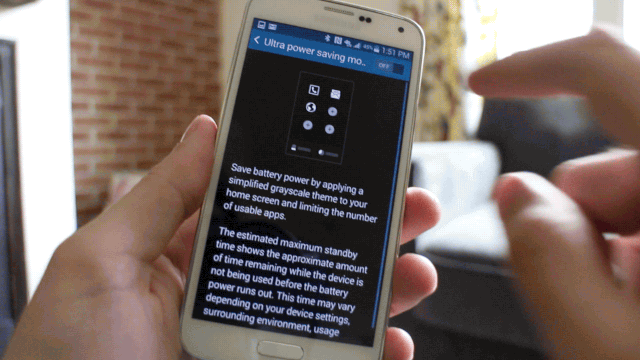
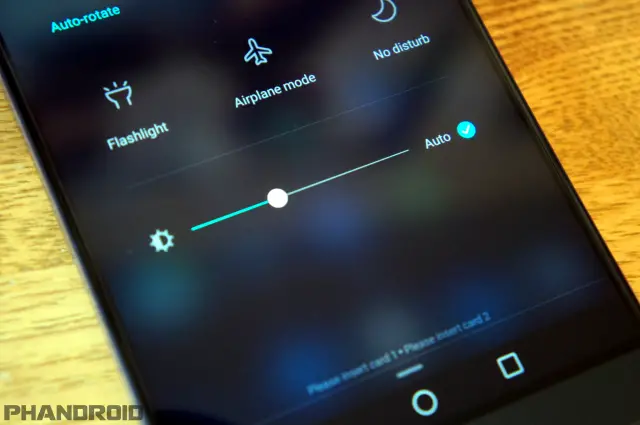
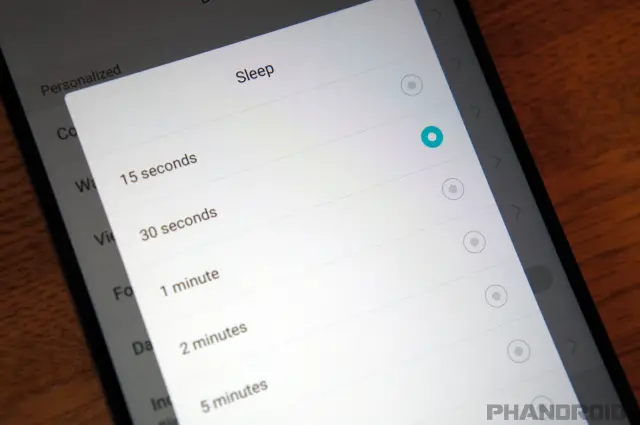

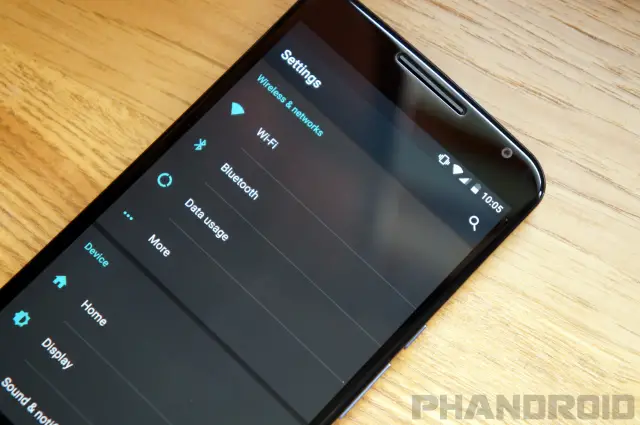
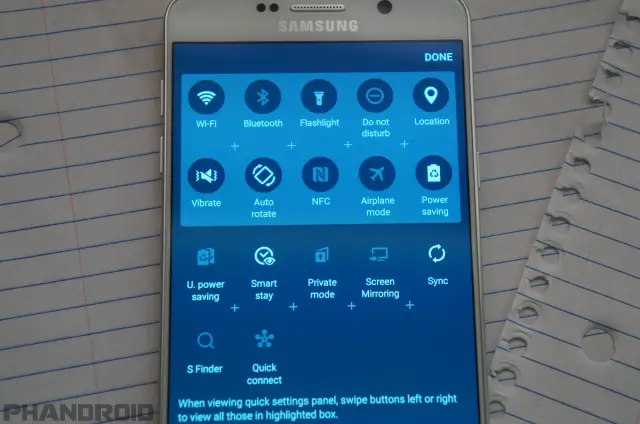
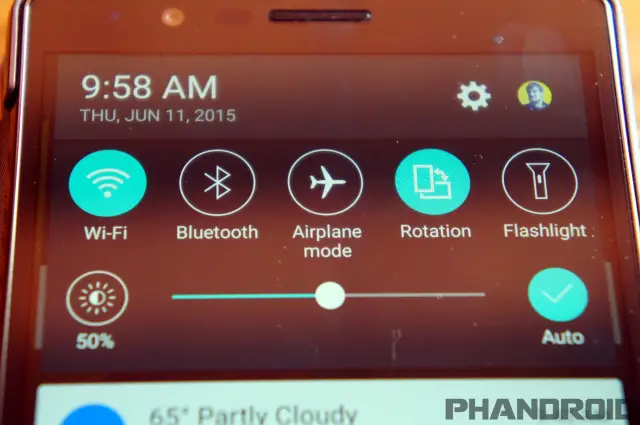
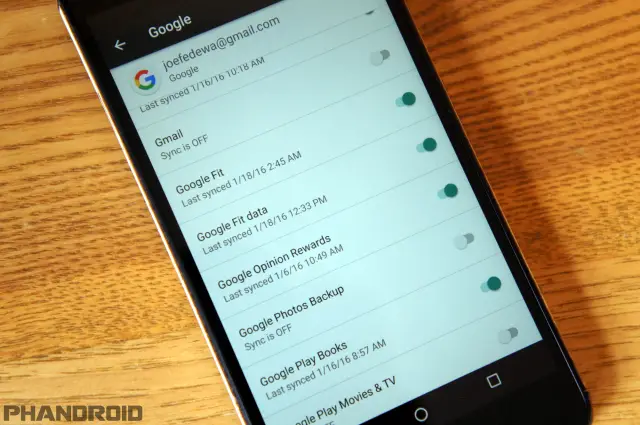
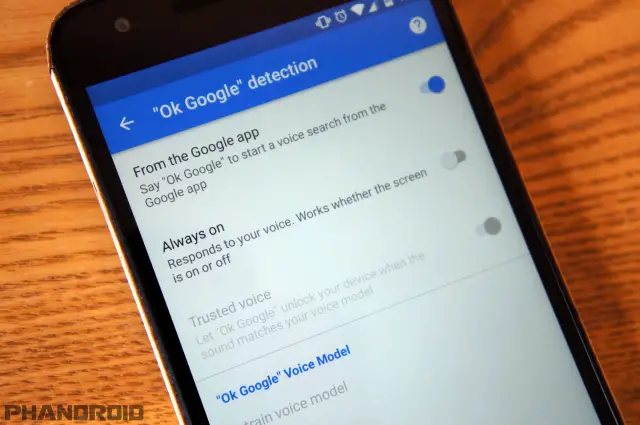
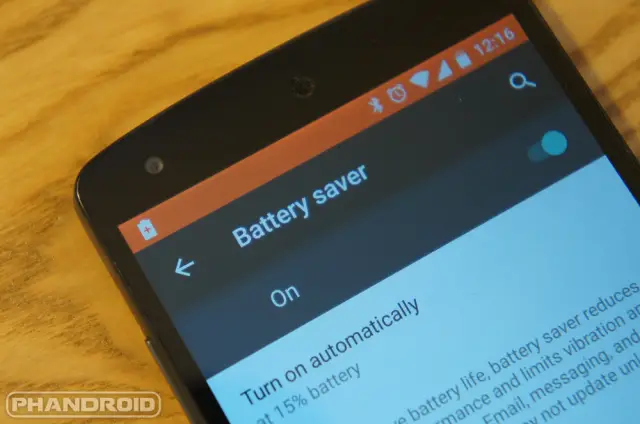
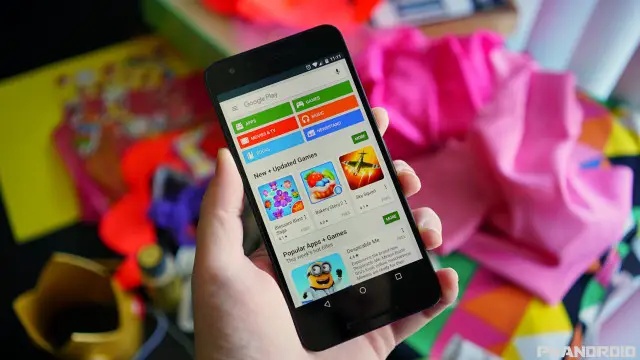
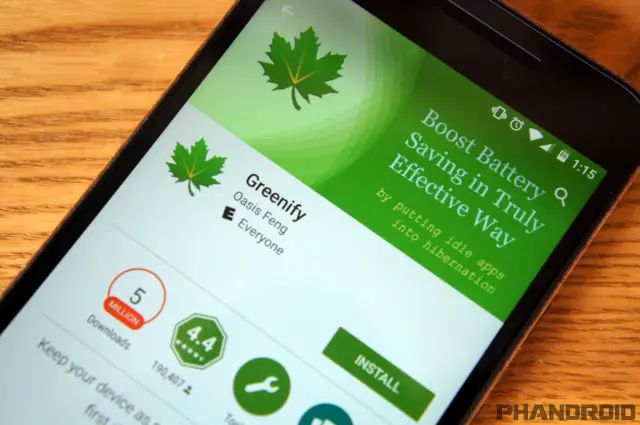
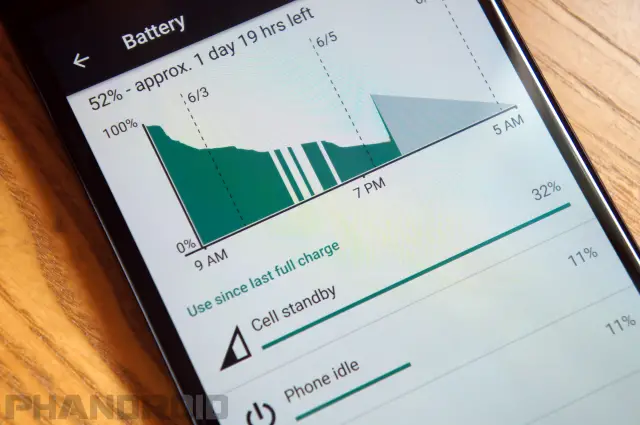


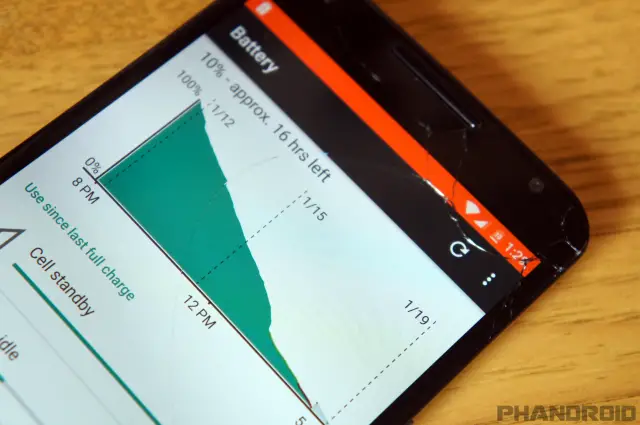
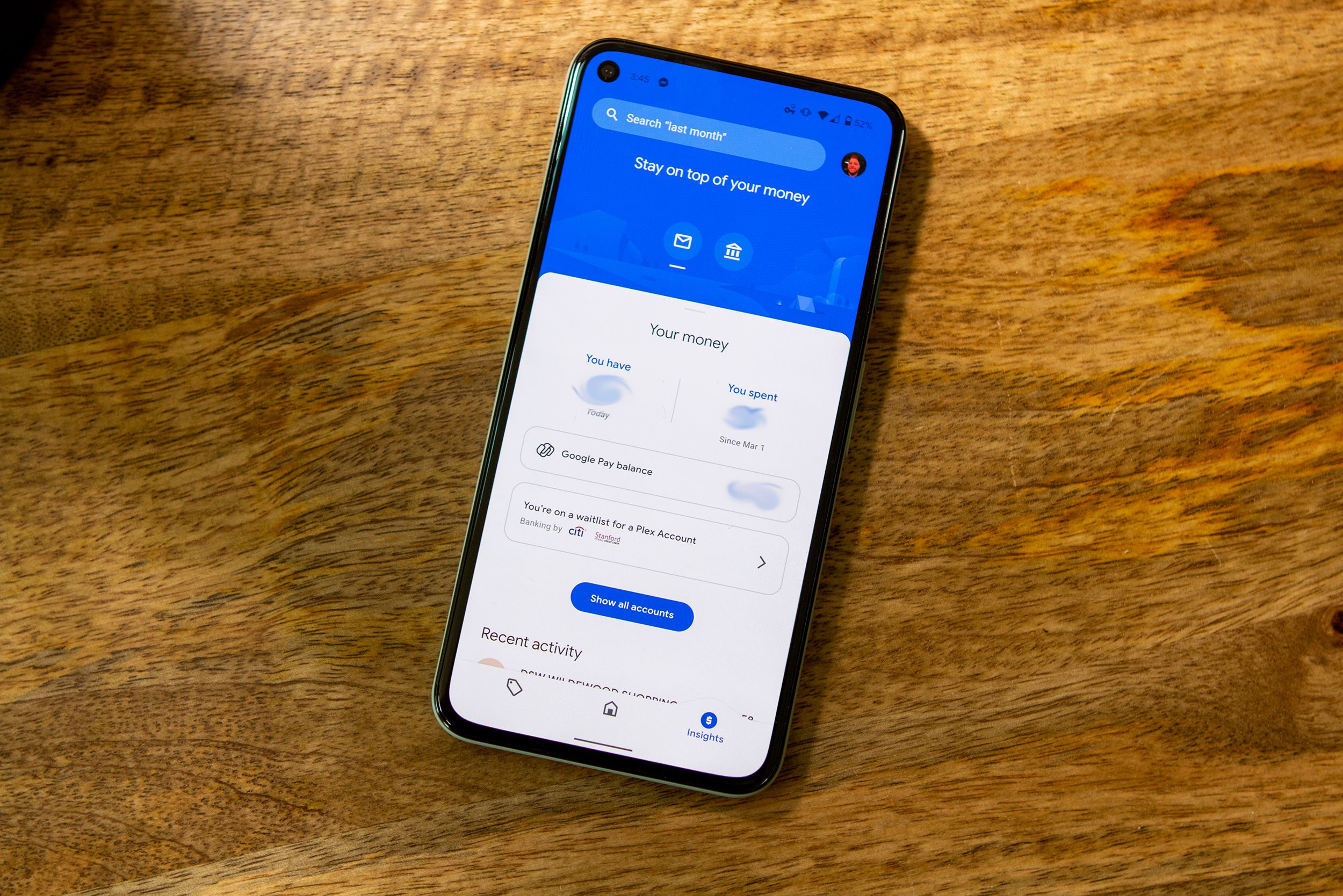









Comments