One of the best things about using Google apps and services is that they integrate so well with each other. Keep Notes is one such app where you can take notes on one device and access them on another. The usual way of taking a new note is to launch the app and start typing which can get annoying at times, especially when you are in a hurry. But thanks to Google Assistant integration, you can take notes quickly with your voice.
Another benefit of Assistant integration is that notes can be taken on devices beyond smartphones and tablets. For example, you can use any Assistant-powered smart speaker. This tutorial explains how you can take notes using Assistant. So without further ado, let’s get started.
Also Read: 7 Google Keep tips & tricks to take your note-taking skills to the next level
Use Keep Notes using Google Assistant:
- Launch the Google application and tap on the profile picture in the top right corner.
- Tap Settings from the list to access app settings.
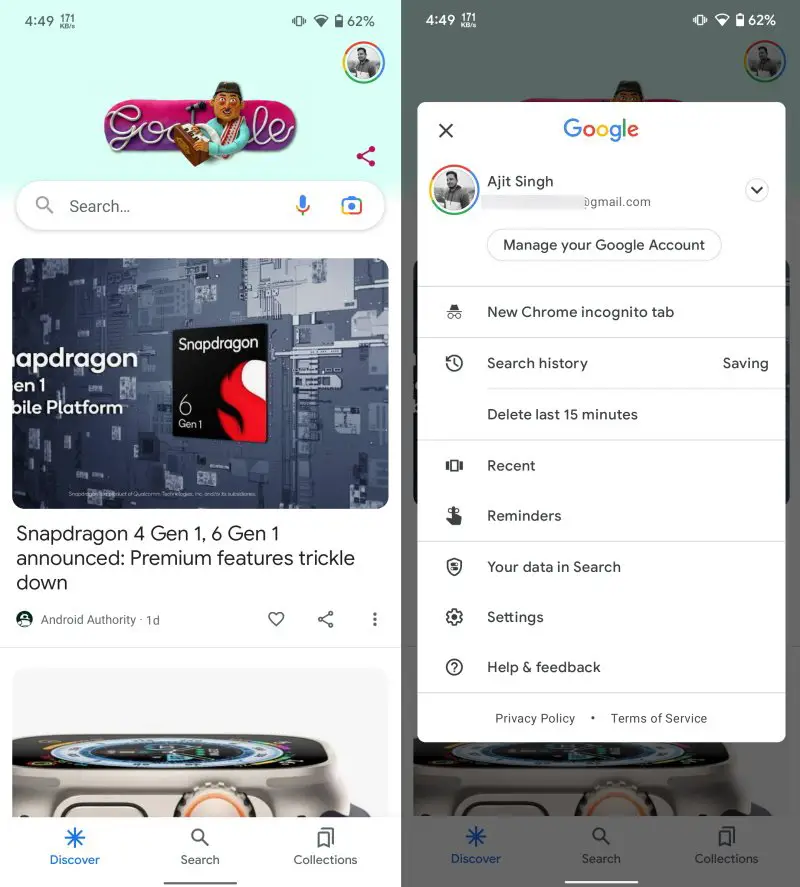
- Tap Google Assistant and look for the Notes & Lists setting in the list.
- Choose Google Keep as your notes & lists provider application and confirm the pop-up.
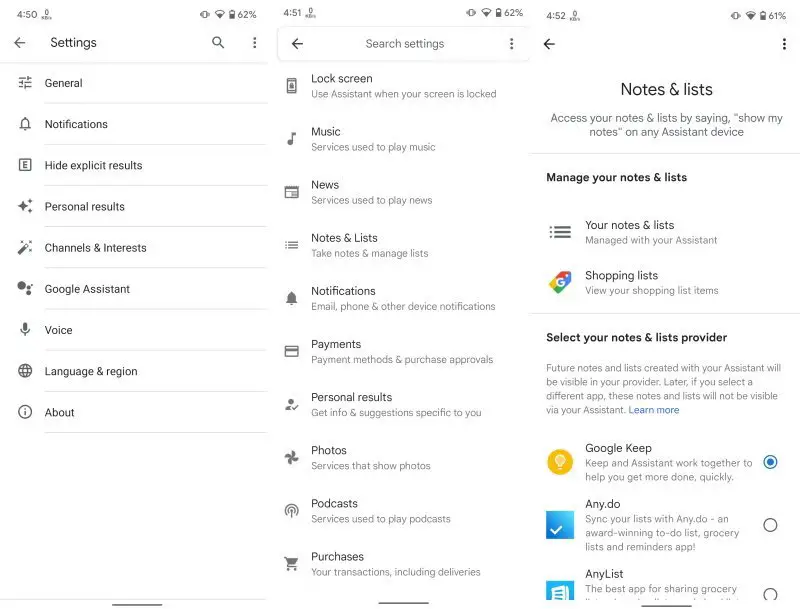
Once this is done, you can start taking notes through Google Assistant. All your notes will get saved to the Keep Notes application automatically. This can be used for taking all sorts of notes including to-do lists and shopping lists. If you have any other questions related to using Keep Notes or Google Assistant, feel free to ask them in the comments section below.

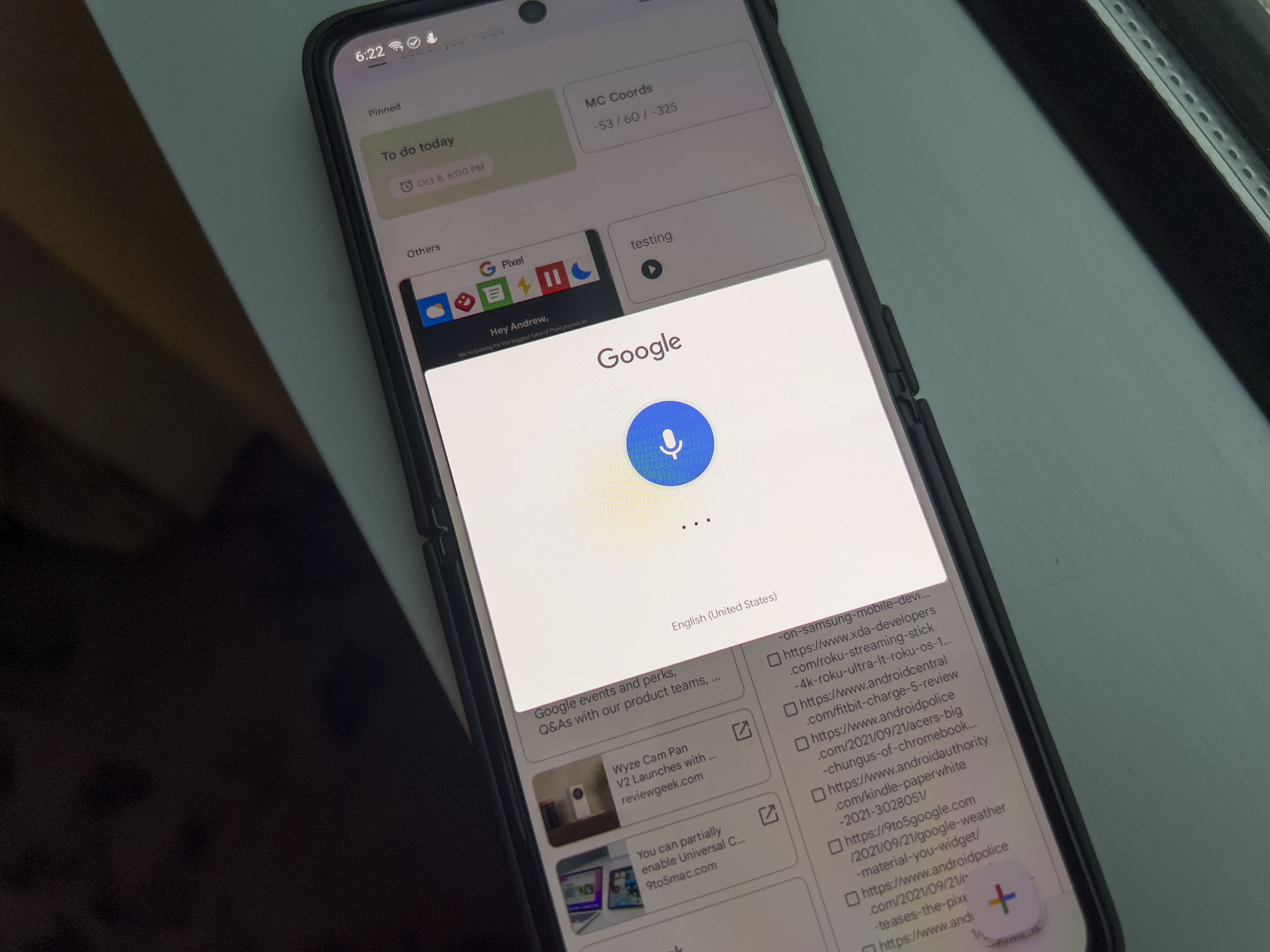










Comments