The Galaxy Z Fold 3 is extremely powerful in a lot of different ways, but Samsung opted to shrink the battery a bit this time around. It’s not a great situation (so far), but if you’re looking for versatility then the Z Fold 3 is the way to go. One such way that Samsung has included additional functionality is through the help of Wireless PowerShare.
With this, you’re able to essentially turn your smartphone into a portable, wireless, charger. Being able to top off your Galaxy Buds 2 or your Galaxy Watch 4 to get you through the day, is extremely convenient.
How to use Wireless PowerShare on Samsung Galaxy Z Fold 3
As is the case with a lot of the “cool” features, Wireless PowerShare is not enabled by default for everyone. Instead, you’ll need to dive into the Settings app and enable it yourself in order to use it.
- Open the Settings app.
- Tap Battery and device care.
- Select Battery from the right side of the window.
- Tap Wireless power sharing.
- Tap the toggle at the top to the On position.
In some instances, the Wireless PowerShare option will just appear in the Quick Settings menu. But if not, you can add it yourself to quickly toggle the feature on or off.
- Swipe down twice to reveal the notification shade.
- Swipe to the left to reveal the second page of Quick Settings toggles.
- Tap the + icon.
- Find Wireless power sharing at the top under Available buttons.
- The icon is a battery with an arrow pointing to the right.
- Drag and drop the button to the Quick Settings menu below.
- Tap Done.
After everything is set up, you’ll be able to flip over your Fold 3 and use it as a wireless charger. And after your phone reaches about 30% (the default option), Wireless PowerShare will automatically turn itself so it doesn’t actually drain your phone’s battery more than it needs to.
Wireless PowerShare limitations
Honestly, there really aren’t too many limitations when it comes to using Wireless PowerShare. You can even use it to charge another phone if it features wireless charging.
Instead, you’ll need to make sure you have enough power left in the Z Fold 3 to get you through the day. Plus, you might need to remove the case from your phone in the event that the wireless charging isn’t passing through properly and charging the other device.
It’s also important to note that Wireless PowerShare won’t provide “super fast” wireless charging. Instead, you’re limited to about 4.5W of charging power, which is why this is better suited for earbuds or wearables and not so much for other smartphones.




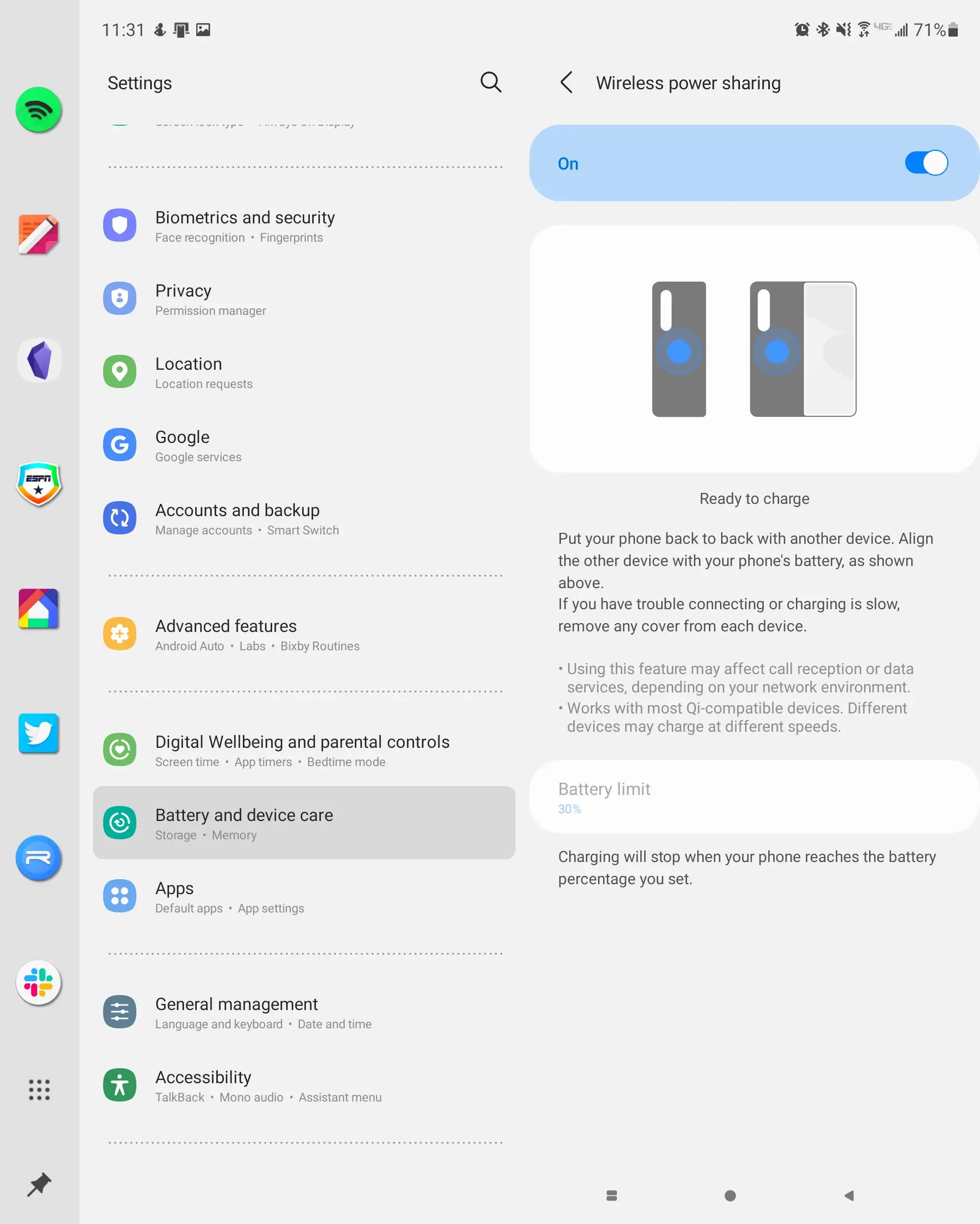









Comments