While Nintendo hasn’t really said much about the hardware that powers its Switch console, teardowns have revealed that it is powered by NVIDIA’s Tegra chipset. The Tegra chipset, for those unfamiliar, is an ARM-based chipset that NVIDIA had tried to market to smartphone makers back in the day somewhat unsuccessfully.
This doesn’t mean that the Tegra is dead, but as we can see in the Switch, it is clearly alive and well and has found a new home. The good news is that since it is an ARM-based chipset, it means that in theory, it should be capable of supporting platforms like Google’s Android mobile operating system.
Thanks to the work of developer bylaws, they have figured out a way to install Android 10 on the Switch. If you’re keen on maybe trying to bring Android onto your Nintendo Switch, then read on to find out how to do that.
Check your Nintendo Switch version
Before we get started, you’ll need to check the version of the Switch you’re running to see whether or not it is hackable. This is because Nintendo has patched some versions of the Switch to make it unhackable, so if you just bought a Switch you could be out of luck, but if you have an older model it could still work.
Head to this website and enter your Switch’s serial number and it should tell you if it can be hacked. Assuming that it can, you can proceed to the guide below.
Installing Android 10 on the Nintendo Switch
- Boot up your Nintendo Switch and ensure the Joy-Coys are connected and synced with your console
- Turn the Switch off and take out the microSD card and make sure that the card has been formatted in FAT32
- Download Lineage OS 17.1 (which is based on Android 10) from here onto a computer
- Download the Hekate bootloader from here onto a computer
- Connect the microSD to your computer and make sure that you’ve backed up its contents in the event that something goes wrong and your files get deleted
- Open the Lineage 17.1 ZIP file you downloaded using 7-zip (download here if you don’t already have it). Do not use the built-in Windows extractor tool.
- Drag and drop the files in the ZIP to your microSD card’s root directory
- Open the Hekate ZIP and drag the bootloader file onto your microSD card
- Disconnect the microSD card from your computer and put it back into the Nintendo Switch
- Connect your RCM loader to your Switch (you can buy one here if you don’t have one)
- Press the power button to initialize boot, then press and hold volume down
- You should now find yourself booted into Hekate. You can skip the setup of the date and time
- Tap Nyx Options and then tap “Dump Joy-Con BT” and tap OK when it’s done. Make sure it says “Found 2 out of 2 Joy-Cons”.
- Tap Close
- Tap on Tools and select “Arch bit . RCM . Touch . Partitions”
- Tap “Partition SD Card”
- Drag the Android slider to choose how much space you want the SD card to reserve for Android, and the HOS slider to choose how much space the Switch OS can use
- Tap “Next Step” and then tap “Start” and wait for the microSD card to partition
- Tap “Flash Android” and click “Continue” and wait
- When prompted if you want to reboot into TWRP tap “Continue”
- Once you’re in TWRP, swipe the bar at the bottom right to allow modifications and press “Install”
- Tap on “Select Storage” and choose the microSD card
- Tap on the Lineage 17.1 ZIP and swipe to confirm
- During the Lineage install process, you might see some errors pop up, but you can ignore those.
- Once you’re done installing the ZIP files, press “Reboot system”
- When it is rebooting, press the volume down to allow it to boot into Hekate
- Once you’re back at the menu, tap “More configs” and then select “switchroot Android 10”
- It will take a while for it to boot into Android 10
- Once it’s booted, you’ll be greeted with a setup wizard, just follow the instructions on the screen and you’re good to go
Now some of you might be wary about modding your Nintendo Switch, but the good news is that because this method involves using your SD card, it shouldn’t override your Switch’s main operating system. It also means that you shouldn’t get in trouble with Nintendo over this mod, but do proceed at your own risk.
Related articles
- How to install the Android 12 Developer Preview
- How to install Google Assistant on your computer
- How to install GCam on the OnePlus Nord N10
- How to install the Google Play Store on any Huawei smartphone with Googlefier








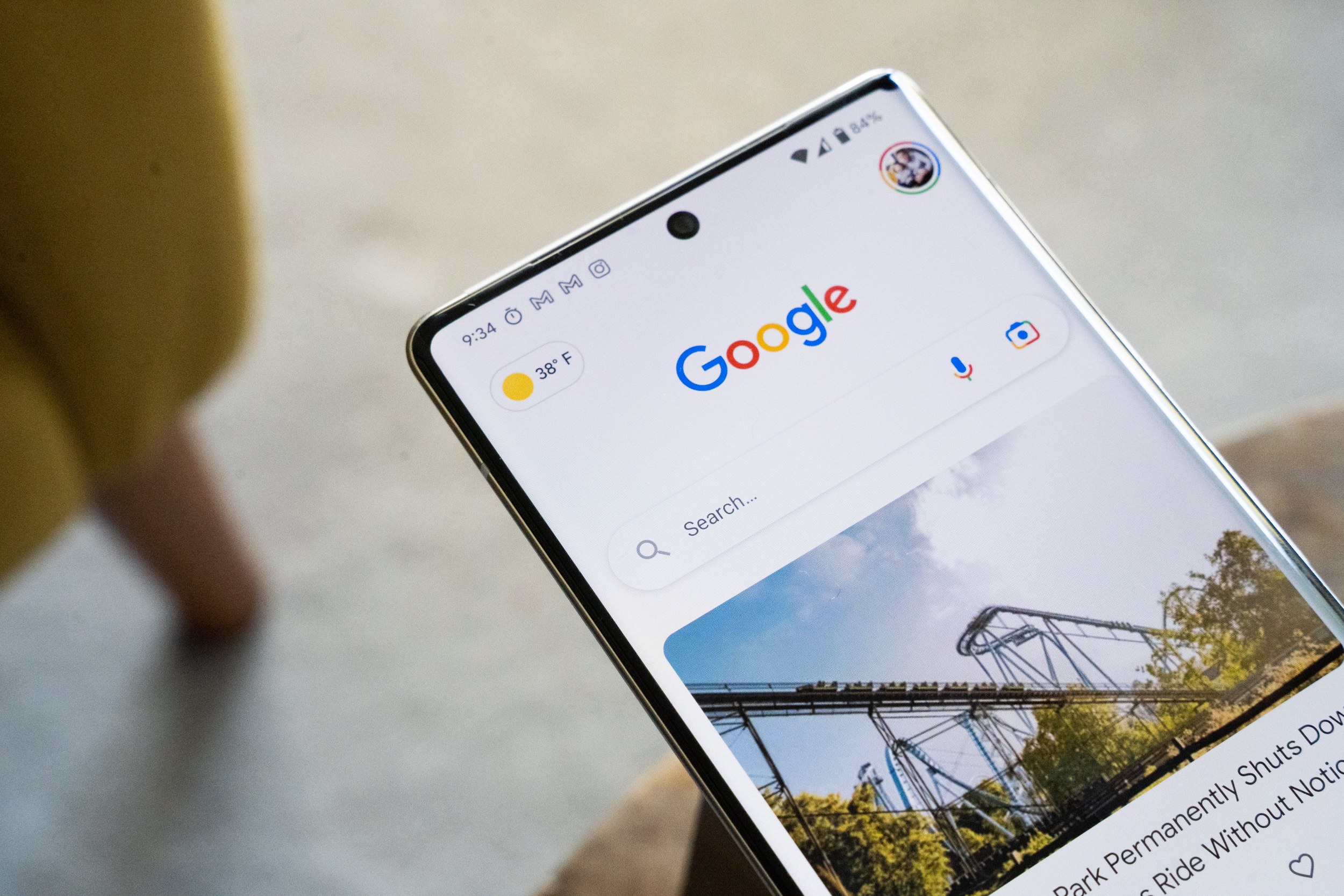



Comments