WhatsApp is one of the most widely used instant messaging applications worldwide. Its primary purpose is to help you stay in touch with your loved ones through messages, audio/video calls, and status updates. But like any other platform on the internet, you should pay attention to what you are sharing and with whom to maintain your online privacy and safety.
This is the reason WhatsApp has a bunch of features including end-to-end encryption to keep you safe. In this article, we will tell you about WhatsApp privacy and security tips that you should follow to protect your account as well as private information.
Also Read: How to create your own WhatsApp Avatar
Enable Two-step Verification
Two-step verification is a security method used by various social media and instant messenger apps. WhatsApp two-step verification has the same purpose as other apps to prevent unauthorized access to your account. When enabled, you must enter a six-digit code while registering on a new device.
Launch WhatsApp and visit Settings > Account > Two-step verification > Turn on. Set a six-digit PIN that you can remember and enter your email address (optional) to reset your PIN if you forget it.
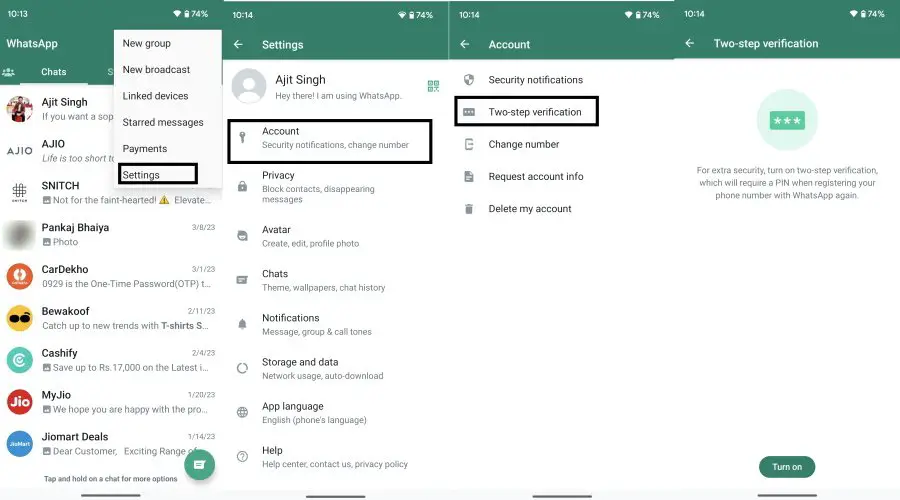
Add fingerprint lock
WhatsApp offers end-to-end encryption for chats and audio/video calls to keep your conversations safe but what if someone gets hold of your phone? This is where having fingerprint unlock enabled comes in handy. All you need to do is to Settings > Privacy > Fingerprint lock and turn on the toggle.
The app will ask you to authenticate yourself by using the same fingerprint you use for the phone. Choose whether automatically lock should happen immediately, after 1 minute, or after 30 minutes. You can also enable/disable notification content preview.
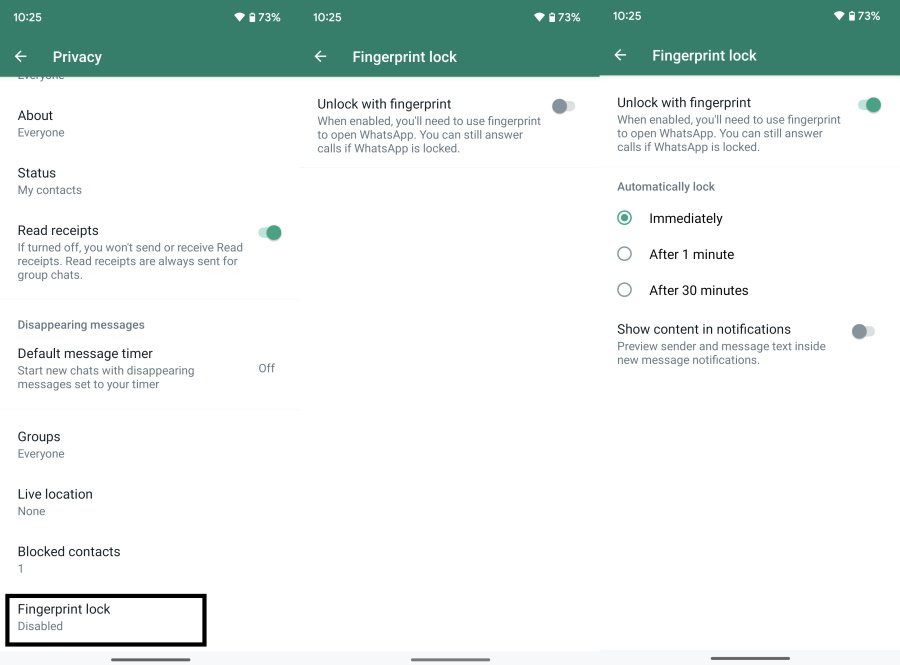
Encryption for cloud backups
While WhatsApp offers encryption for chats by default, it does not do so for cloud backups. You need to enable that setting manually if you wish to keep WhatsApp chat backup on the cloud encrypted. Visit Settings > Chats > Chat backup > End-to-end encrypted backup > Turn on.
You can then either use a password or a 64-digit encryption key to protect the encrypted cloud backup. It is needed when restoring the backup but if you happen to forget it, WhatsApp will not be able to help you in recovering the backup.
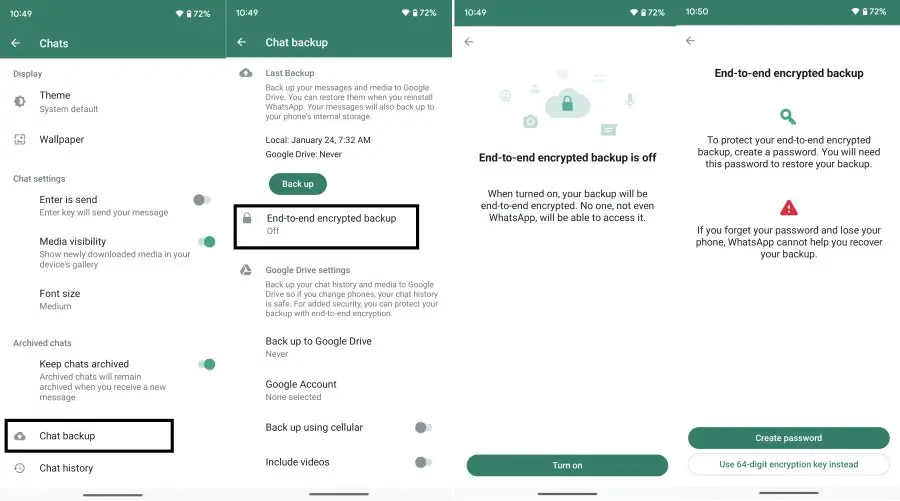
Hide your last seen and online status
WhatsApp allows others to check whether you are currently online and when was the last time you were online. This information can be helpful at times but not everyone wants to share them with everyone. The good thing is the app gives you complete freedom about who can see it.
Visit Settings > Privacy > Last seen and online to adjust the setting. You can choose from from the following options:
- Everyone: Anyone can see your last seen/online
- My contacts: Only those in your contact list can see
- My contacts except: All your contacts except the ones you choose to exclude
- Nobody: No one can see
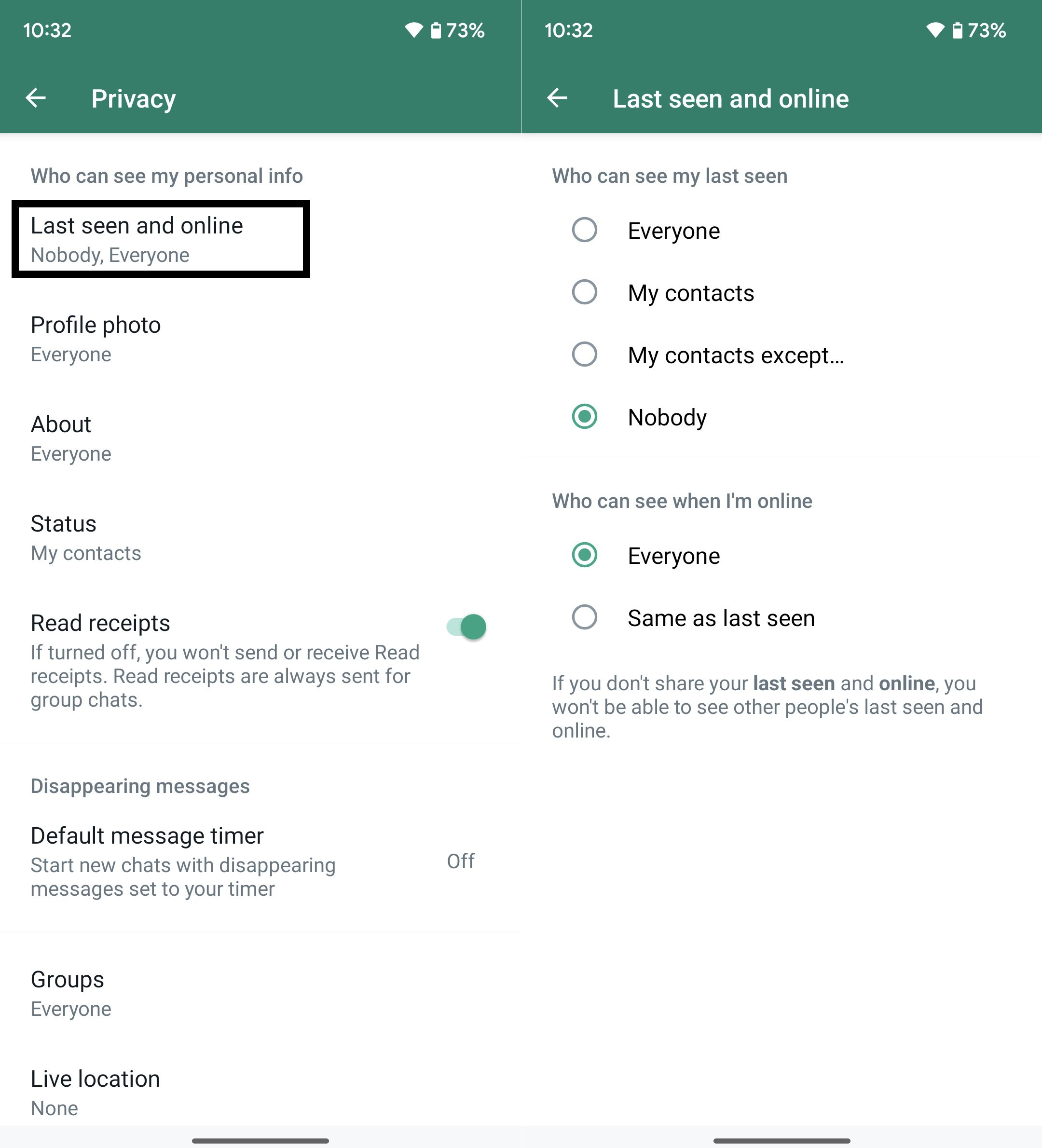
Profile photo, About, and Status
WhatsApp offers the same level of privacy freedom for your profile photo, About info, and status. You can find the same options i.e. Everyone, My Contacts, etc. for these respective options under Privacy settings.
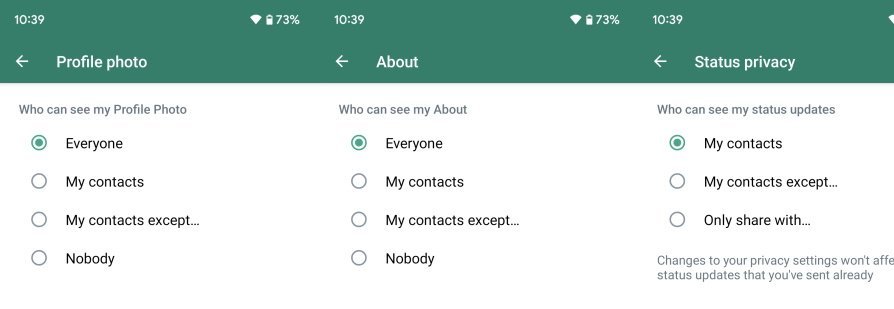
Read Receipts
Read receipts is a feature that lets you know if someone has read your message by showing blue ticks. You can also check the time when they read the text. This feature works both ways which means others can check the same details about you. If you do not want others to know when you see their messages, you can disable the feature.
Go to Settings > Privacy > Read receipts and turn off the toggle. It should be noted this setting does not affect group chat receipts.
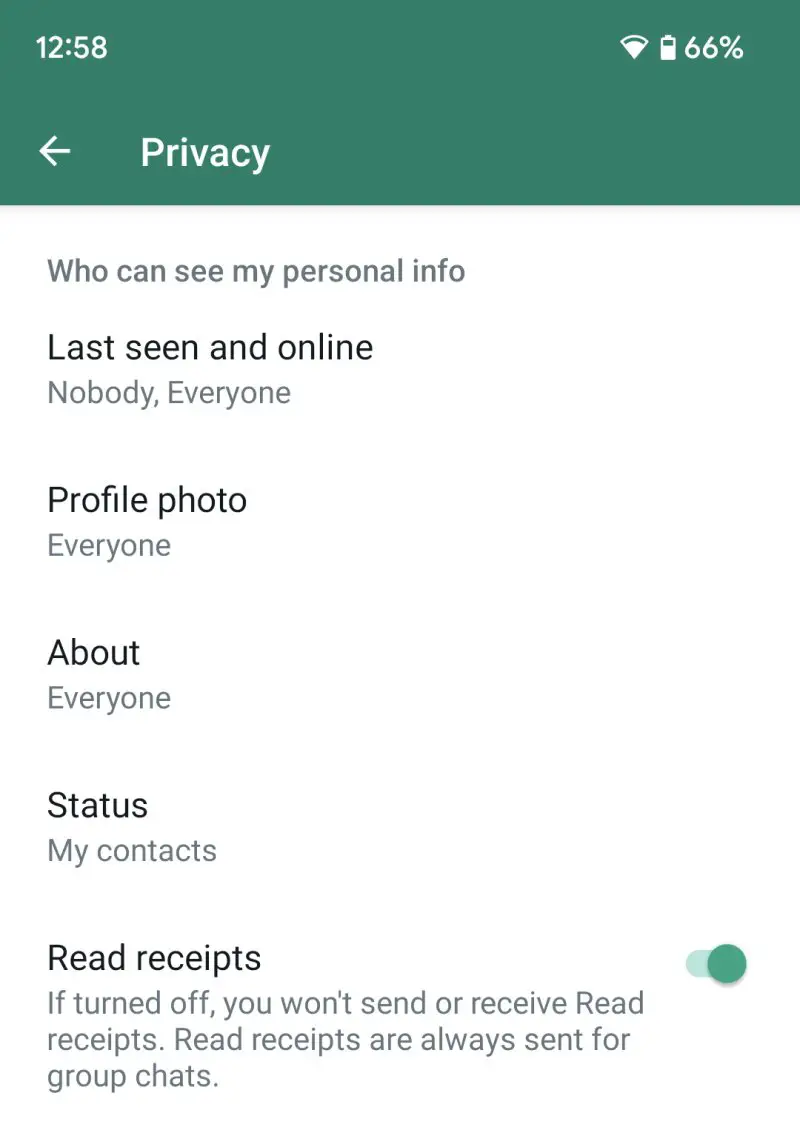
Disappearing messages
When we send a message on WhatsApp, it stays in the conversation permanently unless you or the recipient deletes it manually. Disappearing messages is a feature where the whole conversation gets deleted automatically on both sides after some time. It is beneficial when you want to talk about something sensitive that you want to keep a secret.
Open the chat where you want to use the feature and tap the three-dot icon in the top left corner. Tap the Disappearing messages option and choose the message timer. It is the time after which messages will be auto-deleted. You can also set a default message timer where all new individual chats will start with disappearing messages for the specified time.
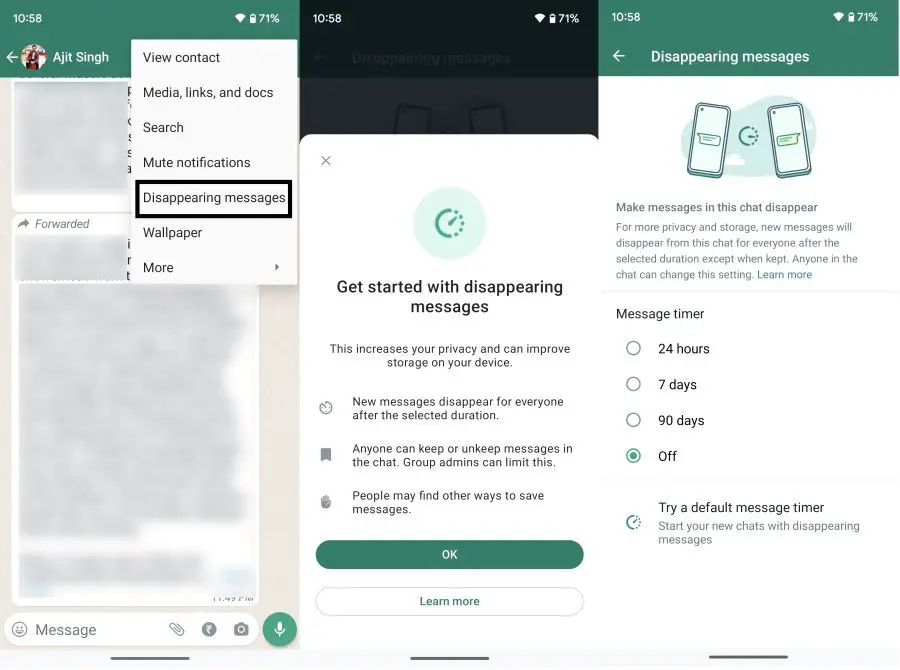
View once media
We share photos and videos on WhatsApp chats almost every day but what if you wanted to share something that you want the recipient to see only once. It is what you need when sharing sensitive info through media files. This is where the View Once feature comes to the rescue.
All you need to do is to tap on the 1 icon in the media caption field and then press the Send option. The recipient will be able to view the photo/video only once unless they take a screenshot or use some other way to record what’s on the screen. It is important to note this feature does not work when sharing multiple media files at the same time.
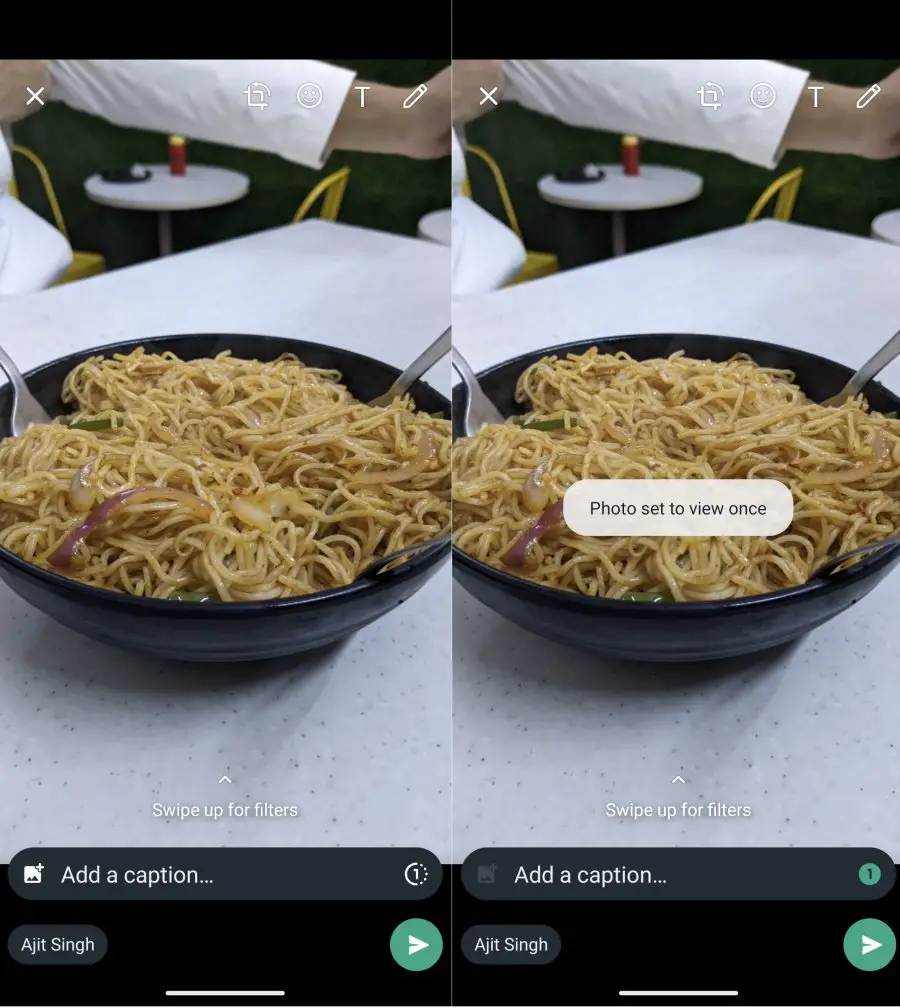
Stop media files from showing up in the gallery
Every media file you download on WhatsApp is visible in the phone’s gallery app by default. If you do not want this, you can disable the visibility of media files. Visit Settings > Chats > Media Visibility and turn off the toggle. It will not affect already downloaded media files but all future media files will not be shown in the gallery.
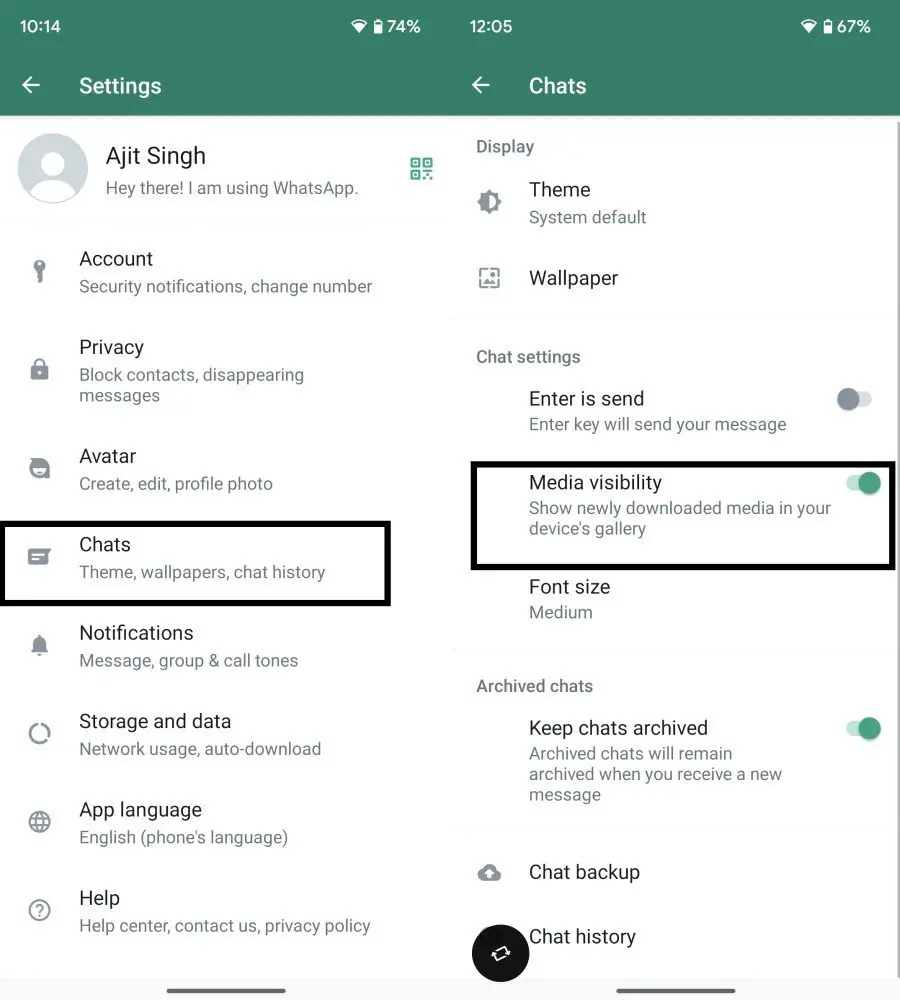
No more unwanted groups
WhatsApp groups are useful but it can get pretty annoying when people keep adding you to random groups. The good thing is you can choose who can add you to a group. Just visit Settings > Privacy > Groups and choose the right option.
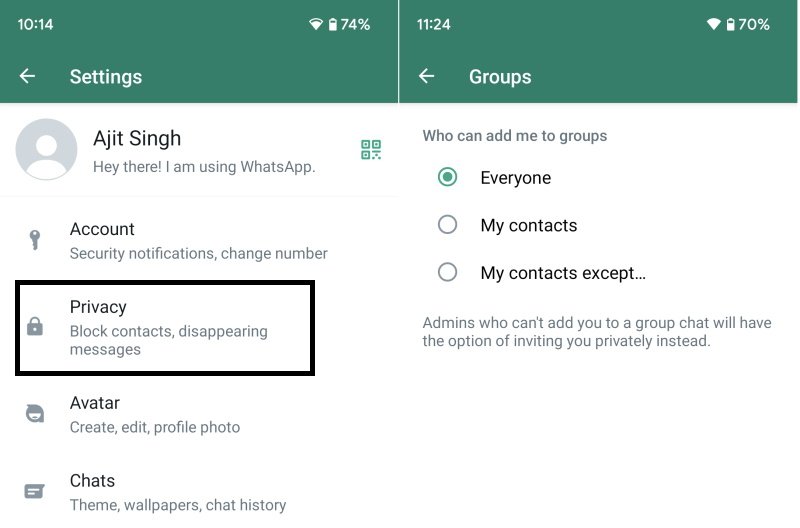
Block a user
If there is anyone who is harassing you on WhatsApp, you can easily block that contact to prevent them from sending you messages or making calls. Open the chat with the contact and tap the three-dot icon. Tap More followed by the Block option and confirm your decision. If you also wish to report the user, tap the Report option from the list.
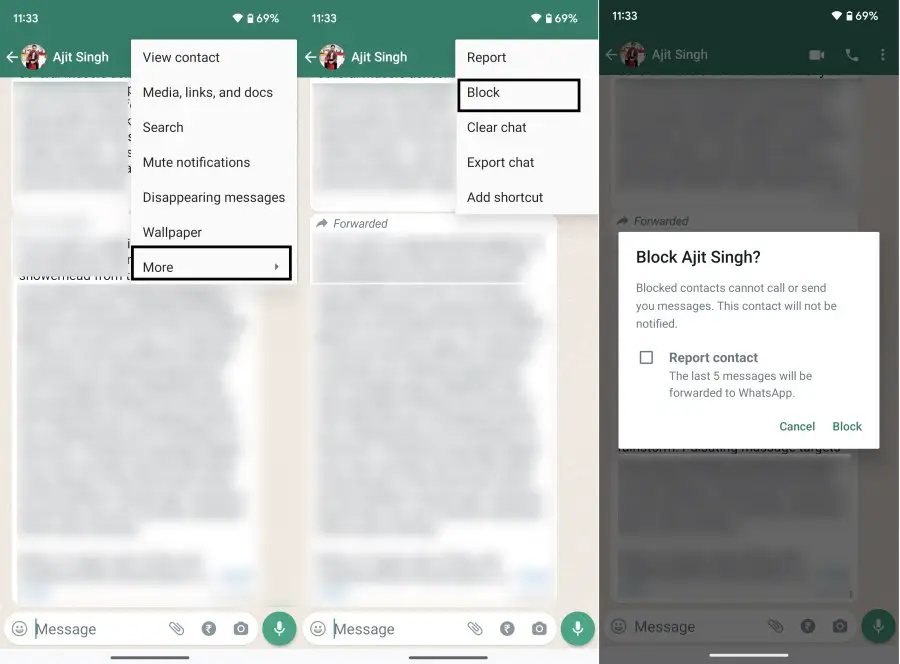











Comments