The Galaxy A51 is the first device in the Galaxy A series, and it features a 48-megapixel primary rear camera as well as a quad-camera system. With the help of an Ultra Wide Camera and Super Steady, you can take photos and videos that are more detailed and blur-free. You might decide that you want to turn off Bixby, Samsung’s own software assistant, now that you’ve your new phone.
There are certain things that you can try if you wish Bixby to cease popping up even though you can’t delete the Bixby software from your phone, like rebinding the Bixby key. If you decide not to use Bixby anymore, you can easily delete your account.
Leave Bixby on your Handset
You can change the settings for its Side key if Bixby repeatedly wakes up on your handset by accident. Although you can’t completely uninstall Bixby, but can remove your user account and information from your phone. Once this is finished, you must configure Bixby in order to register it once more.
You can change the Side key’s behavior so that it launches the Shut down menu rather than Bixby Voice.
- Press the Settings button.
- Next, tap Leave Bixby after swiping it. Again, tap Leave Bixby.
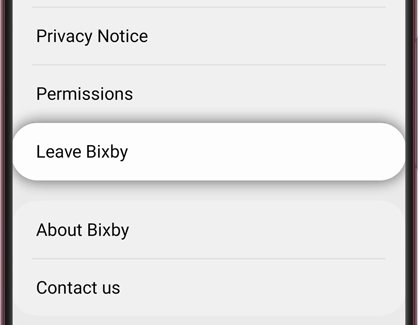
- Review the displayed details, then click OK.
- From here, login in using your Samsung account information and press OK during the Delete requested prompt to continue.
Leaving Bixby via Samsung Privacy Portal
- Go to the Samsung Privacy Portal
- Simply choose “my data” on the webpage
- Select the “delete data” option
- Select which data to erase, according to the on-screen instructions.
Resetting Bixby
Resetting Bixby Voice is an additional choice. This will prevent Bixby from launching when you hold the Bixby button. It’ll seem as though Bixby is an entirely new device. After the reset, Bixby may also be turned off.
- Navigate to and click Settings to restart Bixby.
- Swipe to and pick Bixby Voice after selecting Apps, then tap.
- Choose Bixby Voice in the apps
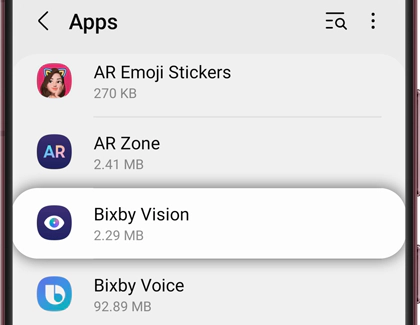
- Select Storage, then select Clear Cache.
- Tap Clear data after that. To delete, tap the button.
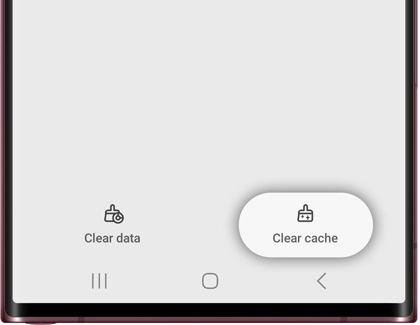
- Hit Back after that, and then click Disable.
- To disable the app, tap it. Now, holding down the Bixby key while pushing it will not launch Bixby.
Now you can enjoy your new handset Bixby free!
How to disable Bixby on other Samsung Galaxy smartphones
- How to disable Bixby on the Samsung Galaxy A52
- How to disable Bixby on the Samsung Galaxy S20
- How to disable Bixby on the Samsung Galaxy Z Fold 4
- How to completely disable Bixby on Samsung Galaxy











Comments