We get it. Samsung wants to be just like the other tech companies like Apple, Google, Amazon, and so on, all of whom have their own digital assistants. So much so that Samsung launched Bixby, their answer to digital assistants, but to date, it hasn’t quite taken off the way Samsung had hoped.
If you own a Samsung phone and prefer to use Google Assistant over Bixby, you’re not alone. That being said, if you don’t want to use Bixby at all and want to keep it on the sidelines by disabling it, you can, and here’s what you need to do if you wish to silence Bixby for good..kind of.
There are several ways to disable Bixby and we’ll go through them so you can choose exactly how much of Bixby you want to disable.
Disabling the Bixby button
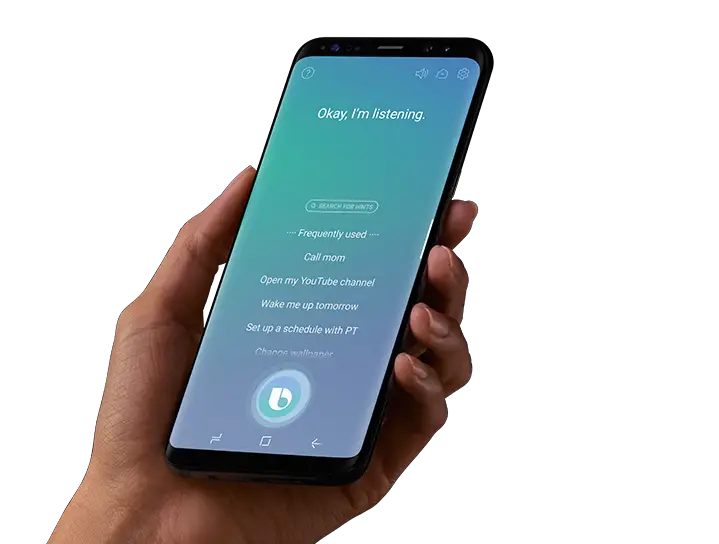
- Swipe down from the notifications shade
- Tap the Power menu button
- Tap on Side key settings
- Under Double press, select Quick launch camera or Open app
- Under Press and hold, select Power off menu
By doing this, there shouldn’t be an instance where you accidentally launch Bixby by pressing the power button.
Stop Bixby from waking up
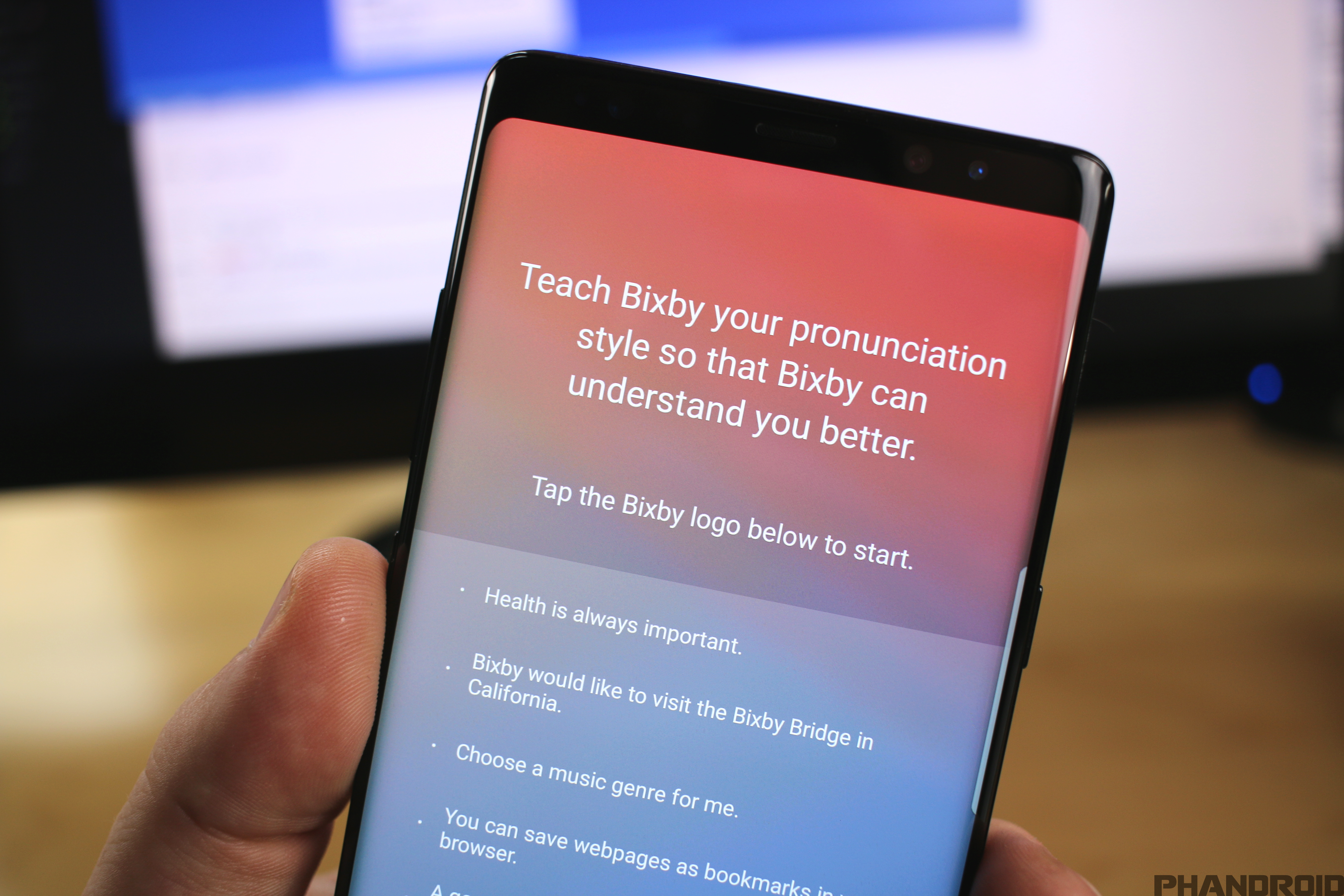
- Launch Bixby
- Tap the hamburger menu button on the left of the screen
- Tap the Settings gear icon
- Tap on Voice Wake Up
- Tap on the “Wake with “Hi, Bixby” toggle to turn it off
Now whenever you say “Hi, Bixby” or something to that effect, Bixby will not launch, which is a good thing if that was one of the things bothering you.
Remove Bixby Home/Samsung Daily from your home screen
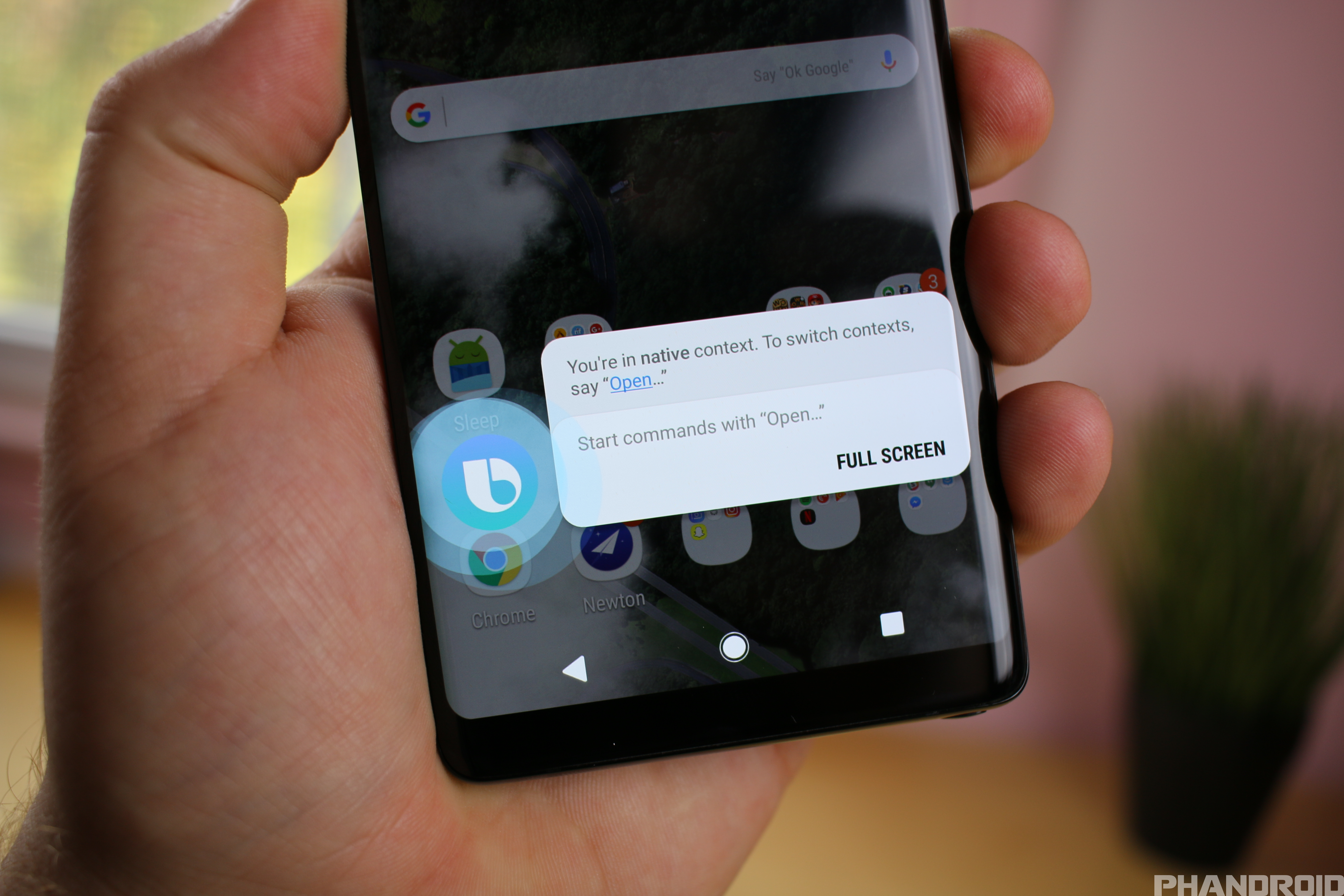
- On your home screen, hold down on an empty space
- Swipe to the right until you’re at the left home panel
- Tap on the Bixby Home/Samsung Daily toggle to turn it off
We should point out that this was a feature that Samsung had introduced during the earlier days of Bixby. The company eventually phased it out and it was renamed to Samsung Daily, but either way the method of disabling it is the same if you’d rather not have Samsung push their services onto you.

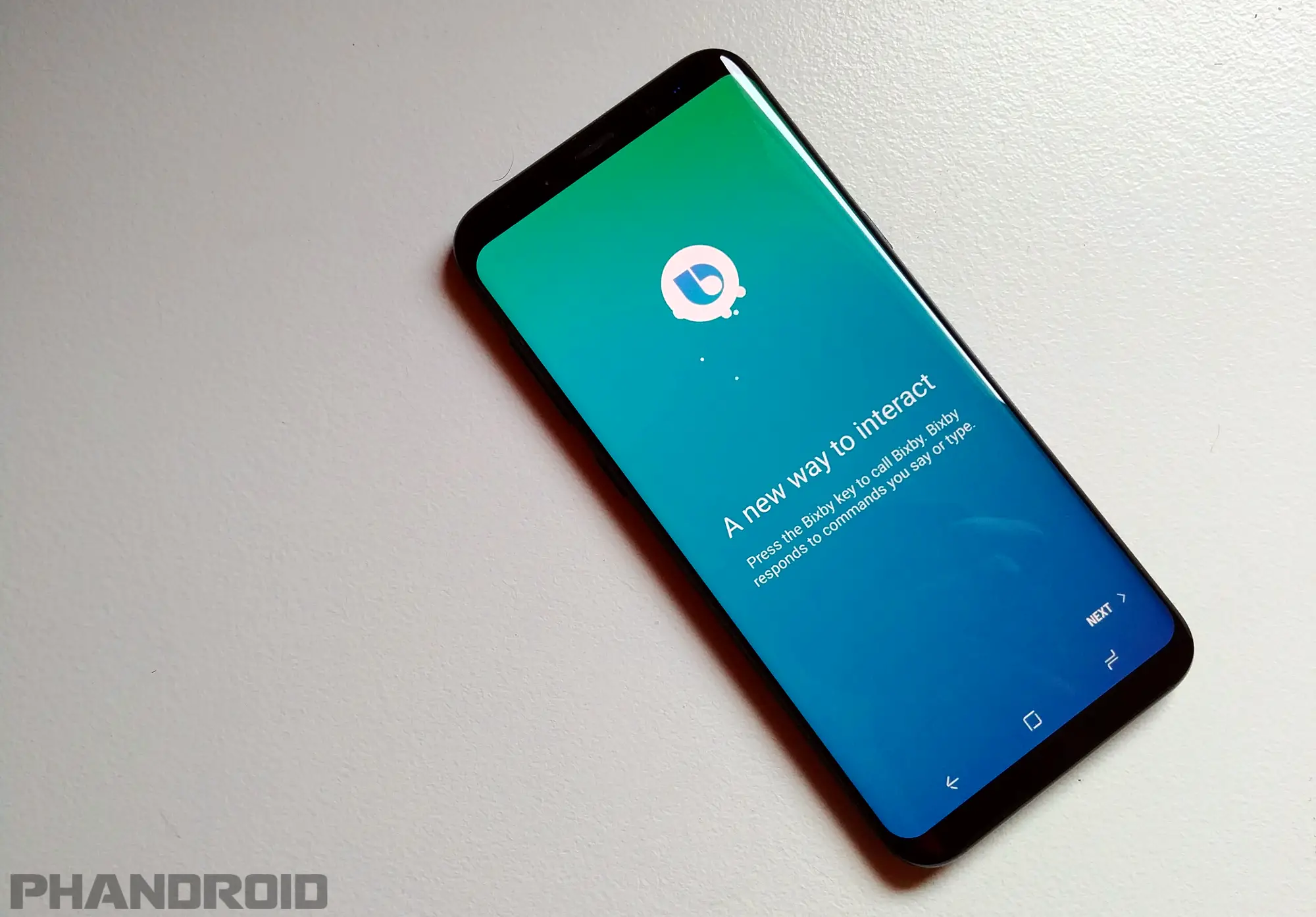









Comments