When you call someone, your phone number appears. This is normal and it’s a good thing because sometimes, people don’t pick up calls from numbers they don’t know or numbers that have been hidden or blocked.
But if you’re concerned about your privacy and want to hide your number when you make calls, it’s actually pretty easy with some changes to your phone’s settings. Keep in mind that this might not always work depending on your carrier. Sometimes a carrier may prevent the hiding of numbers on a network level, so even if you change your settings, it may not work, but we’ve listed down a couple of different ways that you can try anyway.
Hiding your phone number on Android
- Launch the Phone app on Android
- Tap the three-dots icon at the top right corner and tap on Settings
- Tap on Calling accounts
- Tap on More features
- Tap on Caller ID and call waiting
- Tap on Caller ID
- Make sure that “Hide number” is selected
Now what happens is that whenever you make a call, the person receiving the call will not be able to see your number.
But what if you don’t always need to hide your number? What if you’re making a one-time call and don’t want that person to know your number? Adjusting the settings each time can be troublesome, but here’s a good workaround.
Hiding your number on single calls
This method will work with US based carriers such as AT&T, T-Mobile, and Verizon. If you’re overseas or using a different carrier, then you’ll need to find another method.
Verizon & T-Mobile
- Launch the Phone app
- Type in *67 followed by the number you’re trying to call including the area code
AT&T
- Launch the Phone app
- Type in *67 followed by the number you’re trying to call with its area code, and then end it with the # symbol
Related articles
- How you can hide your phone number on Telegram
- How to hide your WhatsApp online status
- How to hide text messages on Android
- 10 Tips to Secure Your iPhone
- Top Ways to Protect Your Personal Information on Your Smartphone

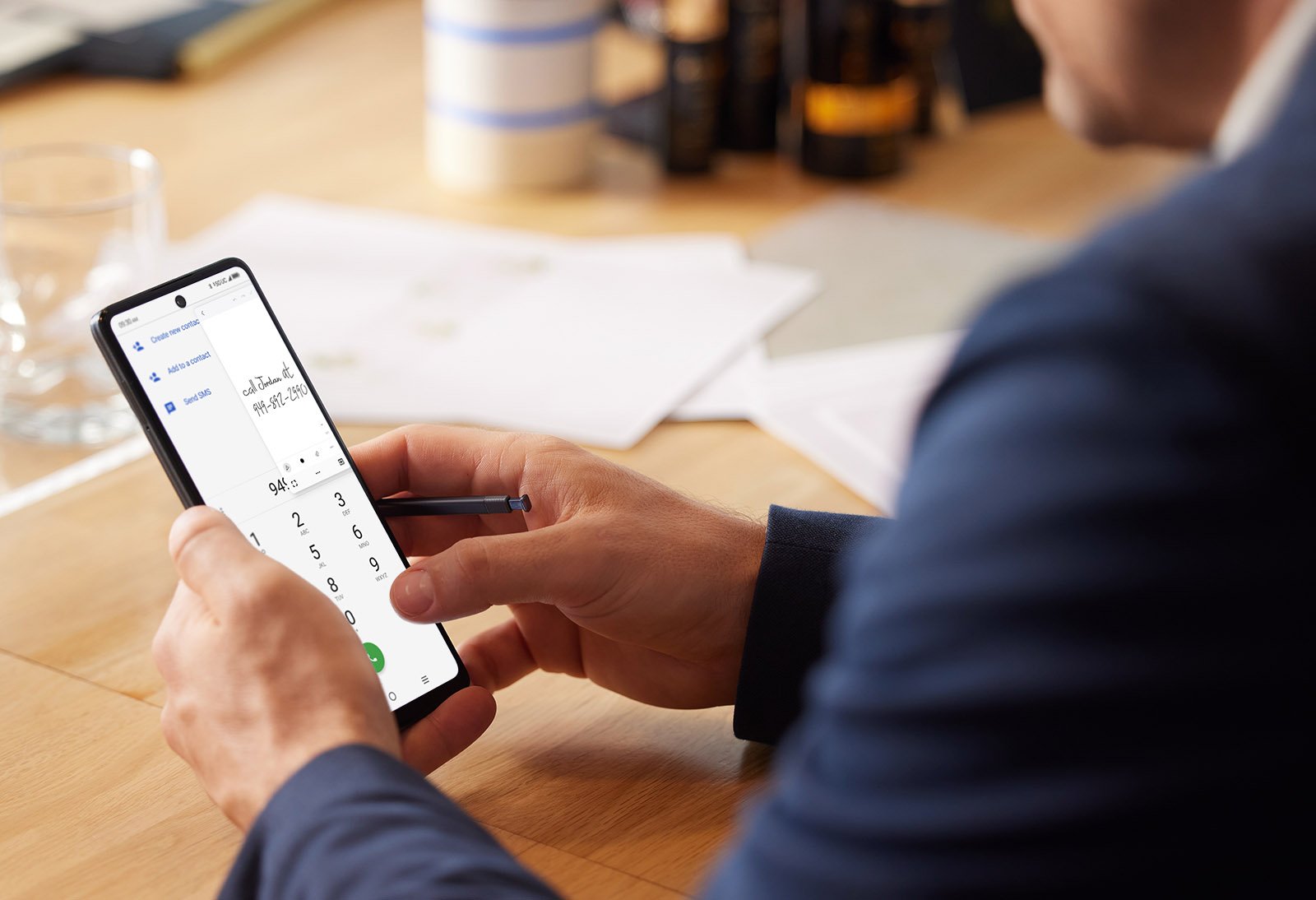








Comments