There are many reasons why one would feel the need to recall a sent email. It could be a major typo, missing attachment, or worse where you send an email to someone who was not supposed to receive it. These situations make you wonder what if you had that opportunity to recall the mail and rectify the mistake. The good news is Gmail gives you that chance to unsend an email.
The feature is available on both desktop and smartphone apps. It is enabled by default which makes it even better. The only thing to keep in mind is that Gmail gives a maximum of 30 seconds to make the choice. This window is even smaller on Android and iOS where you get only 5 seconds but something is better than nothing, right? So, let’s talk about how you can unsend an email in Gmail and save yourself from embarrassing situations.
Also Read: 20+ Gmail tips and tricks everyone should know
Unsend an email in Gmail on desktop:
- Compose and send your email as you do normally.
- Look for the Message sent pop-up in the bottom left corner. It will also have the Unsend option which you need to click before it disappears.
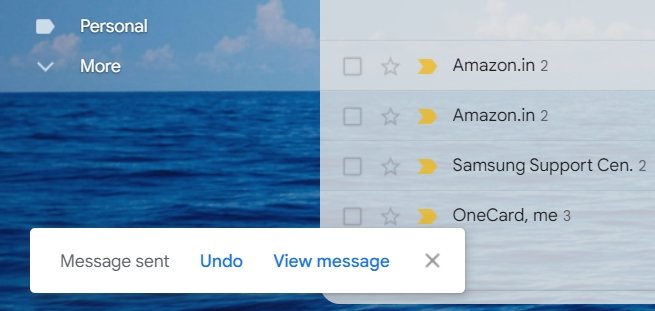
This will unsend the email and re-open the mail composer window. You can now make the necessary changes to the email and re-send it. If you want to unsend the mail again, simply repeat the aforementioned steps. Now, let’s see how you can change the time duration for the unsend feature.
Change time duration for unsend email on Gmail:
- Click the settings icon in the top right corner and choose See all settings.
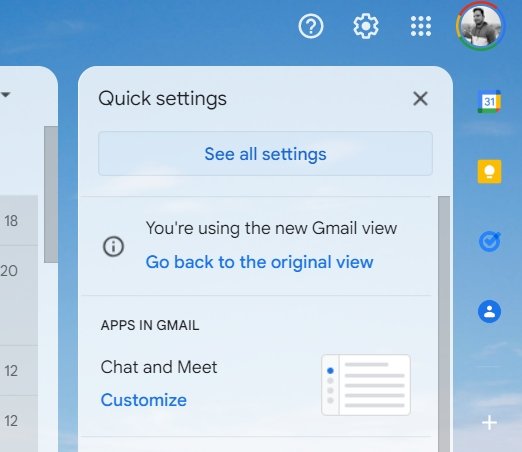
- Look for Undo Send option within the General tab.
- It is set to 5 seconds by default but you can choose from 10, 20, and 30-second options.
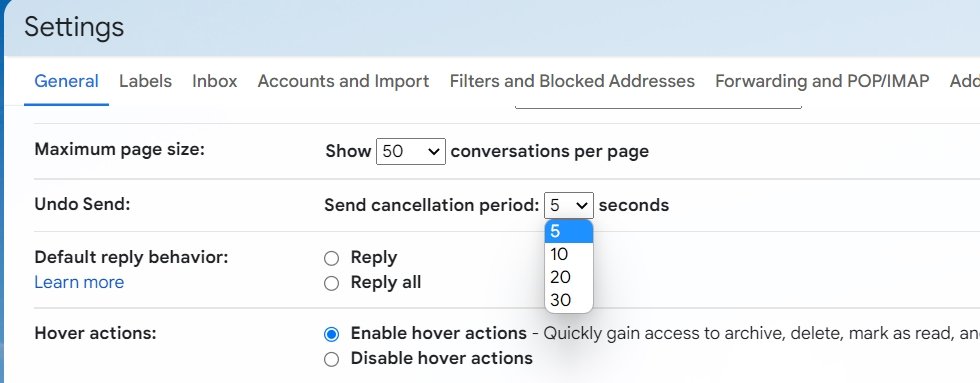
- Scroll down to the bottom and click Save Changes to apply the newly selected time duration.
Unsend an email in Gmail on Android:
- Compose and send your email in Gmail on Android app as usual.
- Look for the pop-up at the bottom once the email has been sent. You will see Undo option on its right side.
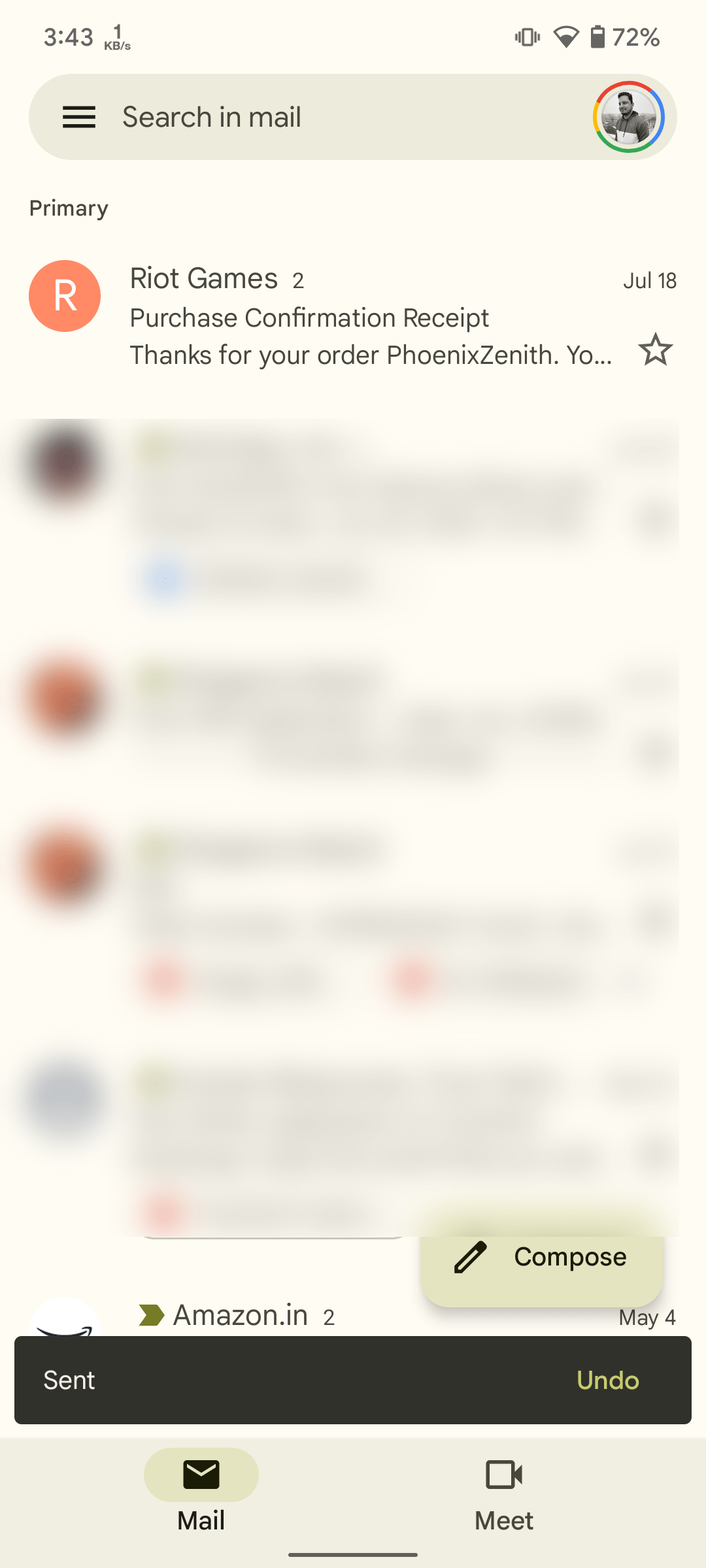
Tapping the option before it disappears will unsend the email. It will get re-opened in the mail composer interface where you can fix the issues. The process is exactly the same even if you use Gmail on iOS. We would like to mention once again that you get only 5 seconds to tap that unsend option on smartphone apps. Gmail does not allow changing this duration on its apps as of now.








Comments