Sometimes you might be working on a document inside Google Docs, or you might receive a Google Docs file, or collaborating with colleagues or classmates on a Google Doc. Sometimes these documents contain images, which is fine if you plan to compile it into a PDF or print it out.
But what if you need to download those images? Unfortunately, there’s no right-click and save like a regular website, which makes extracting images from a Google Docs file a little tricky. While it might be tricky, it’s not entirely impossible and it’s actually pretty easy and we’ll show you a couple of quick and easy ways to go about it.
Extract images from Google Docs
Method 1 – Screenshot
- Open the Google Docs file
- Scroll down to the image you want to extract
- Take a screenshot by pressing the Print Screen button on your keyboard or using a screenshot tool of your choice
Method 2 – Download as HTML file
- Open the Google Docs file you want to extract the images from
- Click on File
- Go to Download > Web page (.html, zipped)
- The Google Docs should now be downloaded to your computer as a ZIP file
- Open the ZIP file
- You should see an “Images” folder in the ZIP file
- Open the folder and all the images from the Google Docs file should be there
Both methods work just fine. The problem with the screenshot method is that it takes a screenshot of the image you see on the screen, which means that the resolution might be too low to use elsewhere or too blurry.
The second method does involve additional steps, but it will extract the image in its original resolution which will give you more freedom to do with it as you will, editing it, cropping it, and so on.
Related articles
- How to use emoji reactions in Google Docs
- How to download a Google Docs document
- How to add a watermark to Google Docs

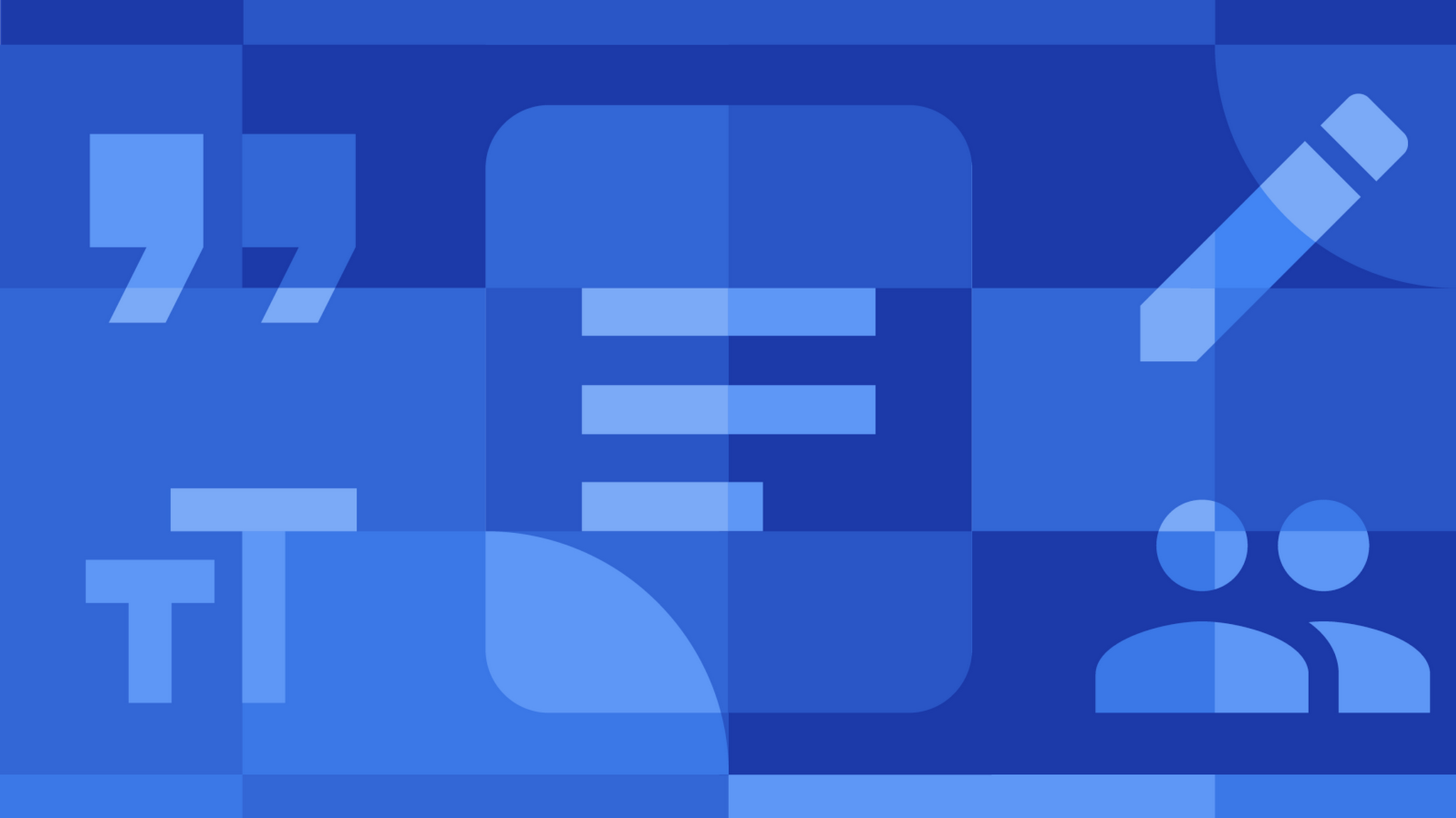










Comments