It is not uncommon for people to have devices with multiple saved WiFi networks. This is because we visit different places in our lifetime and usually connect to whatever WiFi networks we can get access to. Since we ask for a WiFi password only at the time of connecting, it is not surprising if you end up forgetting it after a while. If you have been looking for a way to find the password through your Android device, this is the tutorial for you.
There used to be a time when finding and sharing WiFi passwords on Android was tricky. Google made it super easy with the release of Android 10 when it added native support. It is now possible to view WiFi passwords without rooting the device or installing any kind of third-party tool. So, let’s get started with the tutorial.
View and share saved WiFi passwords on Android:
- Launch the Settings app on your Android device.
- Tap Network & Internet setting from the list of options.
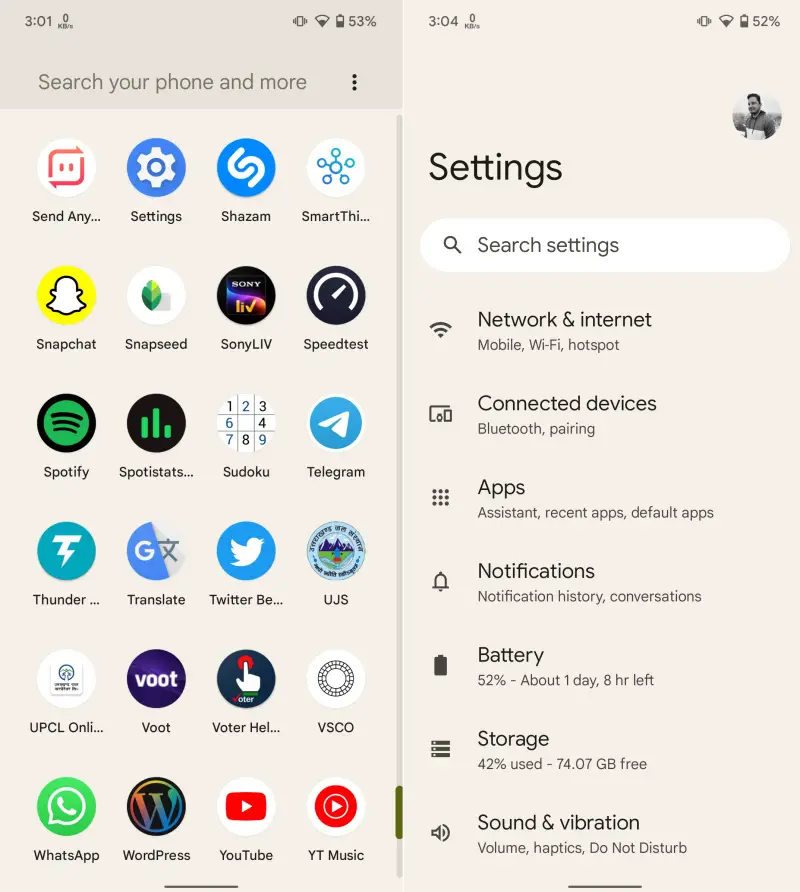
- Tap on the connected WiFi network name to visit the list of all available and saved networks.
- Access network details by tapping the gear icon next to the connected network.
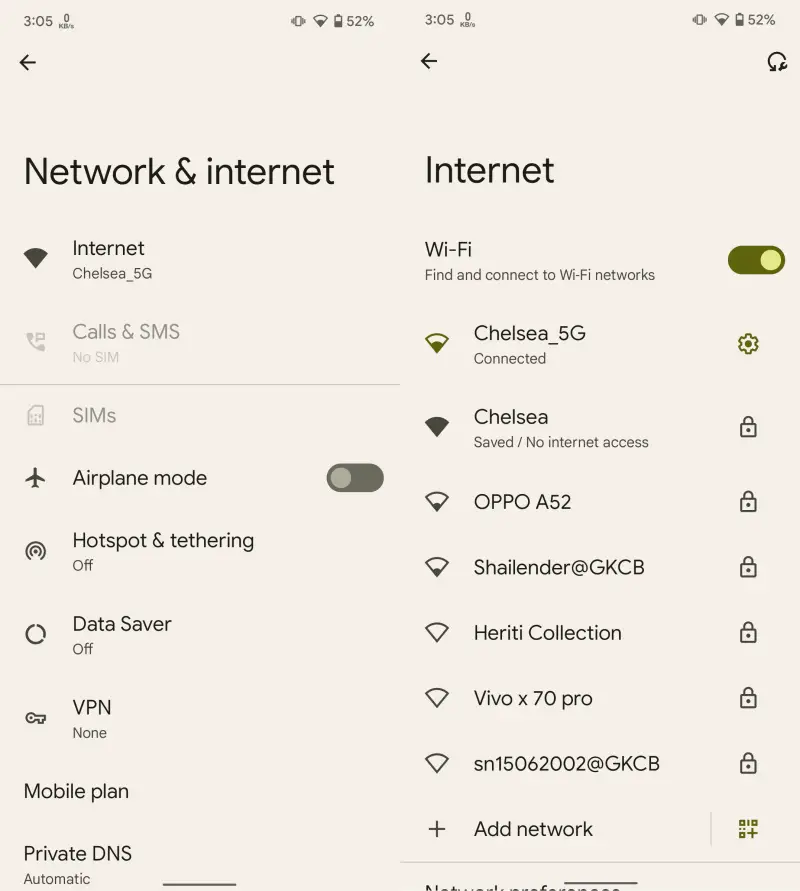
- Tap the Share button and authenticate yourself if your phone has a PIN/password/fingerprint scanning enabled.
- You will be able to see a QR code for the WiFi network and its password at the bottom.
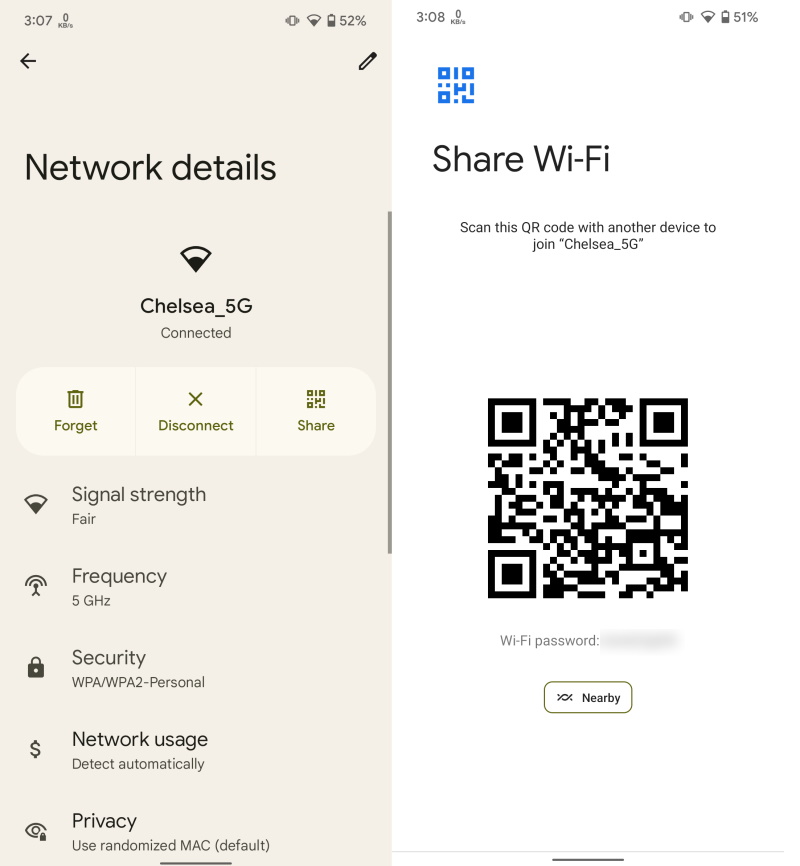
Any other device can scan this QR code for connecting to the same WiFi network. This way, you cannot only check your WiFi password but also share it with others easily. It is important that you are connected to the WiF network you want to find the password for.




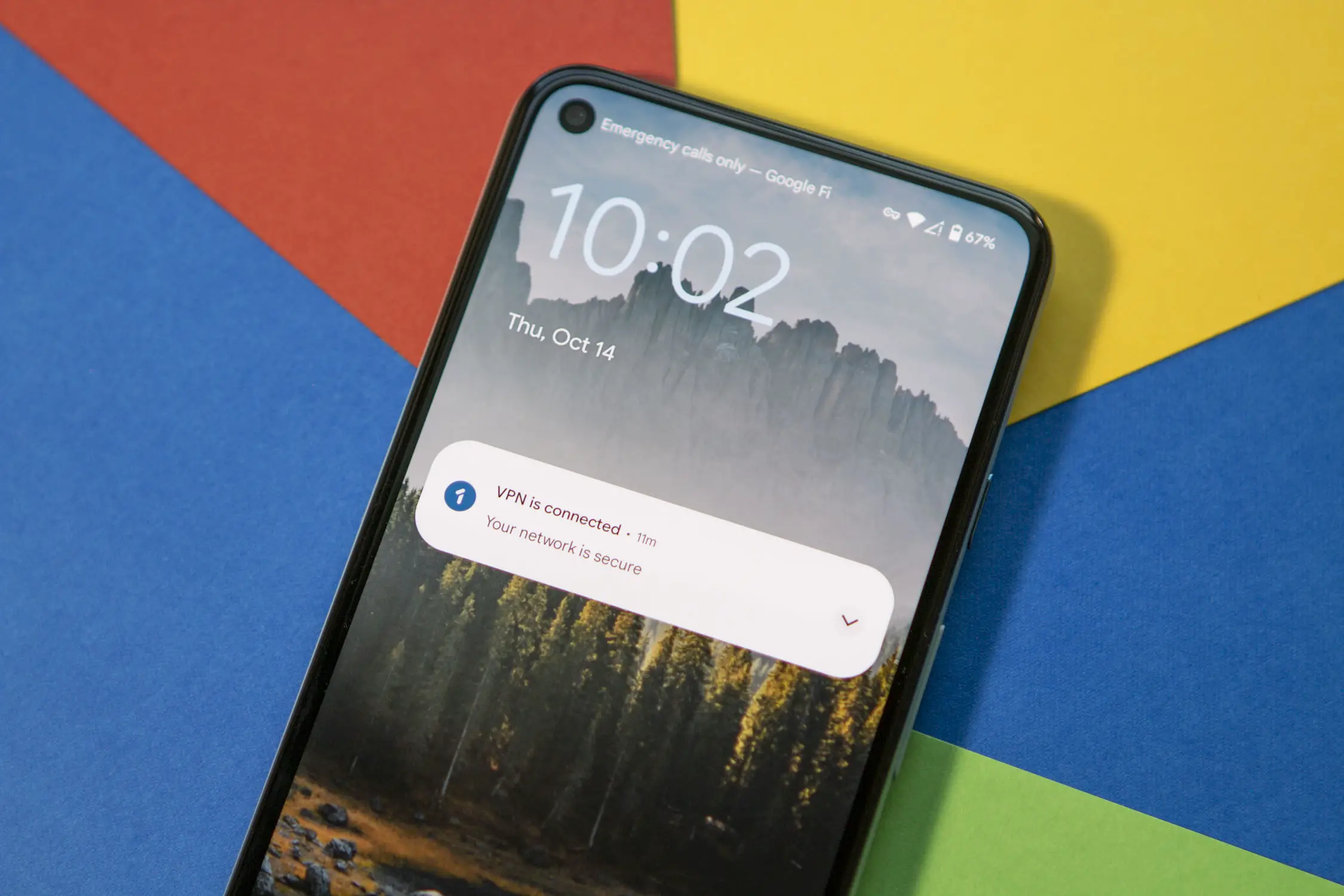







Comments