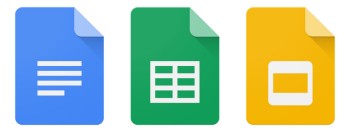
How to track stock prices using Google Sheets
While some might argue that Microsoft Excel is more feature rich than Google Sheets (we suppose in some scenarios it might be), for the most part, Sheets is actually more than enough for a lot of simple uses.
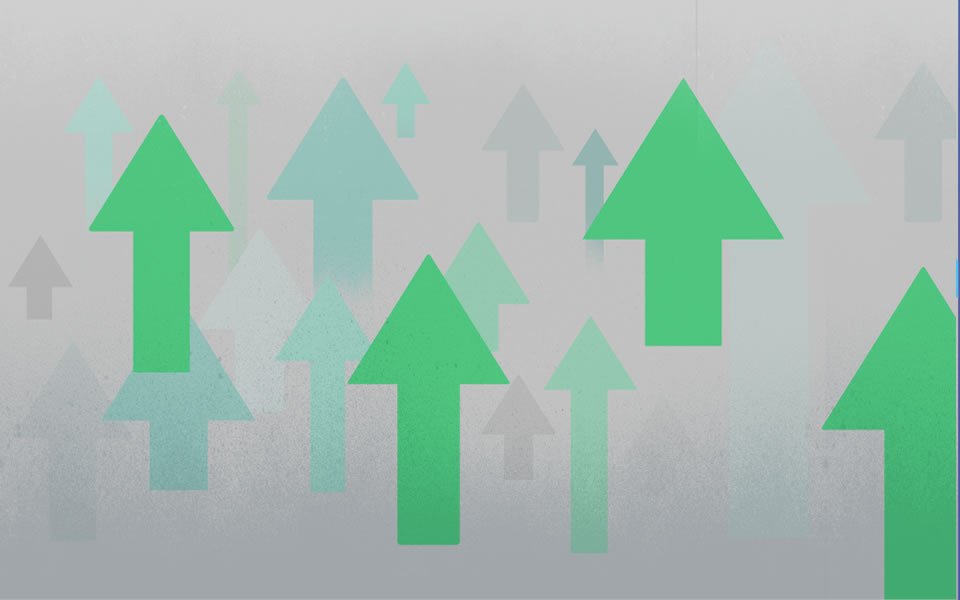
Maybe you want to keep track of your daily expenses, work that needs to be done, keep a database of your contacts, and so on, all of that can be achieved with Sheets. Plus the fact that Sheets is also free to use makes it a lot more appealing, but what if you wanted to keep track of your stock portfolio?
Obviously if you have a brokerage account, you could always login to see how your stocks are doing, but that might be a bit troublesome compared to just pulling up Google Sheets. So if you want to track your portfolio using Google Sheets, here’s how.
Track stock prices with Google Sheets
- Create a new Google Sheets file
- In any of the cells, type in =GOOGLEFINANCE(“stock ticker name”)
- So for example if you wanted to track Google’s stock prices, you would type =GOOGLEFINANCE(“GOOGL”)
- Hit enter and give it a second or two to pull the data and the price should now be reflected in the cell
Using =GOOGLEFINANCE(“stock ticker name”) is the most basic option and will show you current prices, but the formula can be expanded to cover more information (see below).
=GOOGLEFINANCE(ticker, [attribute], [start_date], [end_date|num_days], [interval])
According to Google, you can also add parameters to find out data like the opening price, the price high or low for the day, the trading volume, and you can also set a range of dates, so you can play around with it to get the information that you want to be shown in the cell.
Google Sheets VS Broker Account
If you have a broker account, you can obviously check the data there, but brokerages will usually require you to login to see your portfolio and sometimes may also require two-factor authentication. This might be troublesome just to check prices, so creating a Google Sheet with all your stocks or to create a watchlist might be easier to access.
Also, with Google Sheets you can customize the data to what you want to see, whereas sometimes depending on your broker, there might be too much information that you don’t want, especially for newbie traders who might otherwise be overwhelmed by the information they are given.
