The Android version number, security update level, and Google Play system level of your device may all be found in the Settings app. You’ll be notified when new updates become available. You can also see if there are any updates. Keep in mind, there may be a search bar at the top of your settings if your phone is running Android 10 or above on your handset to make searching easier.
Finding the version
- Open the Settings app on your phone.
- Tap System and then System update towards the bottom.
- Look at your “Android version” and “Android security update” to see what you have.
Updating Android
Open the notification and tap the update action when it appears.
If you haven’t received a notification or your device has been turned off:
- Open the Settings app on your phone.
- Tap System and then System update towards the bottom.
- You’ll be able to see the status of your update. Any steps on the screen that you’re prompted to take should be followed.
Security Updates & Google Play Updates
The majority of system upgrades and security fixes are carried out automatically. To see if an update is available, do the following:
- Open the Settings app on your device.
- Select Security.
- Tap Google Security checkup to see whether a security update is available.
- Tap Google Play system update to see whether a Google Play system update is available.
- Any steps on the screen should be followed.

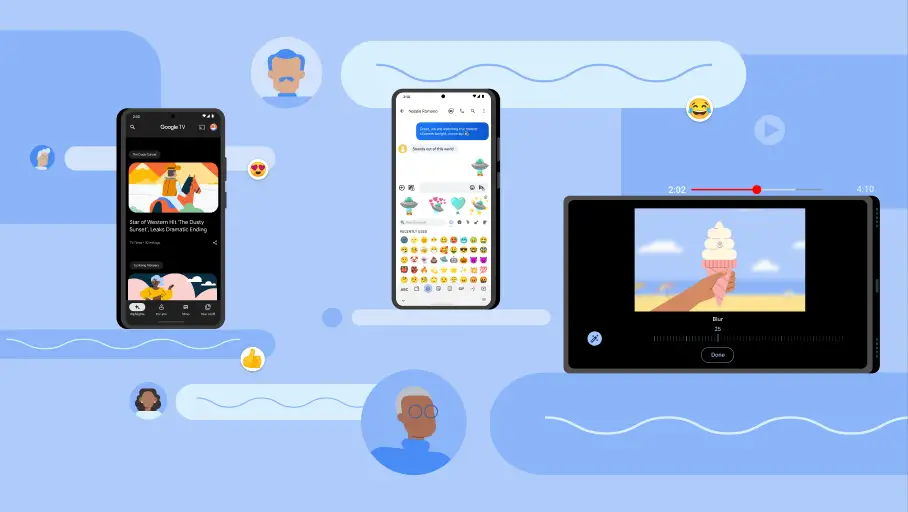









Comments