Have you ever tried connecting a Bluetooth device to your phone before? Chances are you have, but have you noticed that sometimes the name of the device you’re connecting to is just the model number of a weird string of numbers and alphabets?
This is because the name of the device is dependent on the manufacturer, and in some cases some manufacturers can be a bit lazy when it comes to naming their devices in Bluetooth. This means that over time, your list of Bluetooth devices can get long and confusing.
The good news is that you can actually change the names of these devices to something more recognizable, and here’s how.
Change Bluetooth device names on Android
Now depending on the Android phone you’re using, the settings might be different so we’ve broken it down into various devices to make it easier.
Google Pixel
- Launch Settings
- Go to Connected devices
- If you see a device you’re connected to whose name you want to change, tap on it. If it’s an inactive device, tap the settings icon next to it
- In the edit page, tap on the pencil icon
- Type in a new name for the device and tap Rename and you’re set
Samsung
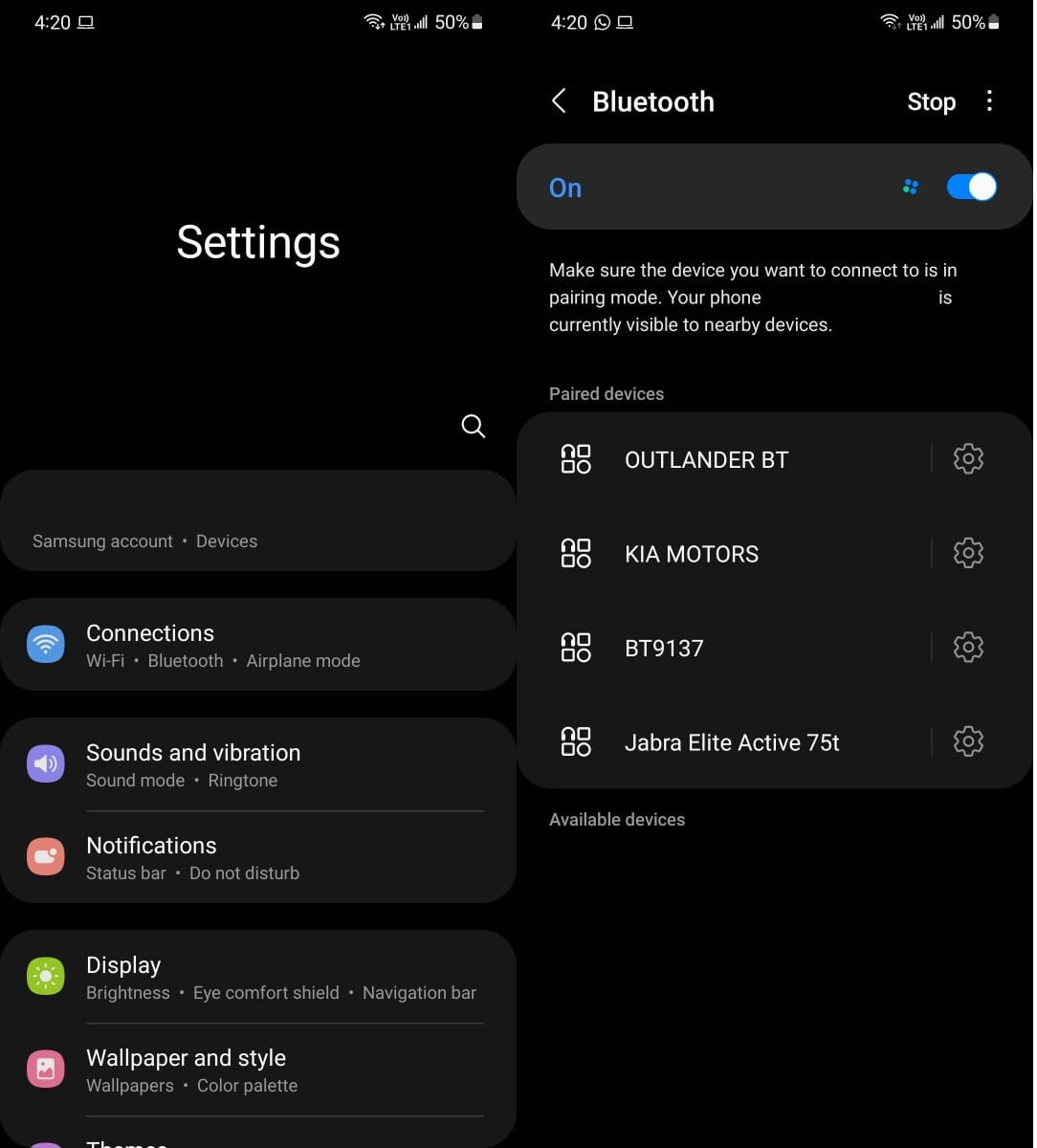
- Launch Settings
- Tap on Connections
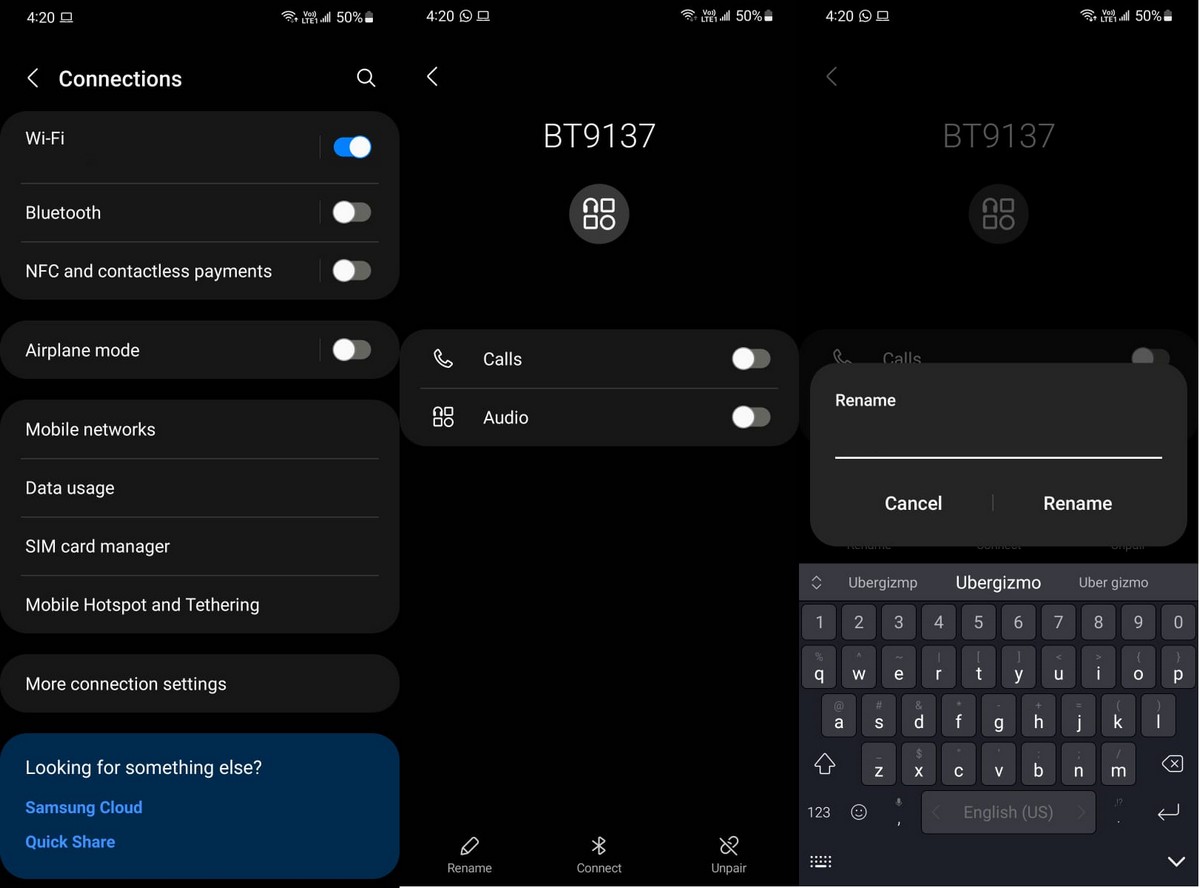
- Tap on Bluetooth (the word itself, not the toggle otherwise you’ll just end up turning it on/off)
- Look for the Bluetooth device whose name you want to change
- Tap the settings icon next to it
- On the edit page, tap Rename at the bottom of the page
- Enter the name name and tap Rename and you’re good to go
Other devices
Now since there are way too many devices out there and each use their own UI, it can be a bit hard to say where the settings are placed, but in general, the idea is to go to the Bluetooth settings on your phone, look for the connected device and tap on it to make the edits.
In this instance, we’re using the Poco M4 Pro 5G which uses the MIUI launcher:
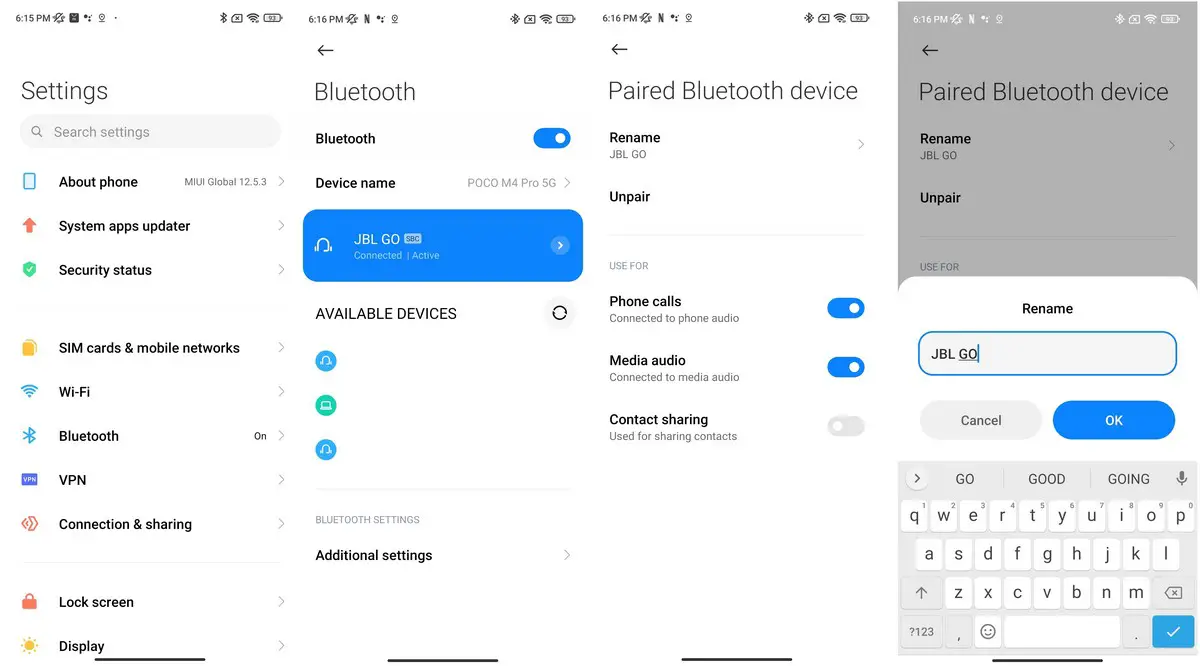
- Launch Settings
- Tap on Bluetooth
- Tap on arrow icon next to the connected device
- Tap on rename at the top
- Enter the new name and tap OK and you’re done

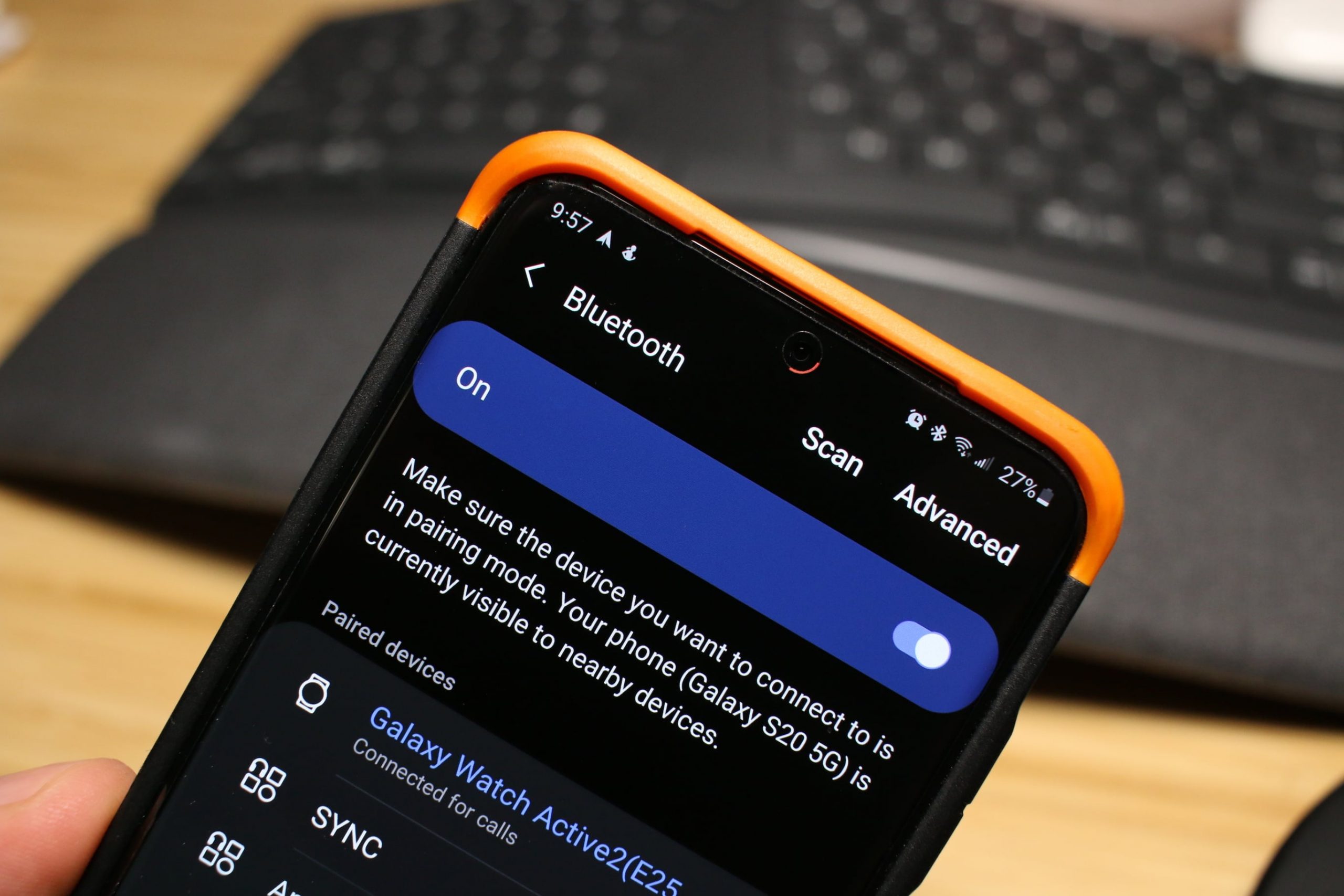








Comments