Stop motion videos are pretty cool. If done right, they look and feel seamless and have that slight touch of whimsy. For those unfamiliar, stop motion video is where a series of what are essentially photos are stitched together to form a video or a GIF.
If you love the idea of being able to create your own stop motion video but are feeling maybe a tad intimidated by the process and are unfamiliar with how to go about it, it’s actually pretty easy and you can do it with pretty much any phone that you have on you now.
If this sounds like fun and would make for a great weekend project, then here’s what you need to do to start creating those awesome stop motion videos you find on YouTube!
Create stop motion videos with your phone
- Download and install Stop Motion Studio for your phone
- Launch the app
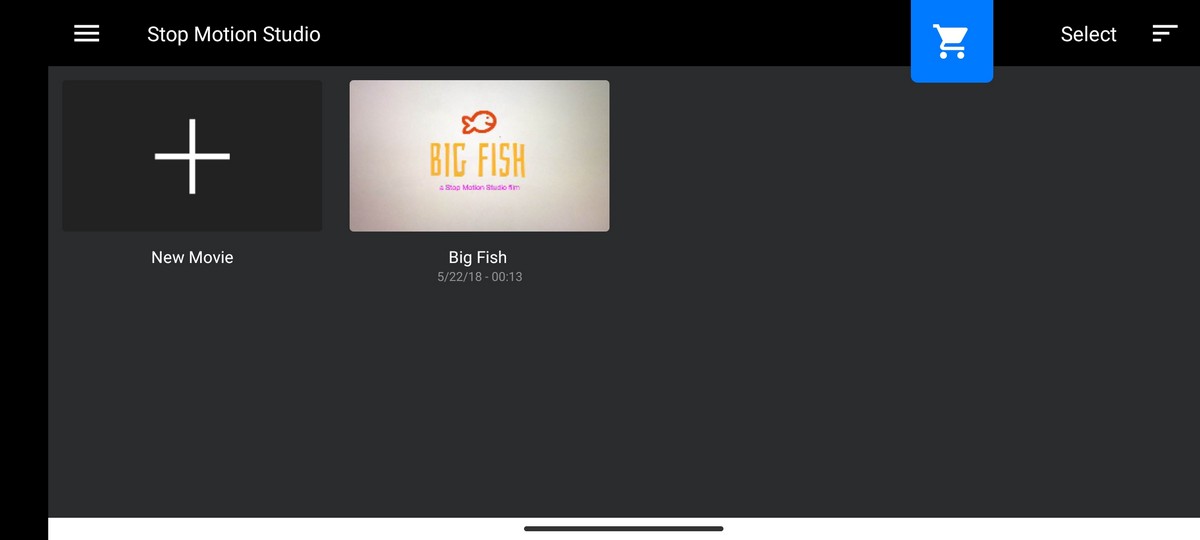
- Tap the + button to create a new project
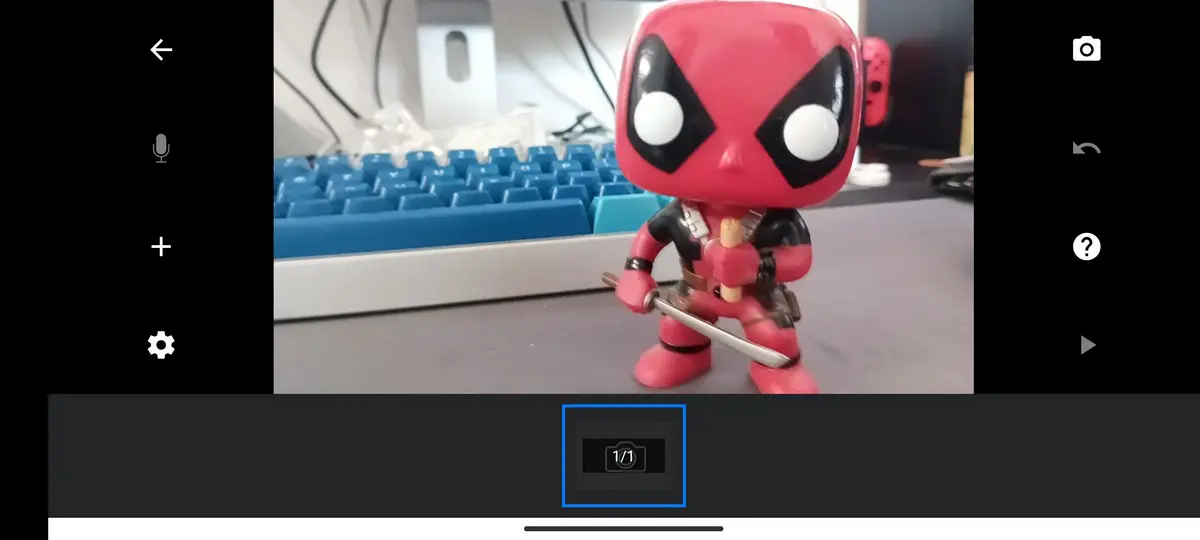
- Tap the Camera button located at the top right corner of the app to switch to recording mode

- Frame your subject and tap the red capture button to snap an image
- Move your subject to a new position and tap the red capture button again
- Repeat the steps above until you’ve captured all the images you want
- Tap the back arrow button to go back to the main screen

- Tap the Play button located to the right to review the animation
- You can also tap on hold the individual frames to make adjustments
- You can also tap the settings icon in the bottom left corner of the app to make more adjustments like playback speed, resolution, add music, a voiceover, and so on
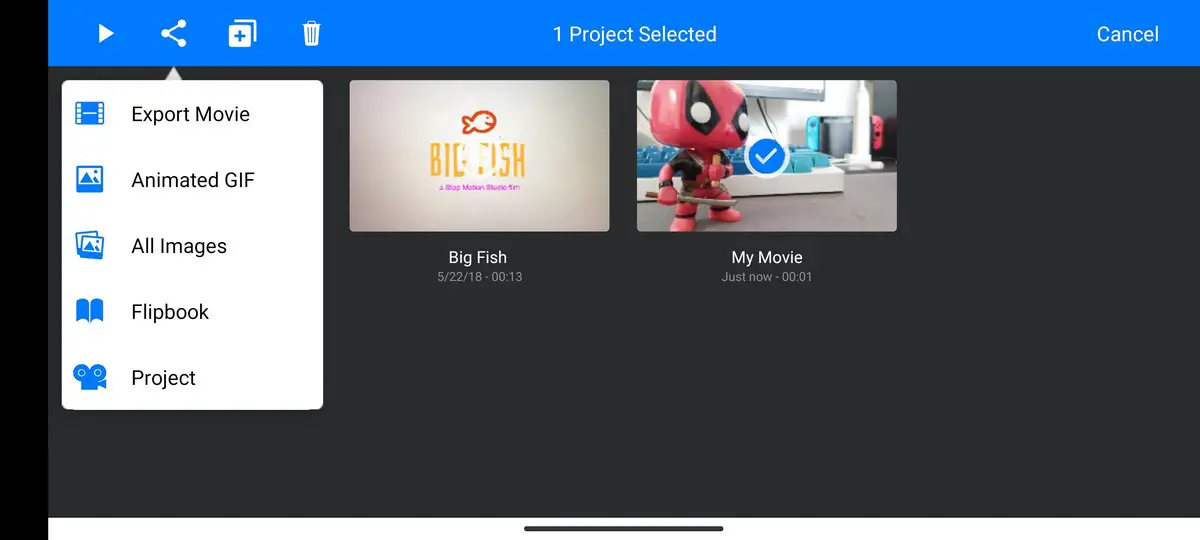
- When you’re happy with what you’ve captured, tap the back button at the top left corner of the app
- Tap and hold on your project
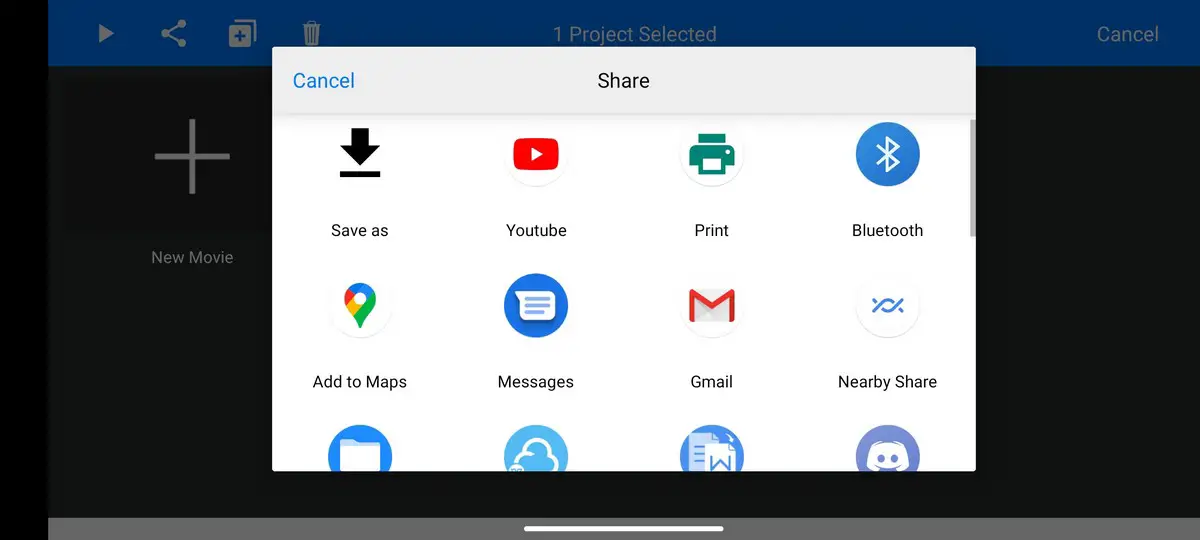
- Tap the share button and choose how you want to export the video and you’re done
In this guide, we’ve chosen to use Stop Motion Studio because it is a very simple and intuitive app. It is also free (with in-app purchases) and should be good enough unless you need more powerful controls. If you just want to toss something simple together, it should be more than enough to get the job done.










Comments