Do you know what your phone is doing when it is idle? Obviously when you launch the camera app, for example, you know that the app is accessing your device’s camera. The same can also be said for location, where if you use a navigation app like Google Maps, then clearly it needs to access your location data to give you what you’re looking for.
But what happens in the background? Are there apps that are accessing features when it shouldn’t? That’s something that Google is hoping to make more transparent because in Android 12, the company introduced a new feature called the Privacy Dashboard.
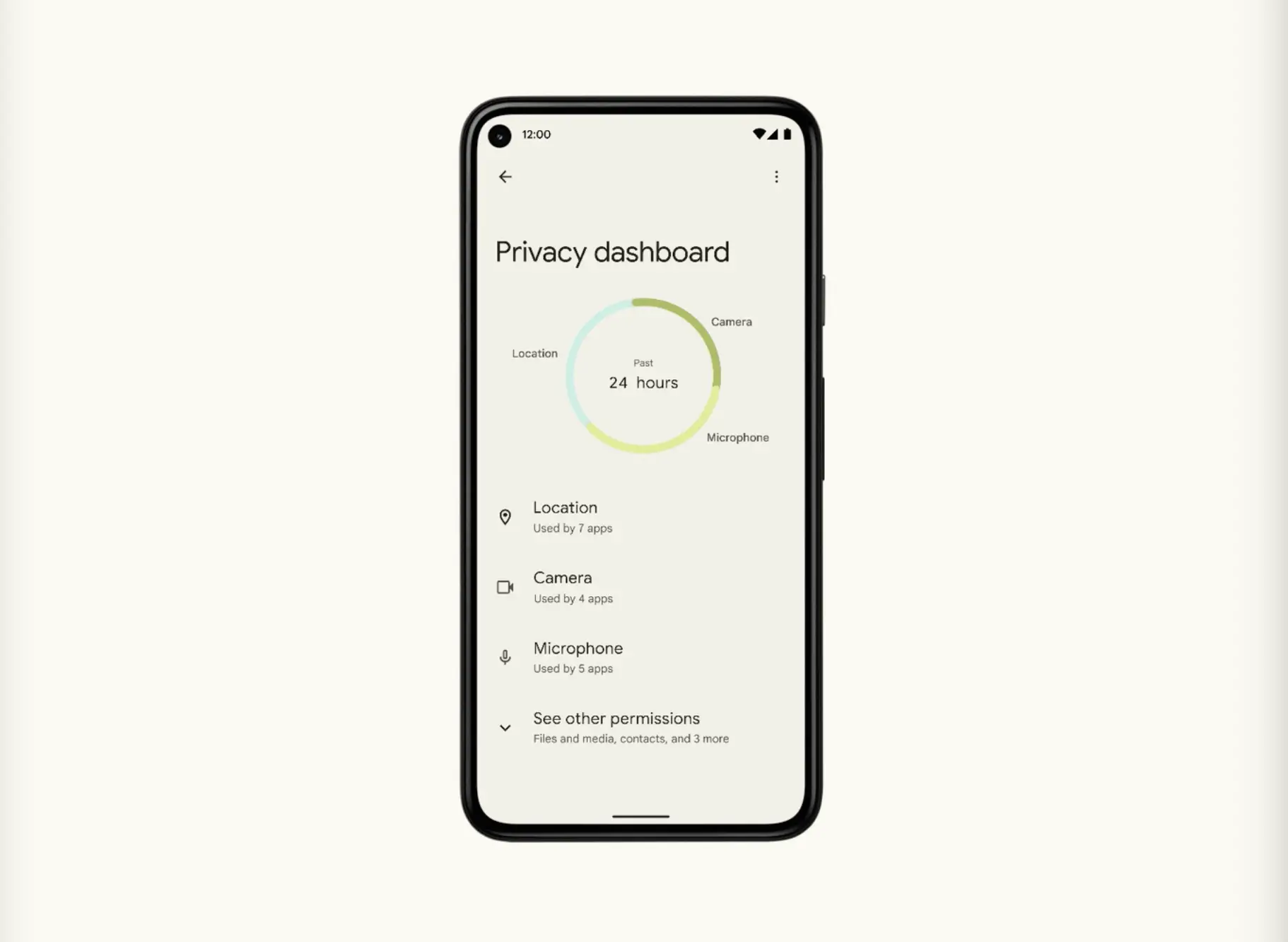
This is a one-stop shop where you can find out all the permissions and features on your phone that apps are accessing. Prior to this, users had to go into their apps one by one to check their permissions, so this actually helps to streamline the process.
If you want a better idea on what your phone is doing and what apps are accessing, then here’s how you can access the Privacy Dashboard.
Check your Privacy Dashboard
- Launch Settings
- Tap on Privacy
- Tap on Privacy dashboard
- Tap the various categories to see which apps are using it, for example if you tap on Camera, it should show you apps that have access to your phone’s camera. It also provides users with a 24 hour breakdown on when apps accessed certain permissions like location, camera, microphone, and so on
Why you should use Privacy Dashboard
Presumably you should be aware of the permissions your apps request when you install it for the first time. You should also be on the lookout for apps that request for certain permissions that it shouldn’t need.
For example, an app that edits photos should only require access to your photo gallery and camera, not your contacts, so if it requests for contacts, it feels a bit suspicious. Using Privacy Dashboard will at the very least let you checkup on your apps so you can ensure that there are no rogue apps that are doing things they shouldn’t.










Comments