If you find yourself using your phone a lot in low light settings, or completely with the lights off, it can be very glaring. You could always adjust the brightness using the slider in your phone, but in some cases, even the lowest possible setting (that you know of) can still be too bright in some cases.
If you’d rather not blind yourself with your phone’s glare, then you might be interested to know that in Android 12, Google has actually built in a new accessibility setting called Extra Dim that will crank the brightness down even lower beyond that of which your phone is capable of.
Making your phone’s screen Extra Dim
Before we start, we should point out that in order to take advantage of this feature, you will need to have a phone that runs on Android 12 (or newer). If your phone is still running on an older version of Android, don’t worry because we’ll show you another method below.
- Launch Settings
- Scroll down and tap on Accessibility
- Under Display, tap on Extra Dim
- Toggle on “Make screen extra dim”. You can also adjust the intensity and also toggle it so that it remembers your settings even after your phone restarts
- You can also toggle on the Extra dim shortcut so you can enable or disable the feature without having to go through the settings again
Alternatively, you can also enable the feature through your phone’s Quick Settings.
- Drag down on your screen to pull down the options
- Tap the pencil icon
- Scroll down and look for the Extra dim button
- Drag and drop it to rearrange its location in Quick Settings so that you can access it more easily whenever you want
Screen Filter
If your phone is still running Android 11 or older and you want to be able to dim the display beyond what’s currently available, there are apps out there for it. In this example, we’ll use Screen Filter as it is easy to use and it’s free.
- Download and install Screen Filter on your Android phone
- Launch the app
- Set the filter’s brightness
- Tap Enable Screen Filter
What Screen Filter does is it actually overlays another screen on top of your current display to give it the appearance of a dimmer look, which as the name suggests, is basically a filter (think of it like wearing sunglasses while at night). Also, the feature is disabled whenever you restart your phone, so you’ll have to enable it again.







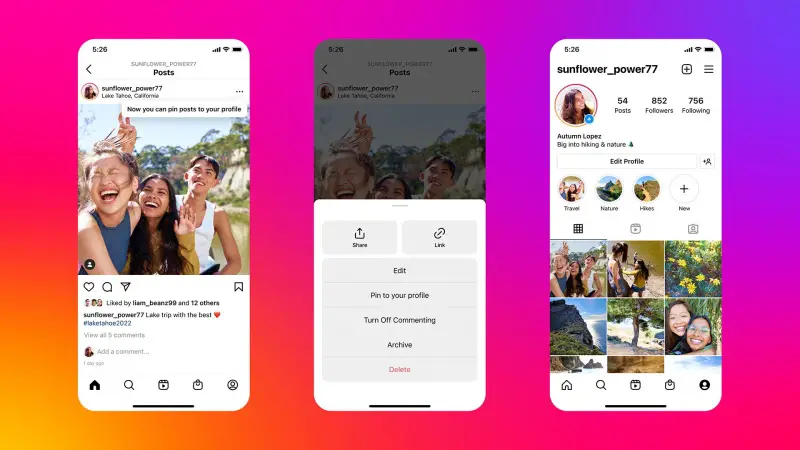


Comments