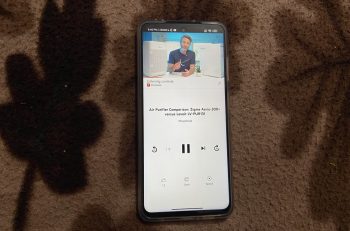
How to use YouTube Premium Listening Controls
YouTube Premium is a paid subscription that offers some additional benefits to paying subscribers. The major ones include ad-free videos, the ability to play YouTube videos in the background, and picture-in-picture (PiP) mode. It also keeps receiving new features at regular intervals and the latest one to join the list is Listening controls.
The idea behind YouTube Premium Listening controls is to give users music streaming app-like experience while watching videos. When you play a video, the app shows an interface with details like the channel’s name, subscriber count, comments section, and recommended videos. Listening controls replace this default UI with a new one that has playback controls, Like button, Save option, and video playback speed adjustment button.
The feature is available for all YouTube Premium users and this tutorial explains how to use Listening controls. If you want to cancel your YouTube Premium subscription for some reason and wondering how to do it, have a look at this tutorial.
Use YouTube Premium Listening controls:
- Launch the YouTube app and play any video you want.
- Tap the three-dot icon in the top right corner and select Listening controls from the list of options.
- This will bring the Listening controls UI with the main focus on playback controls. If you wish to exit, simply tap on the cross icon in the right corner.
YouTube Premium Listening controls are available for all types of videos but they are primarily meant for audio-focused ones like music videos. This is the reason the app automatically shows a Listening controls overlay on such videos. It can be tapped for accessing these new controls instantly and avoid following the aforementioned steps.