When we were young, we never quite understood why our parents were so worried and paranoid over certain things like hanging out with our friends, coming home late from a party, and so on. But when you become a parent, suddenly everything makes a lot more sense and you start to understand why your parents behaved the way they did with you.
Thankfully, these days we have technology that makes it easier to keep an eye on our kids. We can block websites, filter content that is inappropriate, and we can also track them using our phones!
If you’re a parent who would love to be able to keep track of their kids’ whereabouts, or at least have a way of knowing where they are, then here’s what you need to do.
Google Family Link
In order to track your kids, you will first need to set up Google Family Link. This is basically a service that lets you link together phones that are part of your family. With it, you can do a bunch of things such as set screen time limits, restrict content, choose which apps they’re allowed to use, and also track their location.
Setting up Family Link as a parent
- Download the Google Family Link app on phone
- Sign in using your Google account to set yourself as the parent
Setting up your child’s account
- On your child’s Android device, launch Settings
- Tap on Google > Parental Controls
- Tap Get started
- Select either “Child” or “Teen” and tap on Next
- Select your child’s account or if they don’t have one, create one together with them
- Tap on Next and sign in with your account
- Follow the steps to setup parental controls on their account
As Google advises, it’s best to do this with your child present so that they can give their consent during the setup process. Also, explaining what you’re doing and being transparent with them will probably help them trust you more than if you were to do it secretly.
Tracking their location
- Launch the Family Link app on your phone
- Select your child
- On the Location card, tap Set Up
- Tap Turn On
It might take a few minutes for the location to be updated, but you should now see a new cad on your child’s page in the Family Link app with their location shown on the map.

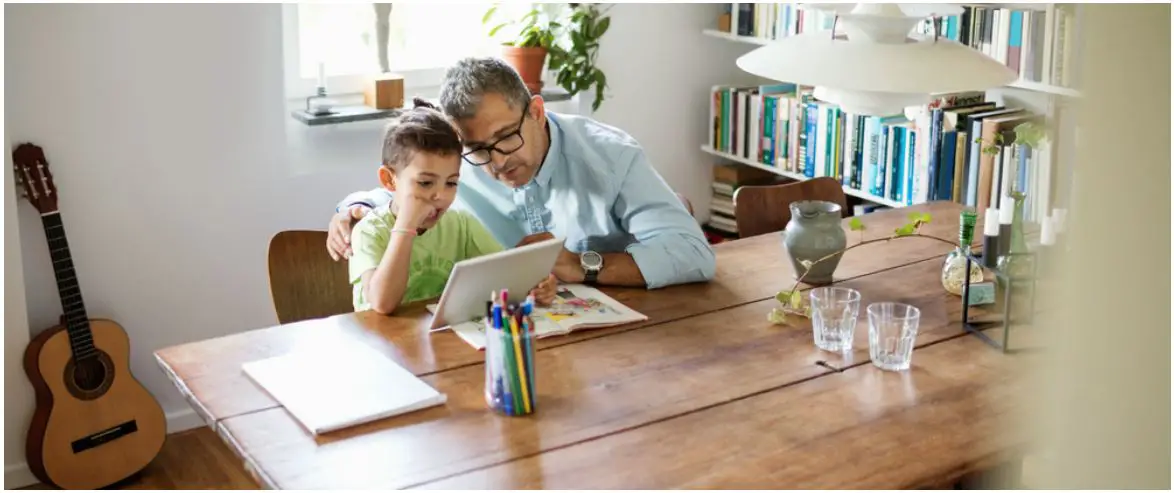










Comments