A lot of phone makers preinstall various system apps on their phones. For the most part, a lot of these apps are necessary, like the phone app, messages app, and so on, but sometimes phone makers install their own apps as a way to get users to use their own products and services.
Unfortunately, unlike certain preinstalled apps, system apps aren’t so easy to remove. Typically you would need to root your device to remove these apps, but if you don’t want to root your device because you don’t want to go through the hassle or if you’re unfamiliar with the process, don’t worry because there’s another way, and that is through installing the Android Debug Bridge (ADB) on your computer and connecting your phone to it.
Installing ADB on Windows
- Go to Google’s Android Developer page and download the Android SDK Platform-Tools for Windows
- Extract the ZIP file after it’s downloaded to somewhere easy for you to navigate to later, such as directly in your C:\ drive
- Shift + right-click the platform-tools folder and select “Open PowerShell window here”
Enable Developer Options on your phone
- On your phone, launch Settings
- Go to About phone and scroll down until you see “Build number”
- Tap on it a few times and you should see the popup that says “You are now X steps way from being a developer.”
- Keep tapping until it says “You are now a developer”
Uninstalling system apps
- Connect your phone to your computer via the USB cable
- When prompted, select “File transfer” mode
- With the PowerShell open from earlier, type adb devices and hit enter
- You should now see your device listed
- Now type adb shell and hit enter
- Type pm list packages | grep ‘<packagename>’, but replace <packagename> with the name of the app you want to uninstall
- For example, typing pm list packages | grep ‘google’ will show you a list of apps from Google, or pm list packages | grep ‘samsung’ will show you a list of apps installed on your phone by Samsung
- Look for the name of the package you want to uninstall. This should be after the “package:”, so for example in “package:com.google.android.contacts”, the name of the package would be “com.google.android.contacts”
- If the list is too long, you can try and search the Play Store for the package name which will be part of the URL, which we have highlighted in bold “https://play.google.com/store/apps/details?id=com.google.android.contacts”
- Type pm uninstall -k –user 0 package-name
- You should now see a “Success” message when the app has been uninstalled
Keep in mind that when it comes to deleting certain system apps, it could cause issues with your phone. Some system apps, like Google Contacts, can be safely deleted because they can be reinstalled from the Play Store.
Removing system apps like the Play Store itself could cause a lot of issues, so make sure the package name is the correct one and that you know what you’re doing before proceeding.

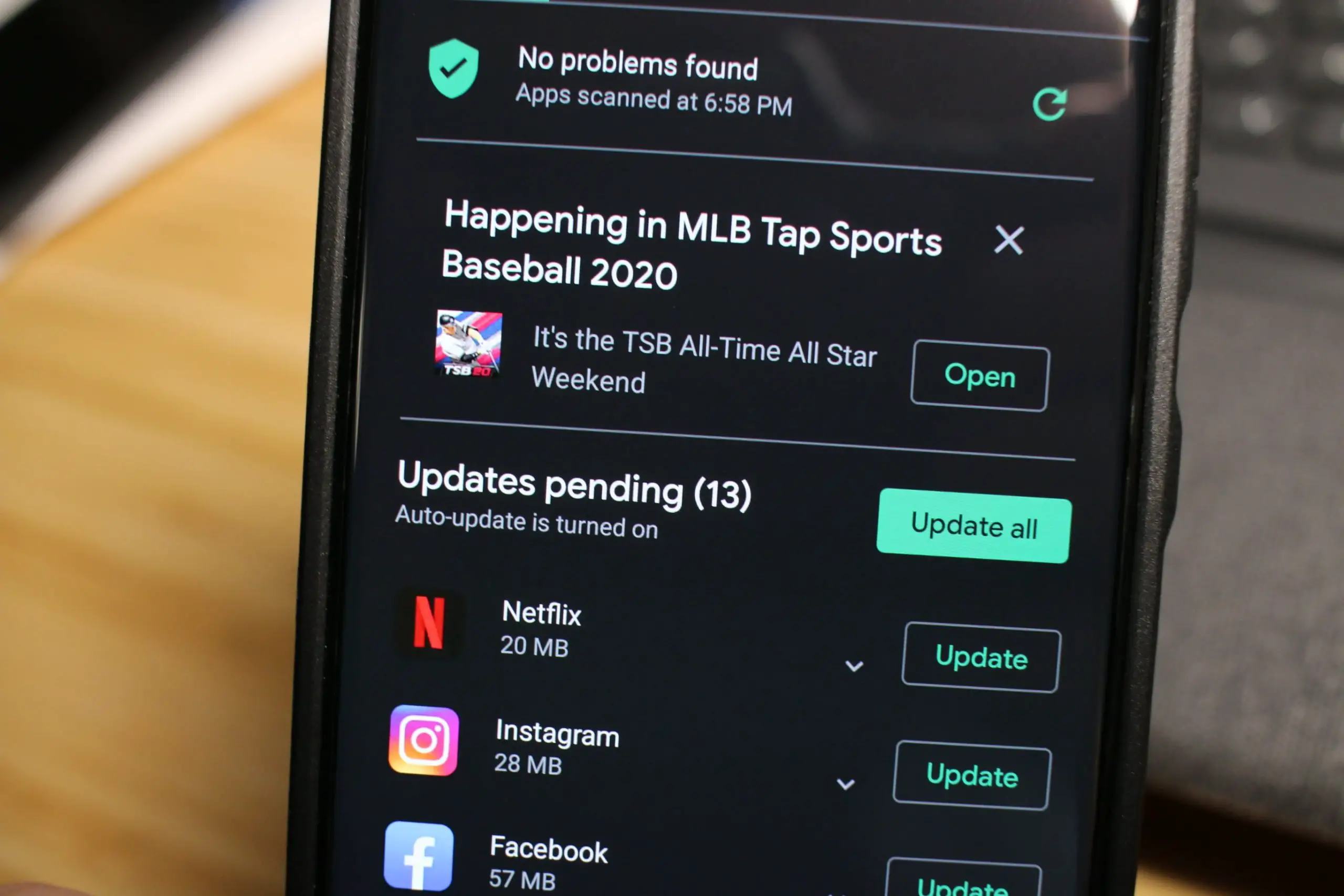




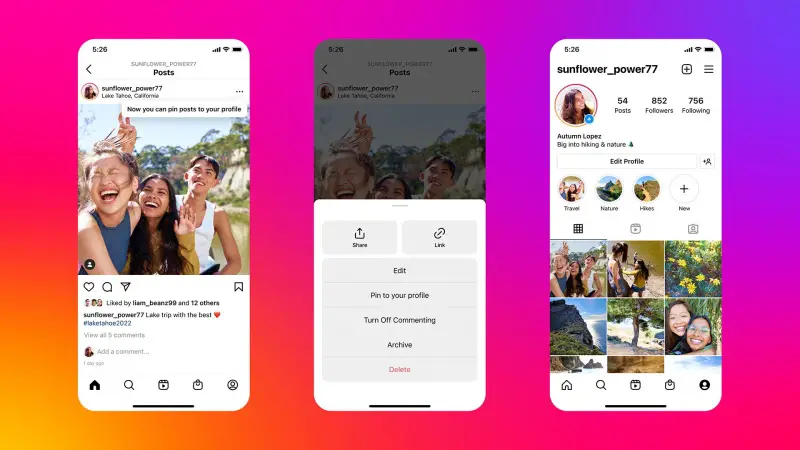


Comments