There’s a reason why “how to block calls and texts” is such a common question for Android users. Unwanted calls and messages are annoying and can lead to unwanted stress. We’ll show you the best ways to block those pesky spammers, creditors, and crazy ex-lovers.
In this guide, we cover all the methods you can use to block restricted calls, block calls from people you know, block SMS, and much more. There are three main ways to block calls and texts:
- Block with your phone’s built-in settings
- Best apps for blocking calls and texts
- Block through your carrier
Block using your phone’s built-in settings
The first thing you should do is find out if your specific phone has any built-in tools for blocking calls and texts. Most manufacturers include settings for blocking calls, but not for blocking text messages. These methods should work for most devices on the market. If your phone isn’t included below, a good place to start is the Phone app.
Samsung
- Open the Phone app
- Select More
- Go to Settings > Call blocking
- Add numbers to the Block list and create an automated message for rejecting calls
If you want to block a number that recently called you, go to the Log tab in the Phone app. Here’s where you can also block messages.
- Select a number from the log
- Select More > Block settings
- You can turn on Call block and Message block
HTC
- Open the Phone app
- Go to Call history
- Long-press a number from the list
- Select Block contact or Block caller
LG
- Open the Phone app
- Tap the three-dot menu icon
- Go to Settings > Call reject > Reject calls from
- Tap the (+) icon to add numbers
Motorola
Motorola only allows you to send unwanted calls to voicemail.
- Open the Contacts app
- Select the contact to block (create a contact with the unwanted number if not listed)
- Tap the three-dot menu icon
- Select All calls to voicemail
Pixel
- Open the Phone app
- Click the 3-dot menu button
- Tap on Settings
- Tap on Call blocking
- Tap on Add a number
- Confirm by tapping Block
-OR-
- Open the Contacts app
- Select a contact to block
- Tap the three-dot menu icon
- Select Route to voicemail
Can’t find your phone?
If you don’t have a phone from the manufacturers listed above, there still might be a built-in solution. Head on over to AndroidForums.com and find the forum for your device. You can ask other users if they know how to block calls and texts with your phone.
Best Android apps for blocking calls & texts
If you can’t find a way to block calls and texts with the built-in tools on your phone, there are plenty of apps that can do the job. We’ve got a great list of apps that block restricted calls, calls from people you know, and texts as well. Some of these apps block both calls and texts, but some just block one or the other. Find the one that works for you.
BlackList (Free)
BlackList can block calls and texts. It’s a pretty simple list. As the name implies, you create a blacklist with the numbers you don’t want to hear from. Any number that appears on the list will be blocked. BlackList has a bunch of powerful settings, as well. You can set up a schedule for when numbers should be blocked, block all numbers with the tap of a button, and automatically send a text to blocked calls.
Call Blocker (Free)
Call Blocker can also block both calls and texts. There are a few different blocking modes you can choose from. You can create a blacklist and whitelist, which means you can choose to block the blacklist or only accept from the whitelist. Call Blocker also has built-in spam blocking tools that will block things like one-ring phone scams.
Call Control (Free)
Call Control is another great app that can block calls and texts. One of the best things about this app is the Community Blacklist. You don’t have to be the only one adding numbers to a list. The community of over 12 million users has done the work for you. Call Blocker also has a handy Do Not Disturb mode for blocking calls and texts at certain times of the day.
Mr. Number (Free)
Mr. Number is one of the best and most popular apps for blocking calls, texts, and spam. Similarly to Call Control, Mr. Number relies on a community of users to create a universal blacklist. You can even block entire area codes and countries if you want. The beauty of Mr. Number is you don’t have to do a lot of work. Mr. Number takes care of you.
Safest Call Blocker (Free)
Safest Call Blocker is only for blocking calls. The good thing about only having one purpose is the app is lightweight and simple to use. It allows you to quickly and easily create a blacklist. Numbers can be entered manually, or from your call log and contacts. There’s also a log that shows the history of blocked calls on your device.
Should I Answer? (Free)
This is another app that can block calls, but the main feature is to give you information about incoming numbers. When you receive a call from an unknown or suspected spam number, Should I Answer will display a user rating for the number. This allows you to see if it’s worth answering the phone. The app can also automatically block calls from hidden numbers, numbers with poor ratings, and numbers from your private list.
SMS Blocker (Free)
If you only care about blocking text messages, SMS Blocker is the app for you. You can block texts that contain certain phrases and words. The app will also automatically block spam without any set-up. In order to use this app, it must be your default messaging app. All blocked messages are stored in a separate inbox folder, just like email.
Truecaller (Free)
True Caller is one of the most popular apps for blocking calls and seeing caller ID for unknown numbers. With Truecaller, you can see who is calling if you don’t have them in your contacts. The app also allows you to block calls from spammers and telemarketers automatically. Of course, you can manually enter numbers to block as well.
Block on the carrier level
If your phone’s built-in tools aren’t enough, and apps aren’t getting the job done, you can go a step higher. Most major carriers allow you to block calls and texts, but the process is not nearly as easy. Some carriers charge for the service, and others make you re-block after a certain amount of time. Here’s how the four major U.S. carriers do it.
AT&T
AT&T not only charges you to block numbers, but they charge every month. You’re allowed to block up to 30 numbers for $5 per line per month. On top of that, it can’t even block calls or messages from unknown numbers. You could be paying $150 per month for a weak service. If you’re still interested, head over to the Smart Limits page to sign up.
- Go to the Smart Limits dashboard for the desired line
- Click Block a number
- Enter a 10-digit phone number
Sprint
Sprint is one of the good guys. They’ll allow you to block as many numbers as you want for free.
- Sing into your Sprint account on the web
- Go to My Preferences > Limits and Permissions
- Click Block voice
- You’ll have five options:
- Block all inbound calls
- Block all inbound and outbound calls
- Do not block any voice calls
- Block all outbound voice calls
- Block only the following phone numbers for inbound and outbound calls
- Enter the number to block in the field
- Click Add number then Save
T-Mobile
T-Mobile doesn’t have a great method for blocking calls, and their method of blocking messages is only available for post-paid customers. For $5 per month, you can block calls and texts with Family Allowances.
- Log in to your My T-Mobile account
- Select TOOLS
- Under Family Allowance, select Access Family Allowances
- Click Allowed Numbers
- Select the name of the line you would like to change
- Enter a phone number in the Never Allowed number box, and then click OK
- Select Save
Verizon
Verizon allows users to block calls and texts for free, but you can only block up to five lines and you will have to re-block them every three months. If that’s not enough, you can block up to 20 contacts permanently for $5 per month with FamilyBase.
Free method
- Go to vzw.com/blockcalls
- Sing into your My Verizon account
- Select Block Calls & Messages from the My Plans & Services tab
- Select the line to use
- Enter the phone numbers to block
- Click Submit
FamilyBase
- Go to the FamilyBase page in My Verizon
- Click Controls
- Click the Blocked Contacts tab
- Next to the line that you want to add the block to, click Add Blocks
- Check the box next to Block Restricted, Unavailable and Private Numbers if you wish
- In the Name field, enter the contact’s name
- In the Contact Info field, enter the phone number that you want to block.
- Click Add

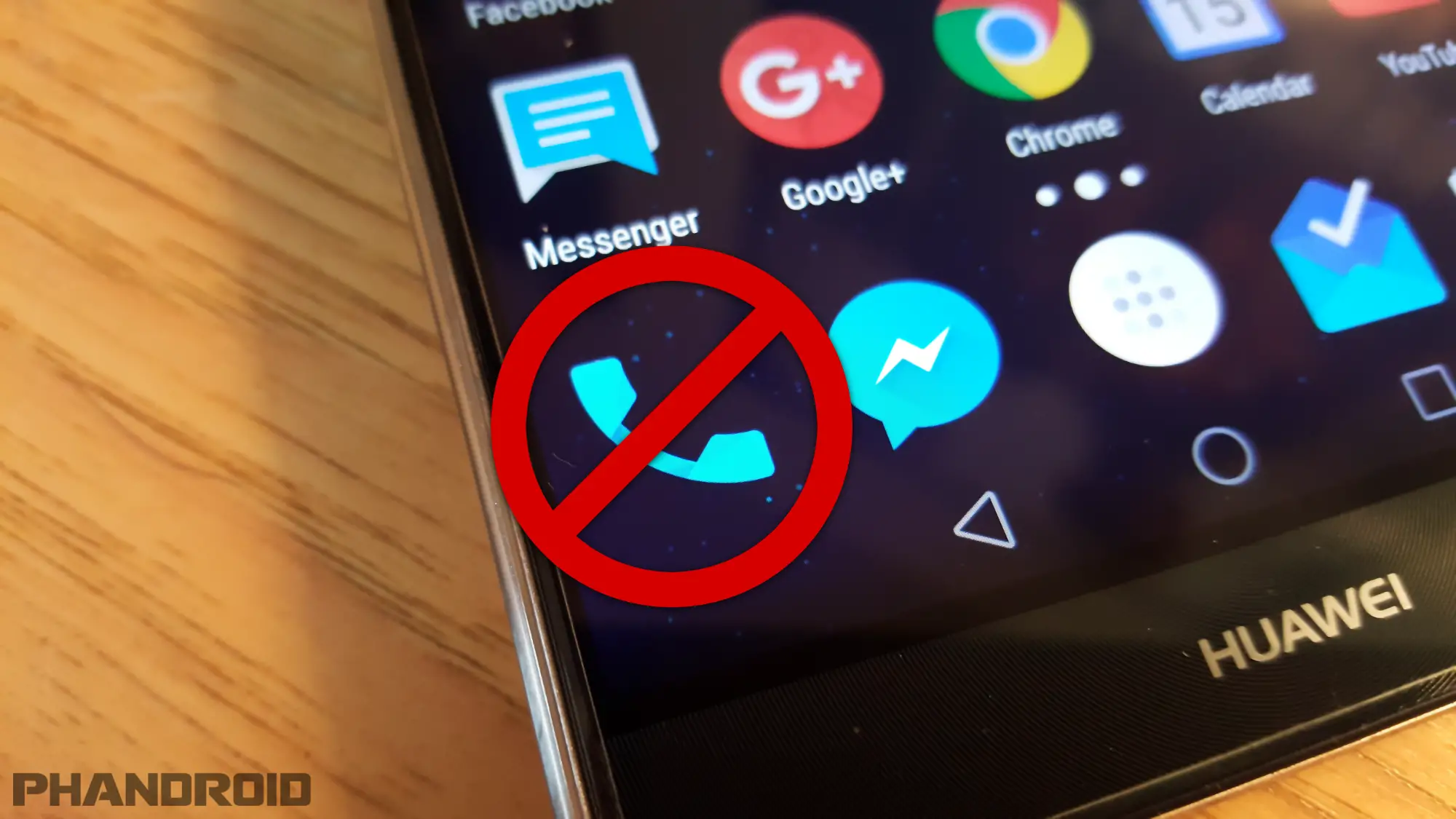
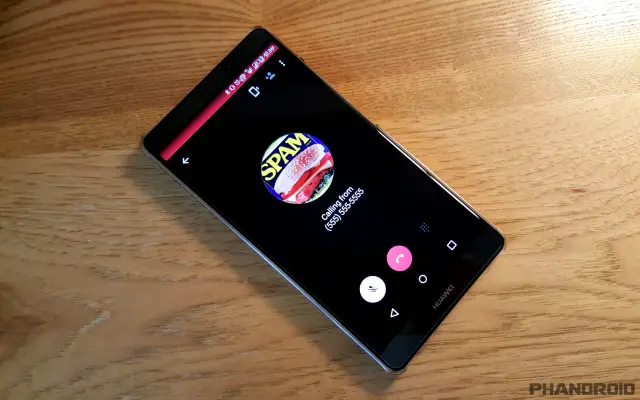
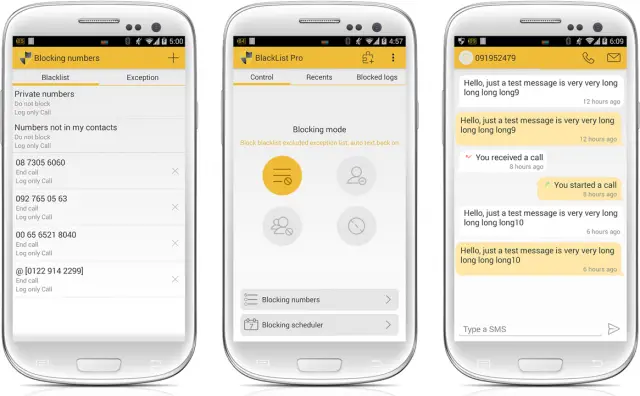
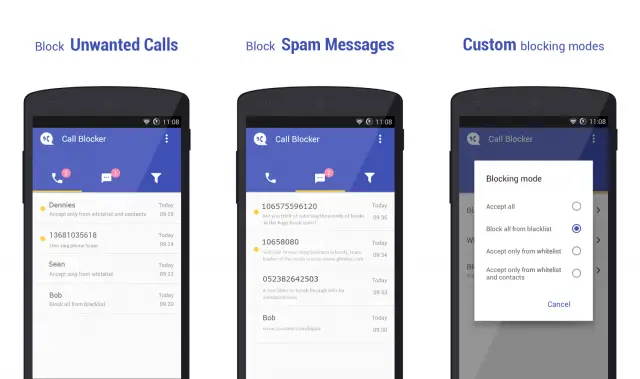
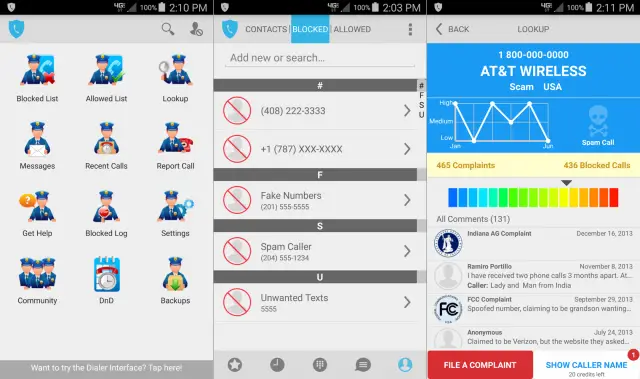
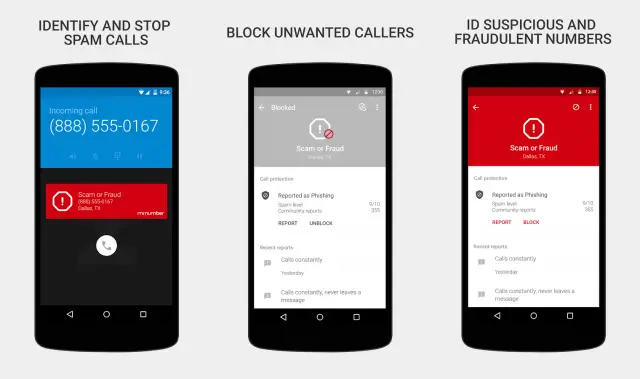

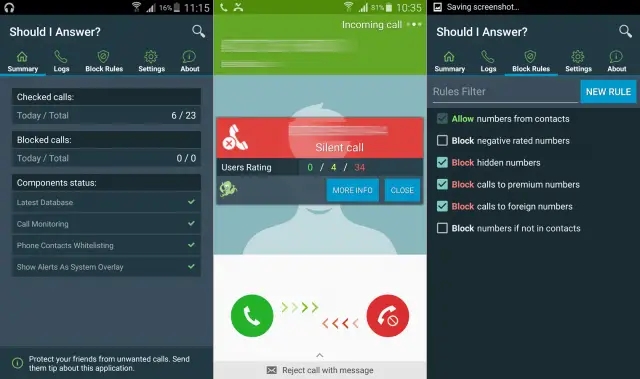
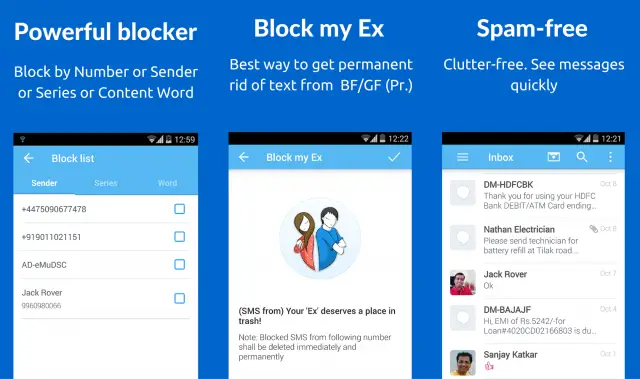
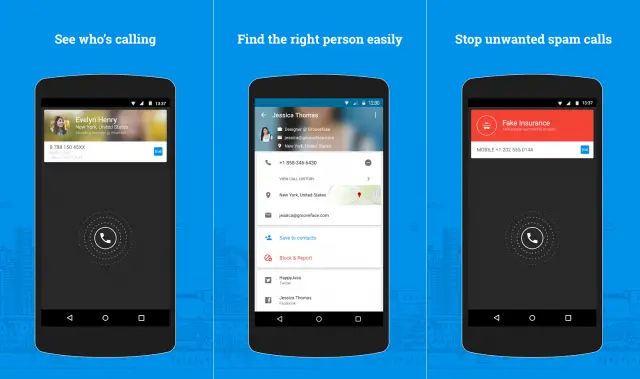
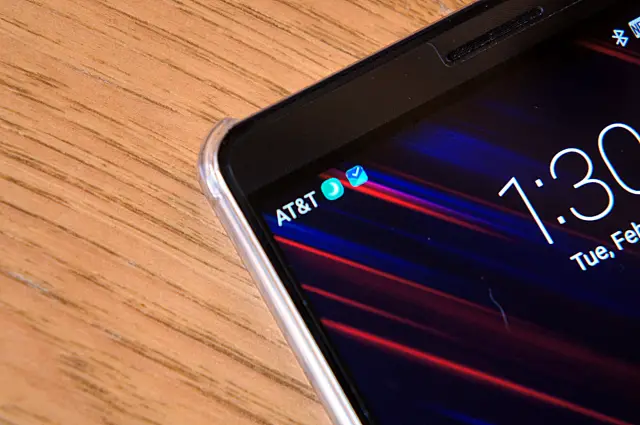










Comments