It’s not a bad idea to every once in a while, go through your contact list and delete contacts you might no longer need. For example, you could have added someone to your contacts years ago for work or school purposes, but since that is no longer relevant, it might be fine to delete that.
Of course, in your zeal to delete contacts and do some spring cleaning, you might accidentally delete contacts that you might need. If you’ve done that, don’t worry because recovering those deleted contacts is actually really easy.
Recover deleted contacts
Android
- Launch the Google Contacts app (or download it if you haven’t already).
- Tap the three horizontal lines icon on the search bar
- Tap on Trash
- Search for the contact you accidentally deleted and tap on it for details
- Tap on Recover
- Keep repeating this process for all contacts you accidentally deleted
Alternatively, you can also:
- Launch the Google Contacts app
- Tap the three horizontal lines icon on the search bar
- Tap on Settings
- Tap on Undo changes
- Select the duration you want to undo the change. Depending on when you deleted the contact, you can undo changes from up to 7 days ago.
Keep in mind that this method also means that it will undo all other changes you made to your contacts in that time frame, so if you edited a phone number or added a new contact, those changes will be lost as well.
On the web
- Go to https://contacts.google.com/
- On the navigation bar to the left, tap on Bin
- Highlight the contact you want to restore
- Click on the Recover button on the right
Another thing to note is that recovering deleted contacts from the trash/bin has a time period of up to 30 days. This means if more than 30 days has passed since you last deleted it, then your contact would be lost forever, so you’ll want to make sure you restore it as soon as possible.

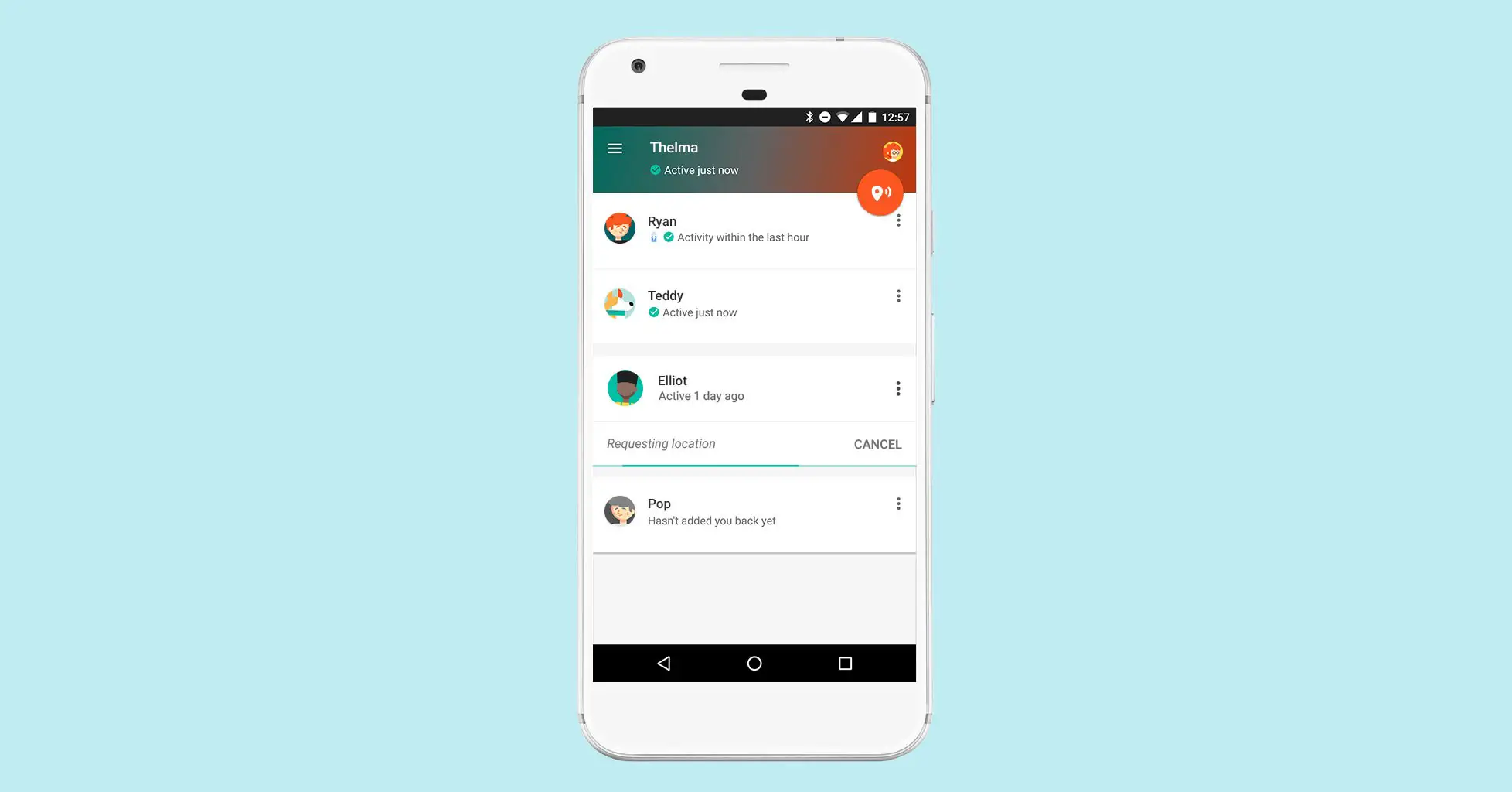








Comments