While streaming services like Netflix have been around for a while and are clearly dominating the scene, one of the disadvantages of Netflix is that they had to build their catalogue of shows from scratch and also license it from other content providers.
This also means that they are at the mercy of these providers and studios, who may decide not to renew their licensing contracts in the future, leaving Netflix without a bunch of popular shows to watch. This is also what allowed competing services like Disney+ to quickly gain traction.
NBCUniversal was a little bit late to the game with its Peacock streaming service, but like we said, the company has had quite a long time to build up a sizable catalogue of popular TV shows, so it is banking on that to attract subscribers. That being said, if you’re not a fan of Peacock and what it has to offer, don’t worry, canceling your subscription is really quick and easy and here’s how.
First things first
Before you cancel your subscription, you’ll have to remember how you subscribed to Peacock in the first place. This is because depending on how you subscribed, canceling your subscription’s methodology will differ. So if you remembered how you began your subscription, then check the steps below corresponding to your device.
Cancel Peacock on iPhone/iPad
If you subscribed to Peacock via the in-app subscription that Apple uses for its App Store:
- Launch Settings on your iPhone/iPad
- Tap your Apple ID at the top
- Tap Subscriptions
- Look for Peacock and tap on it
- Tap Cancel
Cancel Peacock on Android
This is similar to the method for iPhone or iPad where if you bought a subscription through the Google Play Store, then here’s what you need to do:
- Launch the Google Play Store on your Android device
- Tap Menu
- Select Subscriptions
- Tap on Peacock TV
- Tap Cancel Subscription
Cancel Peacock from the Peacock website
If you have directly purchased a subscription from Peacock, then you can cancel your subscription from its website:
- In your browser, go to https://www.peacocktv.com/
- Sign into your account
- Click your profile icon
- Go to My Account
- Select Plans & Payments
- Click Cancel Plan
Keep in mind that Peacock offers multiple tiers of subscription. There is a free tier that costs you nothing, so you don’t really need to cancel it if you don’t want it anymore. Then there is also Peacock Premium priced at $4.99 a month which is ad-supported, and Peacock Premium Plus at $9.99 a month without ads.
As with all streaming services, you’ll want to cancel before the next billing date comes around otherwise you’ll be charged for the next month. You’ll also be able to keep watching after you’ve canceled, but all those perks from Peacock Premium and Premium Plus will go away once the next billing date arrives.

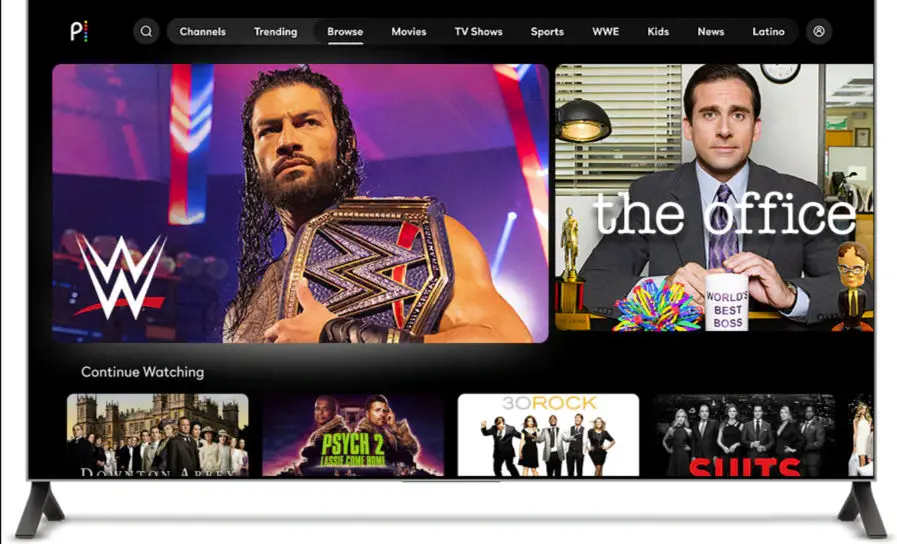









Comments