While WhatsApp might be one of the biggest messenger platforms in the world, it is owned by Facebook, a company plagued by privacy scandals one after the other. This is why many are starting to seek out more privacy oriented messenger apps as an alternative to WhatsApp.
Telegram is one of those apps. The app has been around for a while now, but ever since WhatsApp’s controversial new privacy policy, it has started to gain more traction and attention, with many users hopping over to the platform to try and escape Facebook’s grasp.
If you have also started to use Telegram or are thinking about it, here are some tips and tricks on how to use the app that will take your experience to whole new levels rather than just using it right out of the box.
Editing sent messages
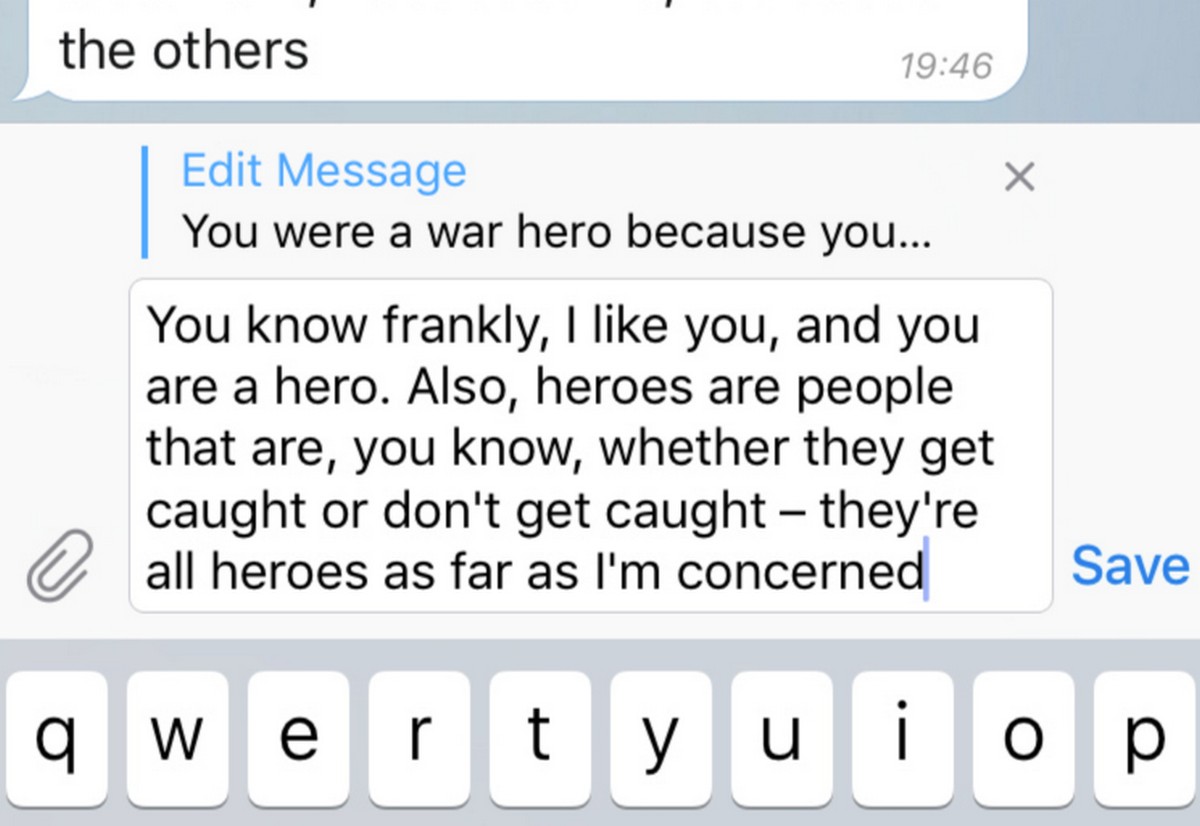 Did you know that one of the awesome features of Telegram is the ability to edit a sent message? Instead of simply undoing it, you can just edit it so people don’t ask you what was it you unsent. All you need to do is select the message, tap the pen icon at the top and make your edits.
Did you know that one of the awesome features of Telegram is the ability to edit a sent message? Instead of simply undoing it, you can just edit it so people don’t ask you what was it you unsent. All you need to do is select the message, tap the pen icon at the top and make your edits.
It will show that the message has been edited, but it’s better than leaving people wondering what you sent. Messages can be edited up to 48 hours after they have been sent, but after that you’re out of luck.
Self-destructing media
One of Telegram’s features was self-destructing media files which were exclusive to its Secret Chat option. The app has since been updated where it can be applied to regular chats. While sending a photo video, select the media file and click on the timer-looking icon, and choose a duration. Once this duration has passed, the file will be deleted.
Searching YouTube videos and GIFs
Usually if you wanted to include video or GIF, you would have to download it or find a website, copy the URL, and paste it into the chat. Telegram has a built-in search feature that lets you quickly search for YouTube videos or GIFs and send it directly in the chat, so you won’t have to leave the app.
Video editing
If you’re sending a video over Telegram, it would be nice if it has been edited, especially if it’s a longer video file and you want to reduce file size or the time it takes to send. Telegram has a video editor built into the app itself, so the next time you select the video file to send, tap the tuning-looking icon to launch the video editor. The edits you can make are very basic, but they’re great for editing things like length, contrast, and exposure.
Scheduling messages
Sometimes you intend to send someone a message at a certain time and you don’t want to forget. Maybe it’s a reminder to pickup the kids from school, or to schedule a meeting, or to wish someone a happy birthday. Telegram allows for scheduling of messages by typing out your message, tapping and holding the send button, and select the date and time you want it sent.
Hashtagging conversations
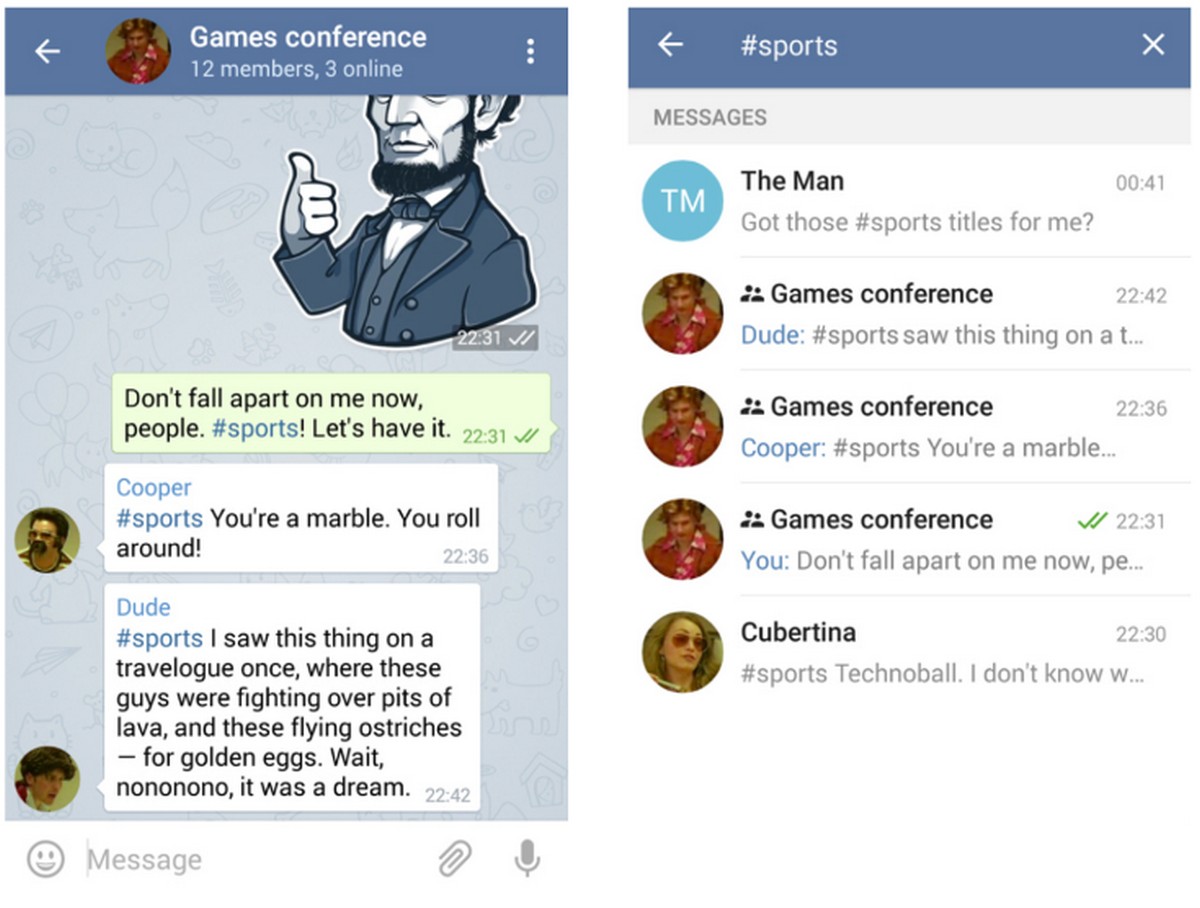 On platforms like Twitter and Instagram, hashtags are used to categorize posts together, but did you know you could do the same in Telegram as well? Simply add a hashtag to your messages and whenever you tap on it, it will bring up all your conversations that have the hashtag. This makes it easier for you to save and group specific types of messages together that you might need to recall again in the future.
On platforms like Twitter and Instagram, hashtags are used to categorize posts together, but did you know you could do the same in Telegram as well? Simply add a hashtag to your messages and whenever you tap on it, it will bring up all your conversations that have the hashtag. This makes it easier for you to save and group specific types of messages together that you might need to recall again in the future.
Sending a silent message
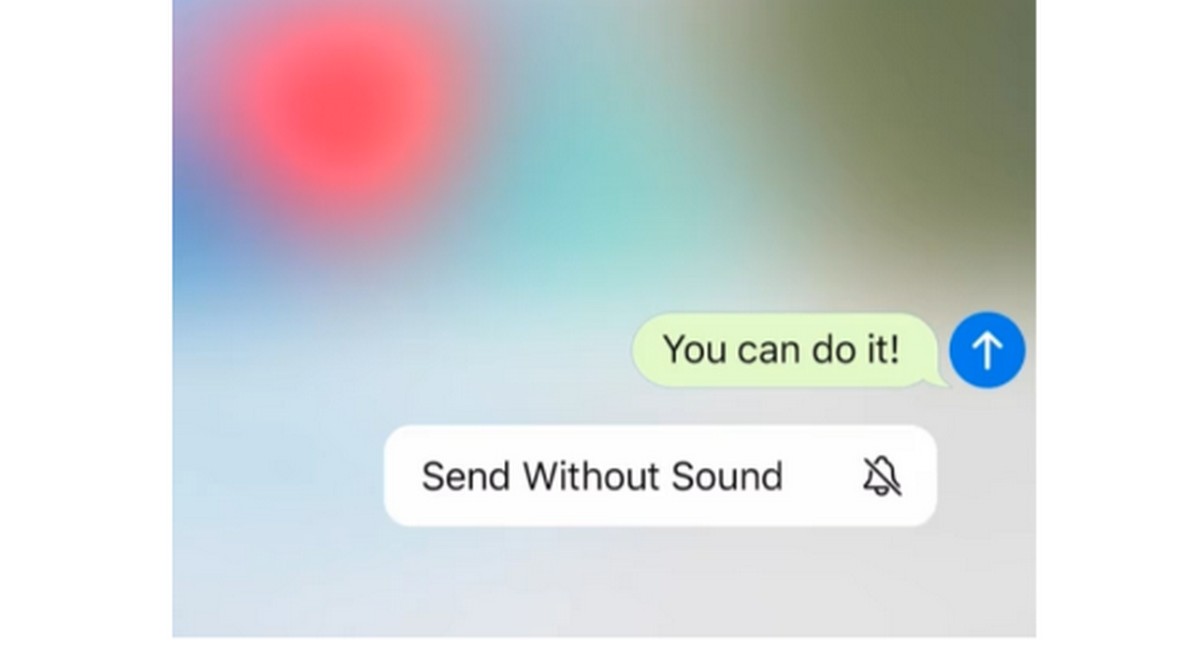 If you need to reach someone on Telegram but you don’t know if they’re sleeping, at work, or in class, and can’t be sure if their phones have been silenced, you can send a silenced message that won’t cause their phones to ring out. Before you hit the send button, tap and hold on it and select “Send without sound”.
If you need to reach someone on Telegram but you don’t know if they’re sleeping, at work, or in class, and can’t be sure if their phones have been silenced, you can send a silenced message that won’t cause their phones to ring out. Before you hit the send button, tap and hold on it and select “Send without sound”.
Slow mode
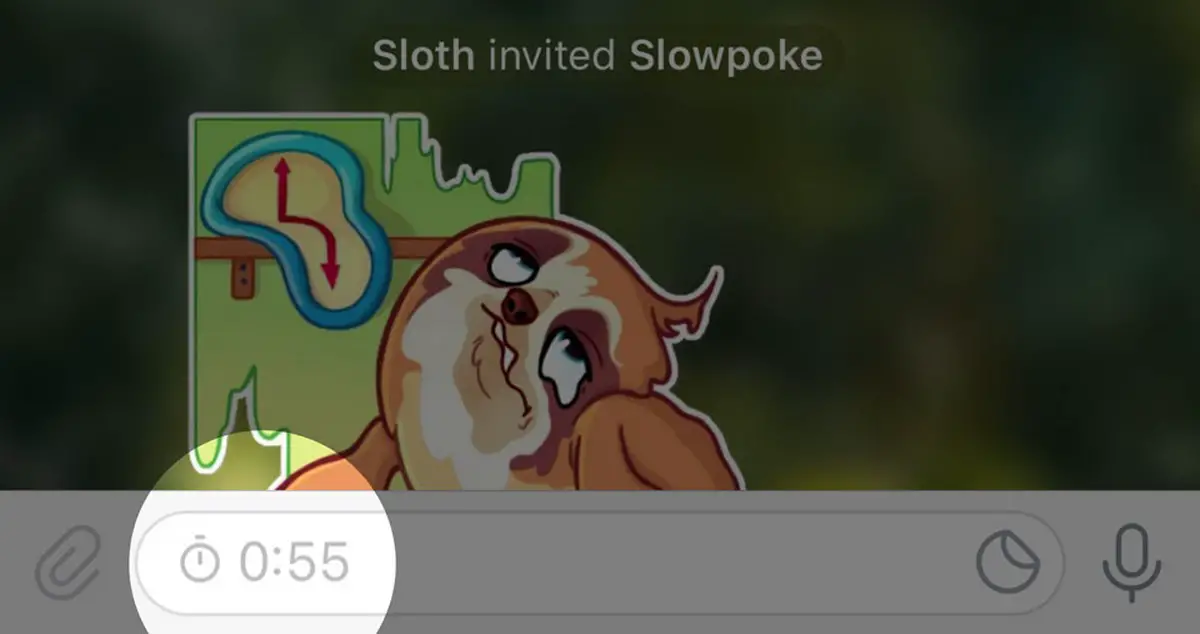 Group chats are a great way for users to come together to discuss topics about work or school, but more often than not, these conversations can drift and you could find your phone buzzing non-stop from all these notifications. If you’re the admin of the group, you can actually turn on Slow Mode that allows messages to be sent in specific intervals.
Group chats are a great way for users to come together to discuss topics about work or school, but more often than not, these conversations can drift and you could find your phone buzzing non-stop from all these notifications. If you’re the admin of the group, you can actually turn on Slow Mode that allows messages to be sent in specific intervals.
Simply go to the group’s settings, select Permissions, and under Slow Mode select the intervals for messages. While it won’t necessarily stop conversations from happening, the fact that messages have been slowed down might discourage people from trying to add on to it.
Create polls and quizzes
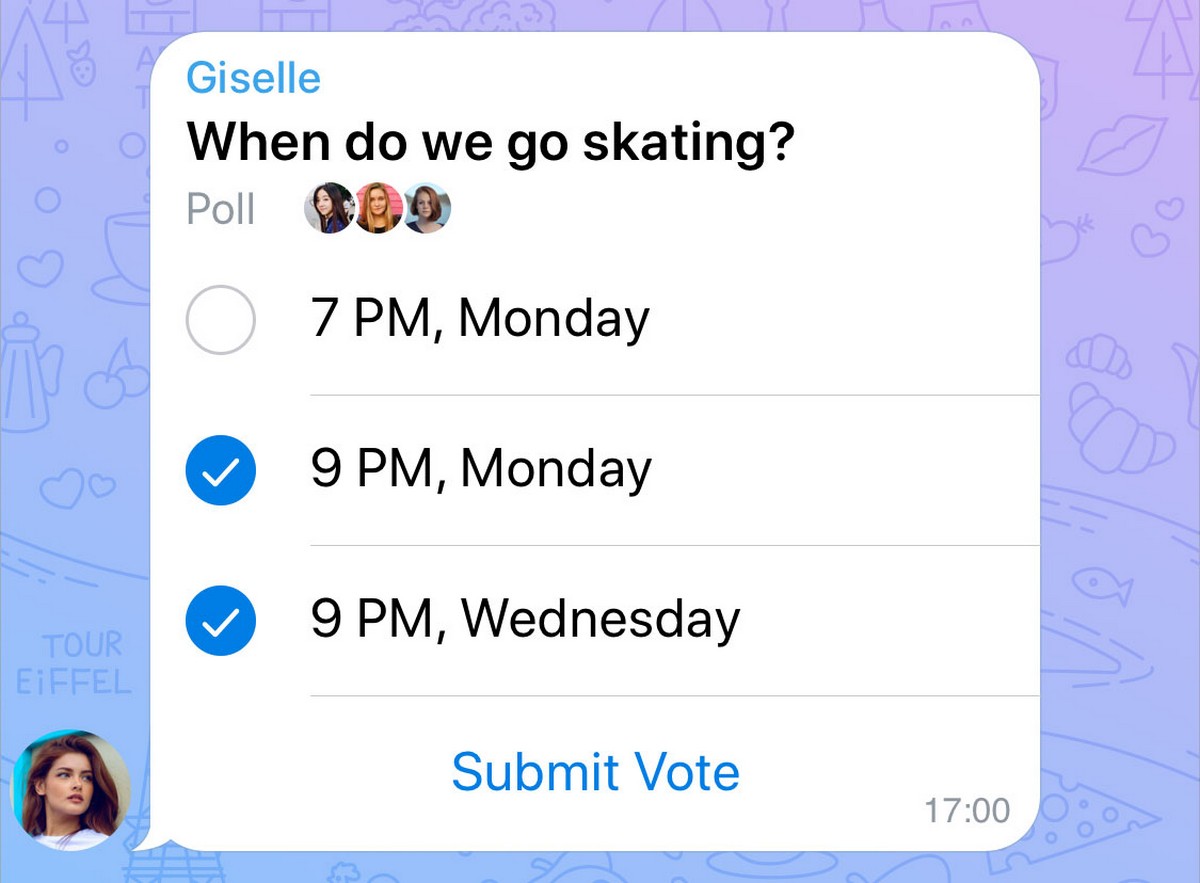 Let’s say you’re in a group and you’re trying to reach a consensus, like when is the best time for a meeting, you can create polls or quizzes in group chats to get everyone’s feedback. To create a poll, tap the attachment icon and select Polls and follow the steps to create a poll that will then be sent to the group.
Let’s say you’re in a group and you’re trying to reach a consensus, like when is the best time for a meeting, you can create polls or quizzes in group chats to get everyone’s feedback. To create a poll, tap the attachment icon and select Polls and follow the steps to create a poll that will then be sent to the group.
Send uncompressed media files
Usually messenger platforms compress your media files before they are sent. There are several reasons for this, one of which is that this reduces the amount of data that passes through their servers, and secondly it makes it faster to download on the other end, but this usually results in photos or videos that have subpar quality.
To send an uncompressed media file over Telegram, select your photo or video, tap the three dot icon at the top, and then select “Send without compression”. The downside is that the file could be larger and slower to download for the recipient, but it’s an option if you want.
Stop yourself from being added to random groups
Like most online platforms, Telegram is no stranger to spam, and if you’ve ever been added to some random chat group, you can disable it. Go to your Telegram’s Settings, select Privacy and Security, then tap on Groups and Channels, and under “Who can add me to group chats”, select My Contacts.
This will help cut down on spam from random numbers, but if you’d rather not have even your contacts add you to groups, under “Add exceptions”, tap on “Never Allow” and select all your contacts.
Use Telegrams with multiple accounts
If you have multiple Telegram accounts for work and personal, you don’t need two phones for that. Go to Telegram’s Settings, tap Edit at the top right corner of the app, select “Add Another Account” and follow the instructions to add another account to the app. Once that’s done, you can swap between your Telegram accounts.
Change your Telegram’s appearance
 Most messengers usually allow users to make simple changes to the appearance of the app by changing wallpapers of conversations, but Telegram actually comes with themes that you can choose from.
Most messengers usually allow users to make simple changes to the appearance of the app by changing wallpapers of conversations, but Telegram actually comes with themes that you can choose from.
Go to Settings > Appearance and then choose from the list of currently available themes. Alternatively you can also make a custom theme of your own by selecting the color palettes for the different sections of the conversation, like background color, accents, and even messages.
Keep your conversations locked
Telegram already offers users end-to-end encryption which is great at protecting your messages digitally, but what if someone got access to your phone, unlocked it, and read your Telegram conversations? You can do this by locking the app down.
Go to Settings > Privacy and Security and select Passcode Lock. Follow the instructions on setting up a passcode. Now in your main chat section, at the top there will be a new lock icon. Tap on it and all your conversations are locked and hidden from view until it’s unlocked. Even if you were to close the app and reopen it, as long as the lock was enabled before, it’ll remain in place until you say otherwise.



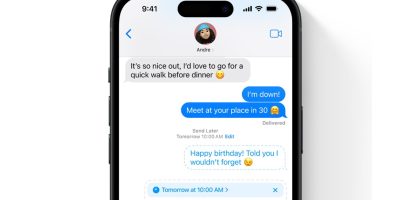

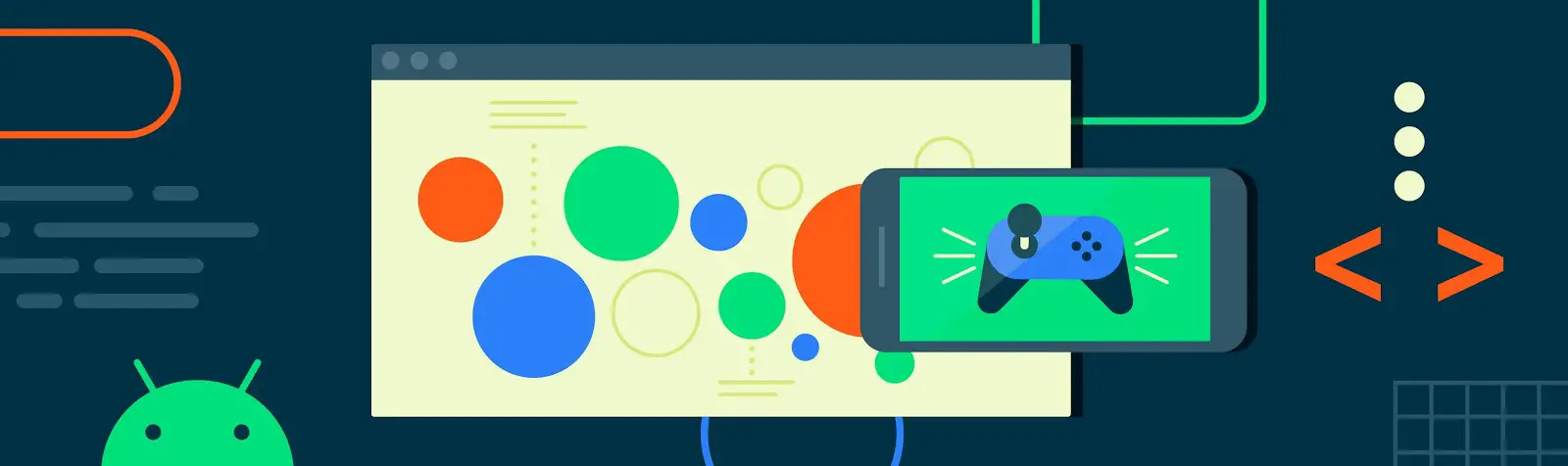



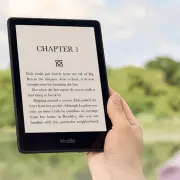

Comments