Dark mode is one of those features that is an absolute wonder as you no longer have to worry about your eyes being burned into oblivion when looking at your phone at night. And while Dark mode has been available on Android phones for quite some time, it has not had a seamless transition on the desktop.
Google Search is one of the biggest offenders, even with a dark mode being available on practically every other mobile device. For years, if your computer and browser were already tuned to dark mode, Google Search would blast you with light mode causing frustration.
How to use dark mode in Google
Thankfully, that’s all changed as a Google Product Manager has confirmed that you can now use “Dark Theme” on Google Search for Desktop. It’s been a long-time coming, but we’re more than happy that it is finally here. And here’s how you can enable it:
- Open your favorite browser on the computer.
- Navigate to Google.com.
- In the bottom right corner, click Settings.
- From the pop-up menu, click Search Settings.
- In the side panel, click Appearance.
- Select from one of the following:
- Device default
- Dark theme
- Light theme
- Hit the Save button.
There’s also a much quicker method if you just want to switch back and forth between the Dark and Light themes manually. Head over to the Google Search landing page, click the Settings button and click Dark Theme in the pop-up menu.
The obvious benefit of going through the Search Settings is so that you can set the Dark Theme to automatically be enabled based on your device. For instance, if you have a Mac and have Dark Mode enabled, Google will automatically switch over to that. But nevertheless, having manual controls is pretty convenient.
Now that Dark Theme has arrived for Google Search on the desktop, our next hope is that Google will allow you manually create a schedule for when it is enabled.
If you have any issues attempting to enable Dark Mode, let us know in the comments below.

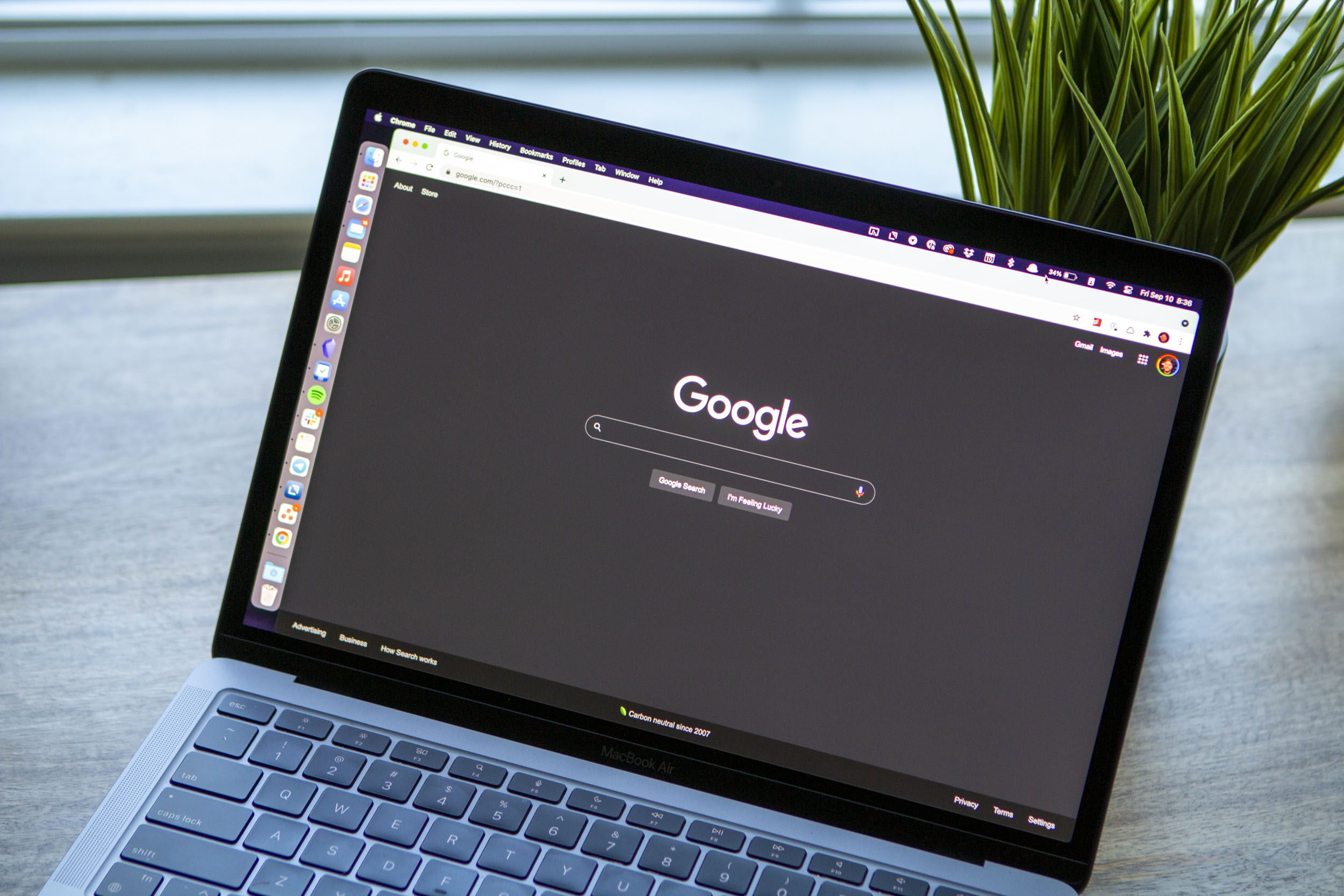








Comments