The Galaxy Z Fold 3 is an incredible phone with a unique experience. With the Cover Screen you get a normal (albeit tall and thin) smartphone, but unfolded, and you’re presented with a tablet-like experience. This 7.6-inch display is massive and gorgeous, but it’s also the source of frustration when it comes to some apps.
That’s because not all applications have been optimized for a tablet interface. The most obvious and well-known example of this is Instagram, as the developers have not optimized the popular social media platform for tablets.
Force apps to go full screen on the Galaxy Z Fold 3
While you won’t be able to do this on your normal tablet, Samsung makes it possible to force apps into using the entire screen on the Galaxy Z Fold 3. This is done on an app-by-app basis, but it’s all up to you to decide what apps go full-screen, and what apps stay the same.
Here’s how you can force apps to use the whole screen on the Galaxy Z Fold 3:
- Open the Settings app.
- Scroll down and tap Advanced Features.
- Tap Labs on the right side.
- Tap Customize app aspect ratios.
- Scroll through (or search) and find the app that you want to force into full-screen mode.
- Select the app.
- Tap Full screen from the drop-down menu.
Now you can browse and use your favorite apps while taking full advantage of the massive display on the Galaxy Z Fold 3. We really wish some app developers would join the parade and bring full-screen support for folding phones. Perhaps things begin to change a bit more as the Galaxy Z Fold 3 and Z Flip 3 are seemingly exploding in popularity.
But the nice thing about having the control to change the aspect ratio is that if something goes awry, you can always change it back. Just head back into the Labs portion of the Settings app, go back into Customize app aspect ratios, and tap “App Default” or one of the other options.

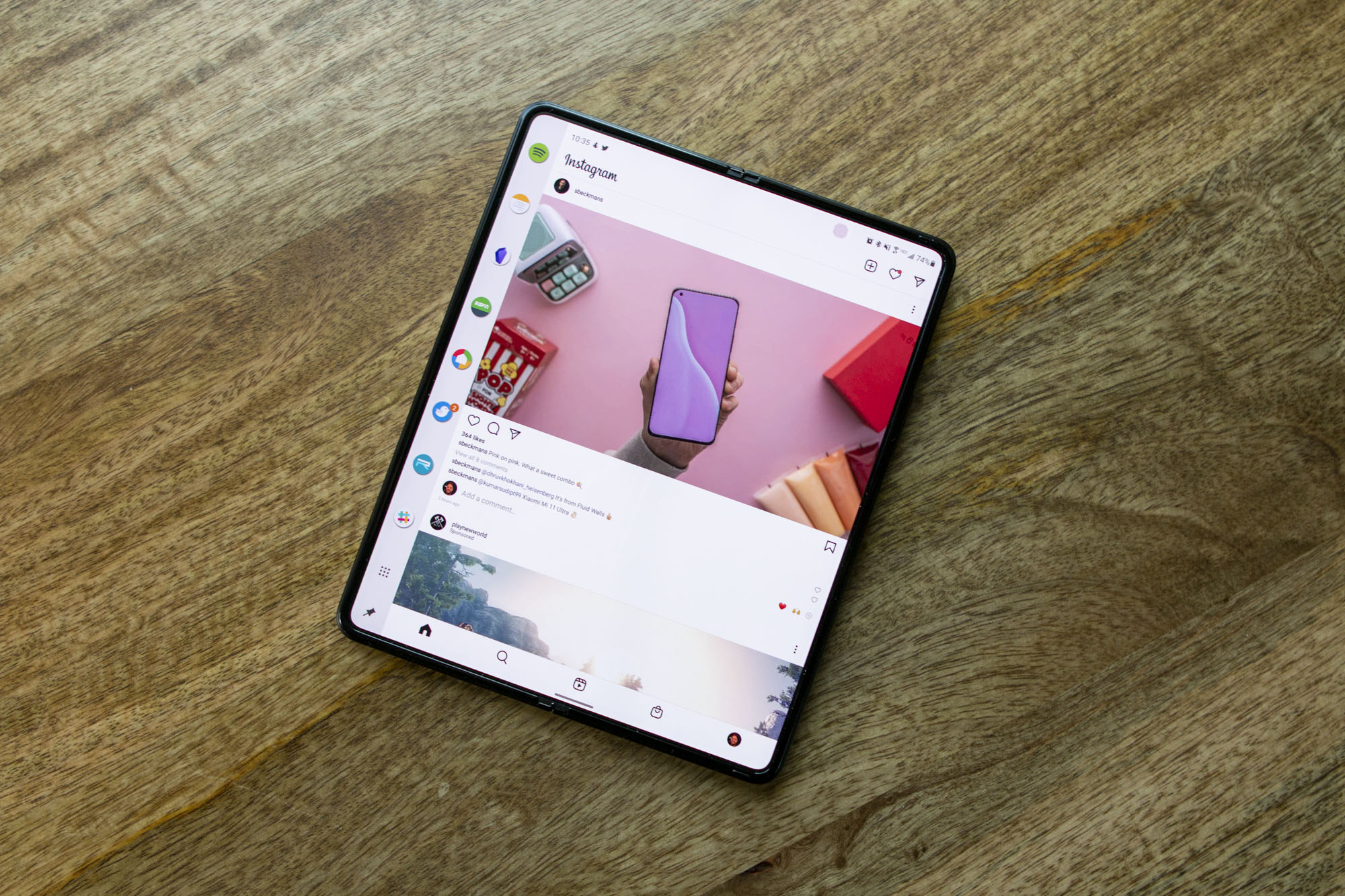

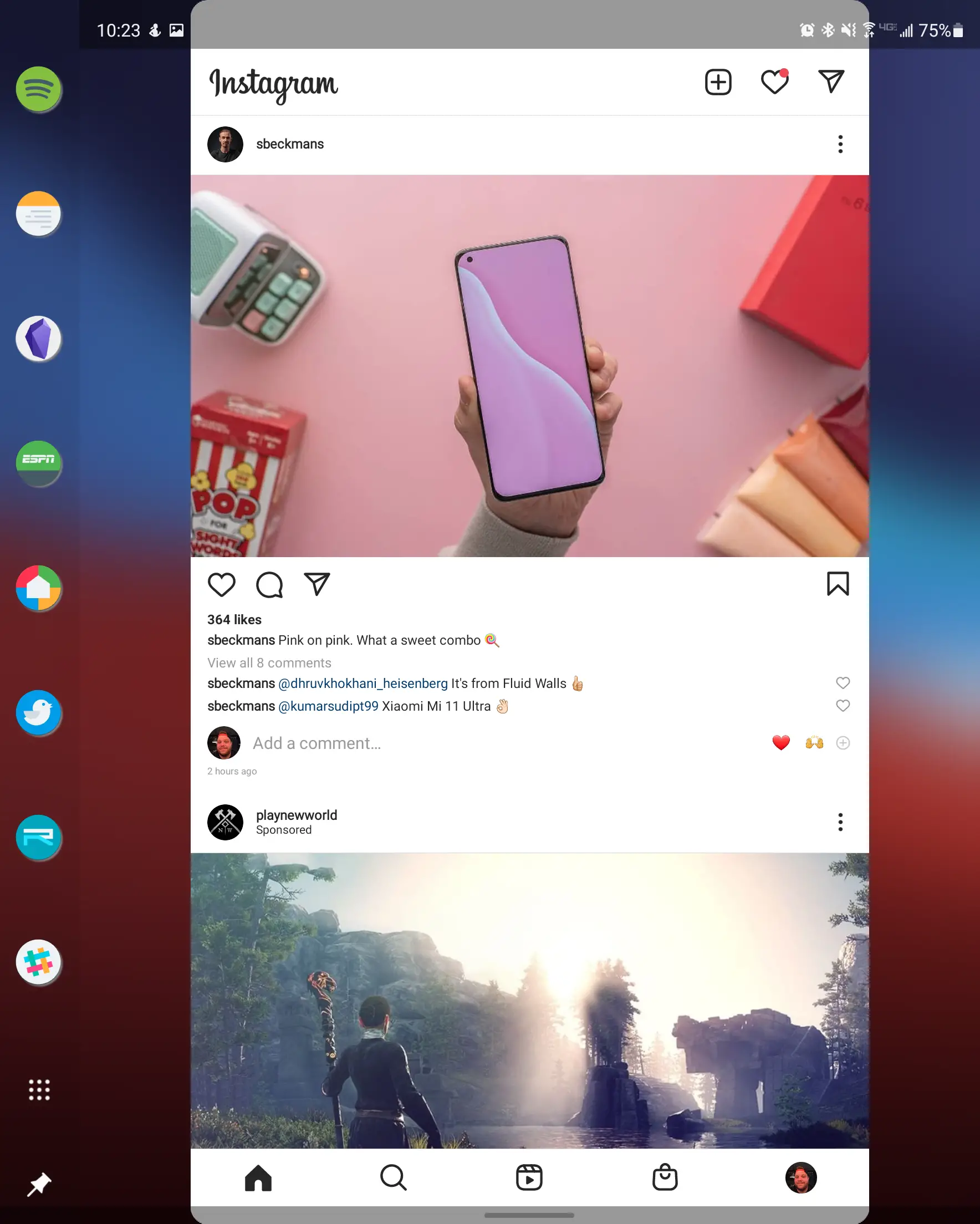
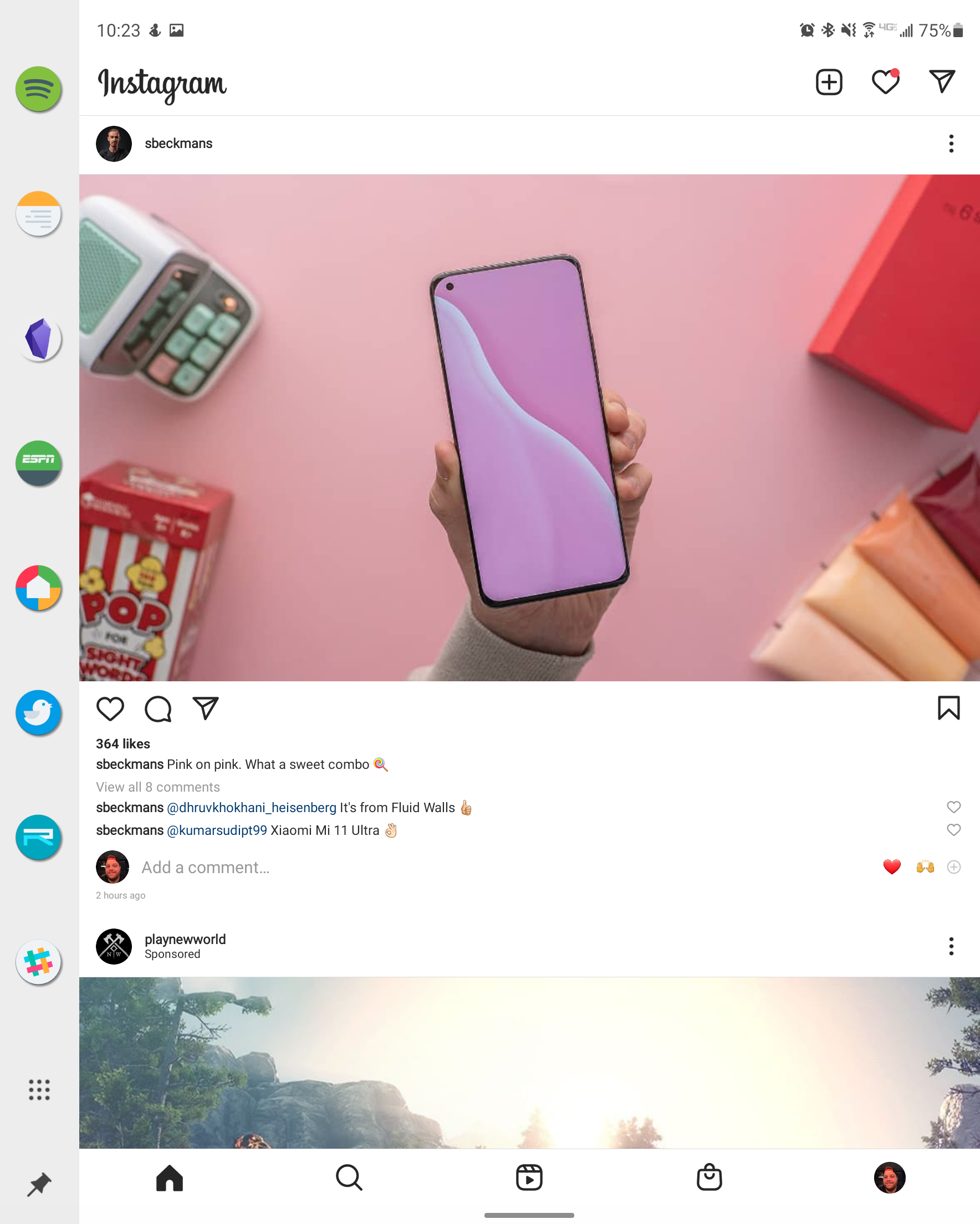
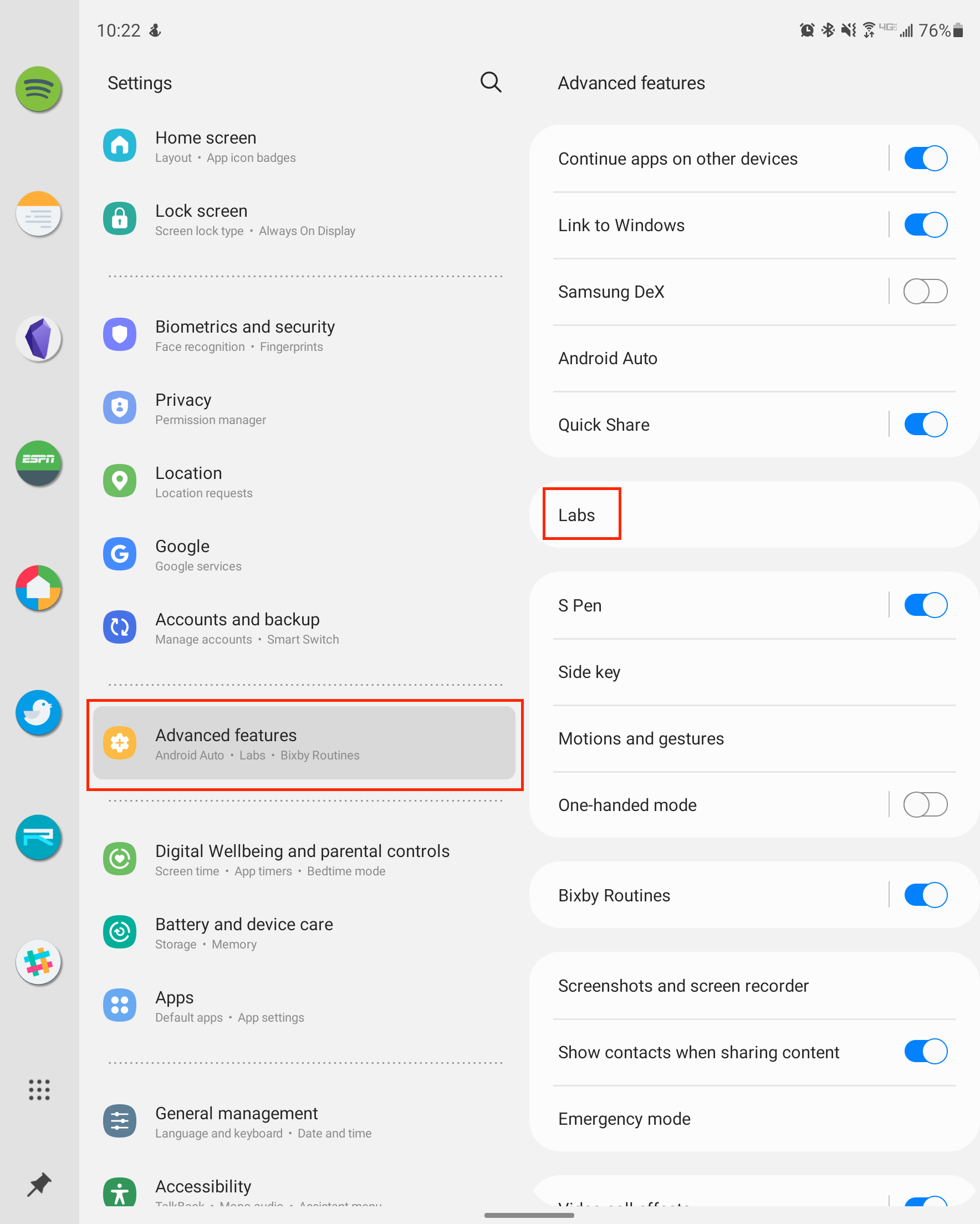
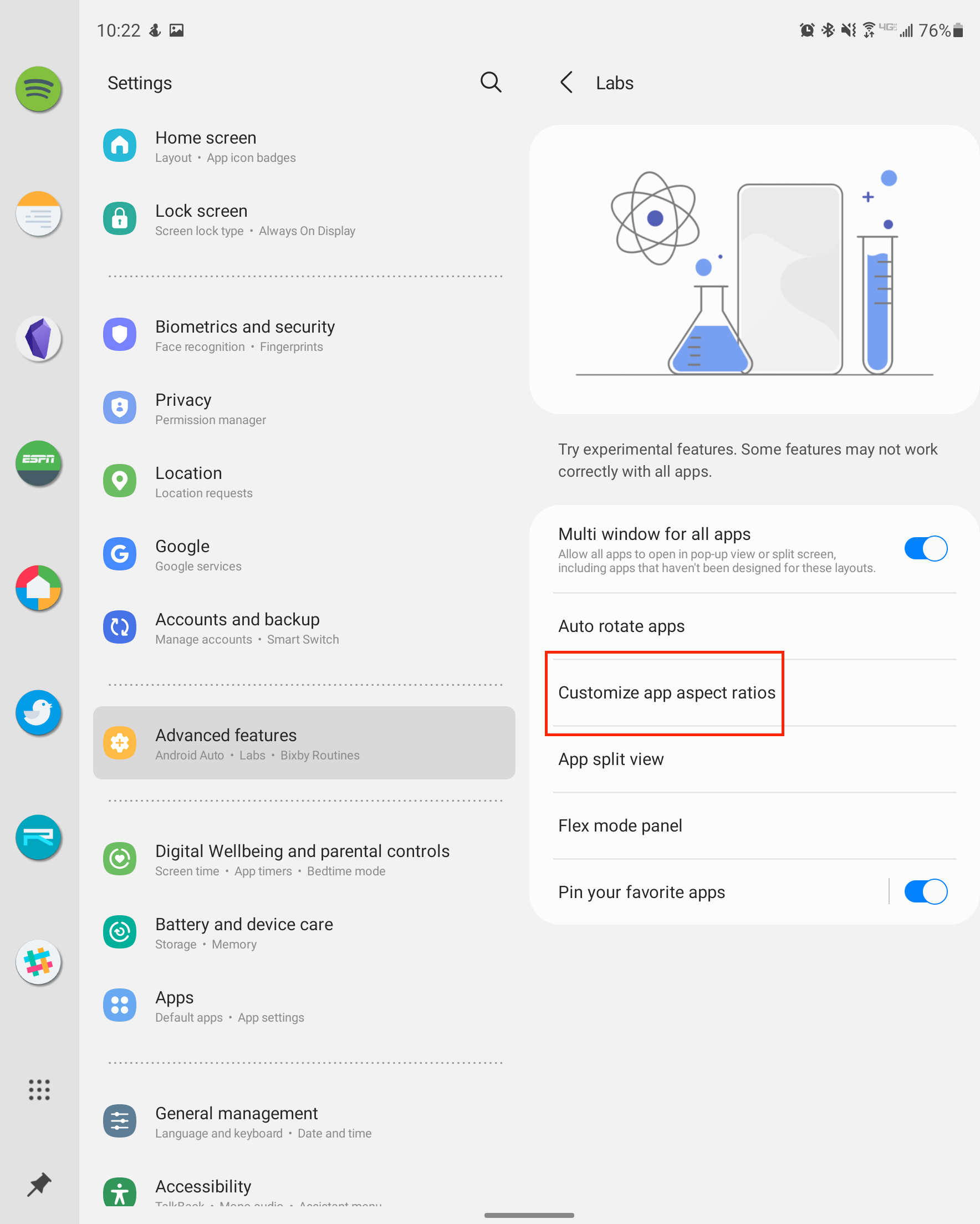
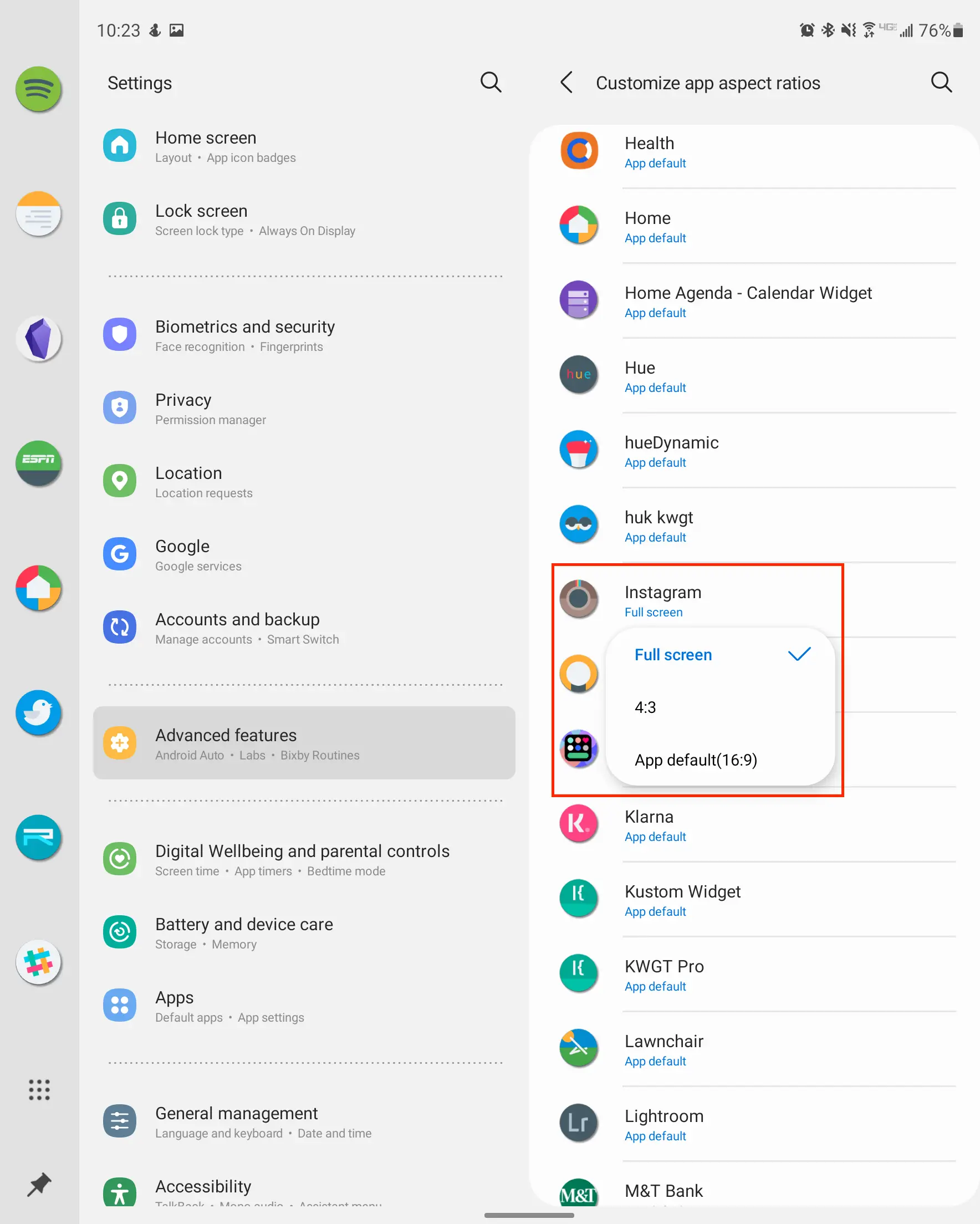
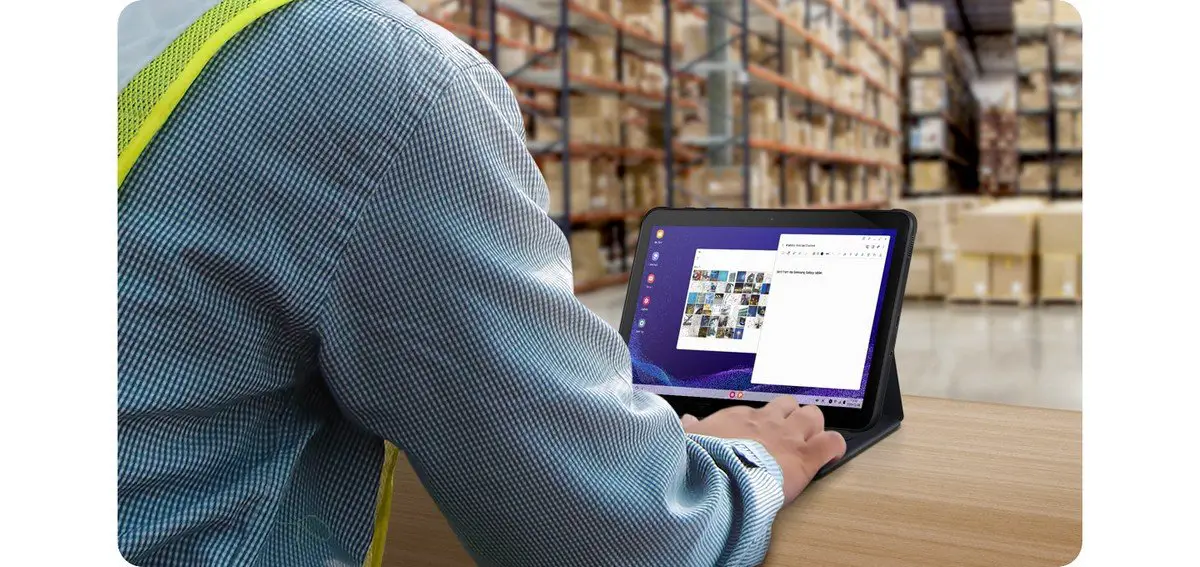







Comments