One of the features of Google’s Gmail is that it automatically adds to your contacts people that you’ve sent an email to, replied to, or forwarded. In a way it’s not a bad thing because it saves you the hassle, but at the same time, we imagine that some users probably want to have more control over their contacts and choose who they want to add and who they don’t.
Stop Gmail from automatically adding contacts
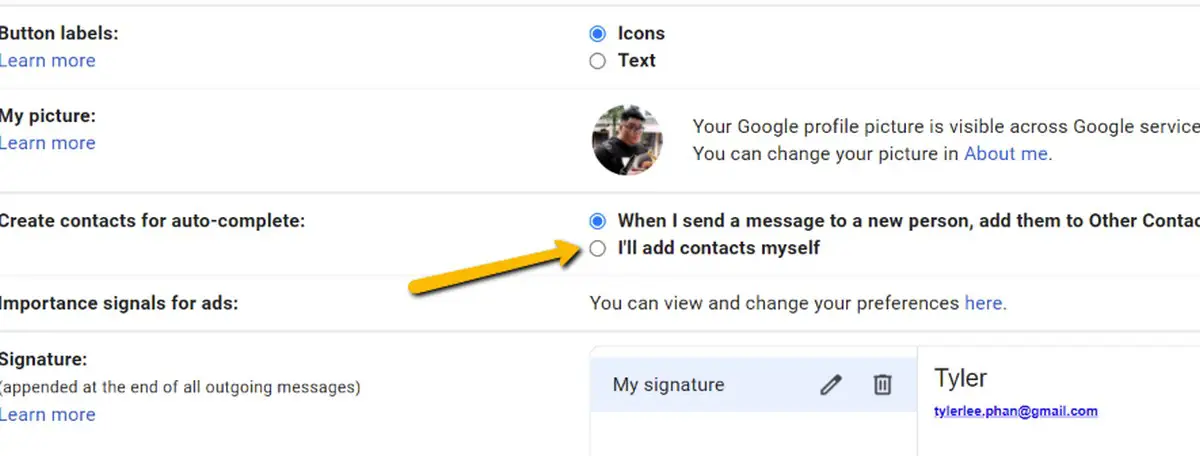
- Go to your Gmail settings
- Under the General tab, scroll down until you see “Create contacts for auto-complete”
- Select “I’ll add contacts myself”
- Click Save Changes and you’re all set
- Repeat the steps above if you want Gmail to start adding them automatically again
How to delete automatically added contacts
Now that that’s done, future contacts will no longer be automatically saved, but what does that mean for those that have already been added? Those contacts will remain, which is fine if you’re okay with that, but if you want to clean house, then this is what you need to do.
- Go to Google Contacts
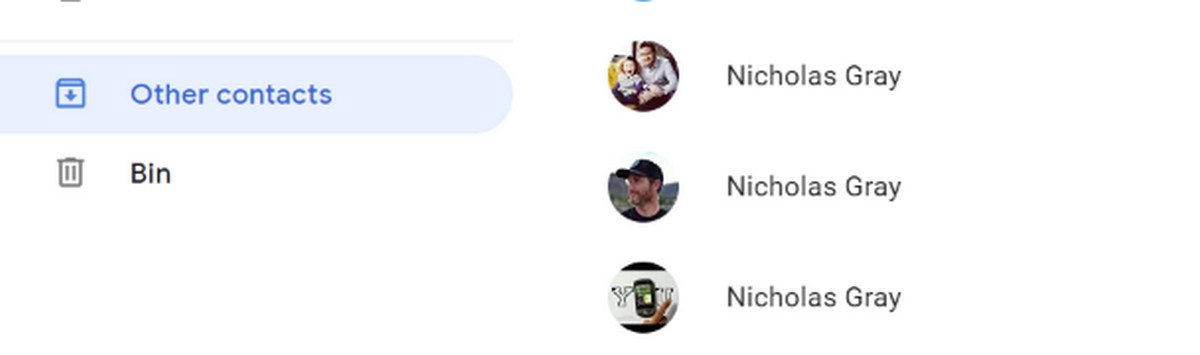
- Click on Other contacts
- Click on a name to select it
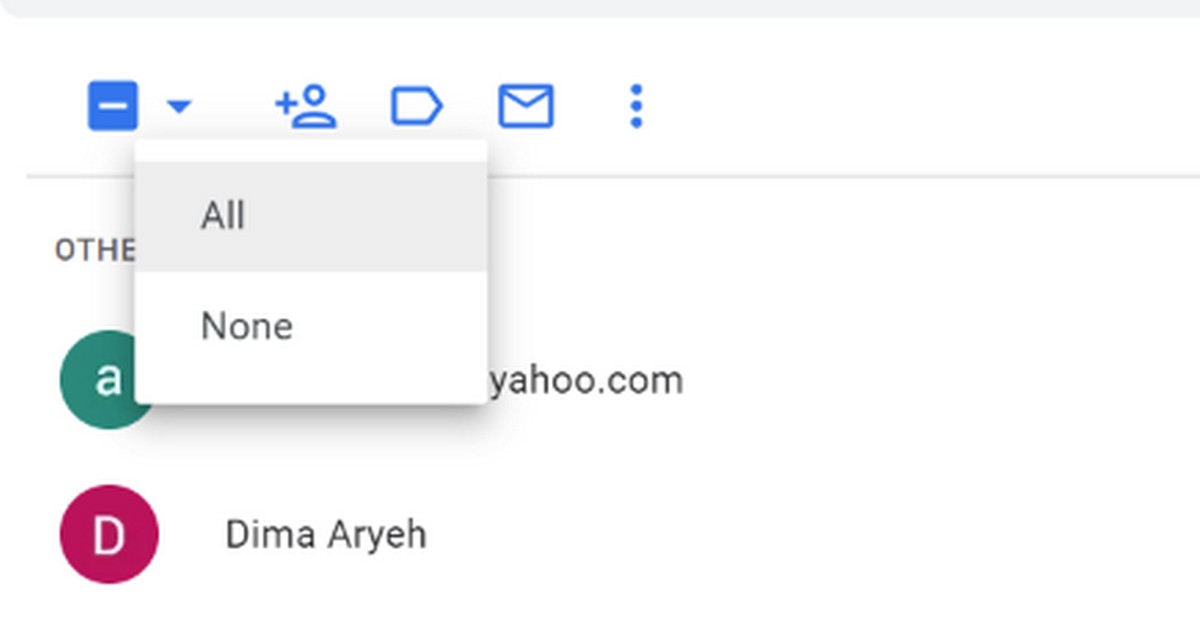
- Click on the arrow next to the check box above and select “All”
- Click on the three dot icon
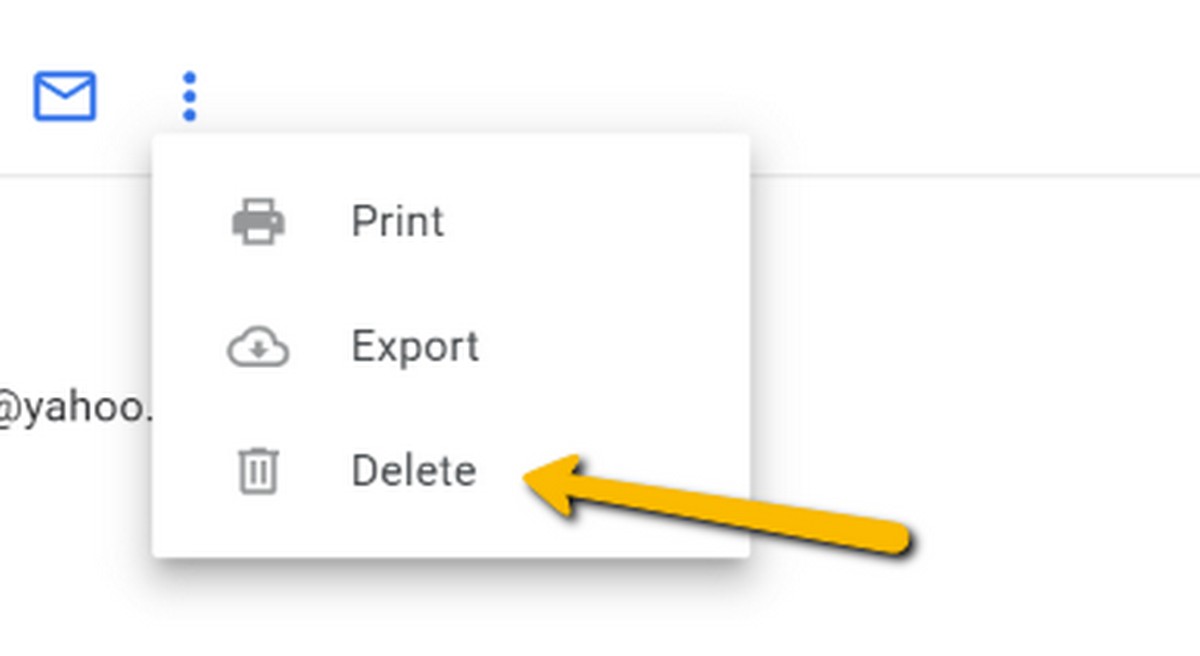
- Select Delete
Do keep in mind that this will delete all contacts stored in “Other contacts”. If there are contacts there that you do not wish you lose then make sure they are not selected. Also, keep in mind that this does not delete the emails from those contacts, only the contact addresses themselves, so the emails from those contacts will still be in your Gmail account assuming you didn’t delete them.












Comments