Phones these days are getting more expensive to the point where companies are charging $1,000 and upwards for a flagship device and no one bats an eyelid. This is why carriers are helpful, because carriers usually offer their devices on contract where you can pay it back in installments.
The downside is that because the carrier kind of “owns” the phone while you’re still repaying it, they don’t want customers to abscond with it, which is why they typically lock the SIM cards. This is to ensure that the device remains on their network.
That being said, this doesn’t mean that carriers won’t unlock the SIM or that the SIM cannot be unlocked at all. There are a couple of ways to go about unlocking it, one of which is free and through your carrier, and the other is by paying for a service.

If you’re interested in unlocking the SIM of your Samsung Galaxy A32 for free, here’s what you need to know first:
- First of all, the device needs to have been paid off in full, meaning that if you’re on an installment/repayment plan, you’ll need to make sure that the phone has been fully paid for.
- Secondly, you will also need to ensure that you must have owned your device for at least 60-90 days.
- Thirdly, you will also need to be in good standing with your carrier. This usually means that you do not have any bills that are unpaid or overdue. If you do, you’ll have to pay them off first.
If you meet those requirements, then good news, there is a good chance your carrier might unlock the SIM for free. To begin the SIM unlocking process:
- On your Galaxy A32 handset, launch the Phone app and dial *#06# to pull up your phone’s IMEI number
- Write the IMEI number down somewhere so you can refer to it later
- Call your carrier and request for your SIM unlock code
- You will probably be asked to provide the IMEI for the Galaxy A32
- If you meet all the requirements that we mentioned above, the SIM unlock code will be sent to the email address you provided in the next 2-5 days.
- Once you’ve received your code, swap out the SIM with a SIM from another carrier
- Enter the SIM unlock code that you received in your email when the prompted and you’re set!
Getting the unlock code from a paid third-party service
If you do not meet the requirements to get a free SIM unlock from your carrier, don’t worry. This is because if you don’t mind paying a small fee, there are services like Android SIM Unlock that will unlock the phone’s SIM for you.
- On your Galaxy A32 handset, launch the Phone app and dial *#06# to get the device’s IMEI number
- Write the IMEI number down
- Go to Android SIM Unlock’s website
- Enter your device’s IMEI number
- Complete the checkout process with your payment and contact information
- Once payment is made, you should then receive the Galaxy A32’s unlock code either through SMS or email
- The moment you’ve received your code, you can then swap out the SIM on your phone with a SIM from another carrier
- You should be prompted to enter the SIM unlock code that you received in your email, and once you’ve done that, you should be good to go
Once you’ve completed all the steps mentioned above, your Samsung Galaxy A32 should now be unlocked and you will not have any issues with swapping between carriers or SIM cards.
Do note that unlocking your phone’s SIM does not free you from the contract that you signed with your carrier. If you use a third-party service, this only unlocks the SIM on your phone and you’re still obligated to continue paying for the phone and the services you use.



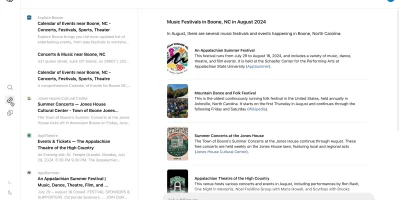








Comments