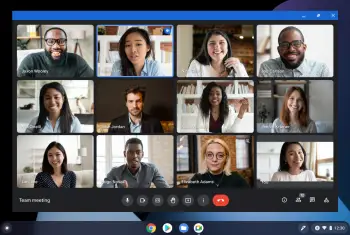
How to install Google Meet PWA on your computer
If you’re tired of having to leave a browser tab open that’s dedicated for Google Meet, today’s your lucky day. Via the Google Workspace Updates blog, Google has announced that Google Meet can now be used as a standalone web app. This is a Progressive Web Application (PWA) that is available for anyone using version 73 or higher of the Chrome browser. Because of this, you’ll be able install the PWA on any computer running Chrome OS, Windows, macOS, or Linux.
In the blog post, Google quickly pointed out that you won’t lose any features by installing Meet as a PWA over using it in your browser. The only requirement is that you have Chrome (or Microsoft Edge) on your computer so that you can download it.
This is available starting today for pretty much anyone who has been using, or wants to start using, Google Meet. This includes those with personal Google accounts, along with Google Workspace and G Suite users.
In order to download the Google Meet PWA, follow these steps:
- Open Google Chrome on your computer.
- Navigate to meet.google.com.
- Click the vertical three dots in the top right corner.
- From the drop-down menu, click Install Google Meet…
- Click the Install button that appears.
That’s it!
Now, you can fire up Google Meet as a separate application, instead of only using it from within the Chrome browser. Chances are that the next time you log into Meet on the web, a prompt will appear asking if you want to install it. Just click the Install button if the prompt appears, and the PWA will be installed to your computer.
PWA’s are a great alternative to many of your favorite apps and services, especially those who are light on storage space. These web apps function exactly the same way as the browser versions do, meaning that whenever an update arrives, you’ll also get it via the PWA.