Back in the day when the bulk of printers were wired, it meant having to drag cables to your computer, or in the case of an office, you would either need to setup a network printer or dedicate a computer just for printing. Printing from your smartphone or tablet back then would have also been near impossible for most users.
Thankfully, a lot of modern day printers now support either Bluetooth or a wireless connection which means that not only can you print from a computer without a cable, but you can do so with your smartphone or tablet. This will let you print out websites, PDFs, photos, and more with just a few taps of the button.
Before you get started
Obviously for this to work, you will need a compatible printer first and foremost. If you still have a printer that does not support wireless printing, then there really is no point. It might not necessarily be a bad idea to get a new printer though, as many of them are pretty affordable if you’re not looking for anything fancy.
We’ve listed a few down below that might be worth checking out.
- Canon Pixma TR150 Wireless Mobile Printer
- HP OfficeJet 250 All-in-One Portable Printer
- Canon Selphy CP1300 Wireless Compact Photo Printer
- HP ENVY Pro 6455 Wireless All-in-One Printer
- HP DeskJet 3755 Compact All-in-One Wireless Printer
How to print using Default Print Service
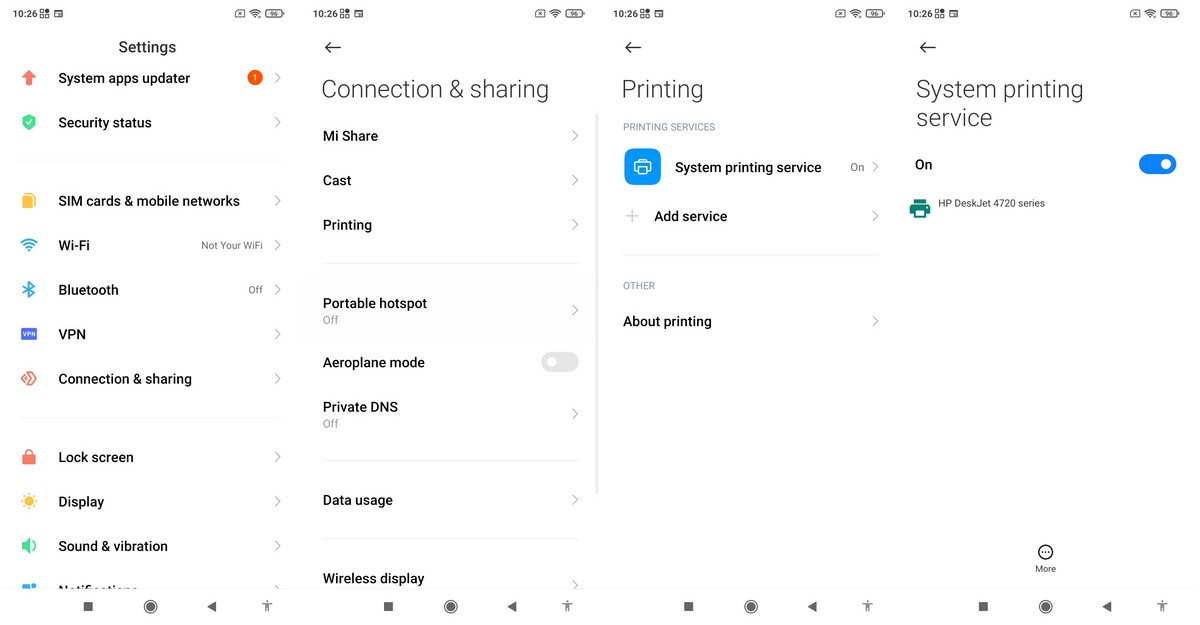
- Launch the Settings app
- Look for something called Connected Devices or something similar (in my case it was called Connection & Sharing)
- Look for Printing (for some devices you might need to go through the Connection Preferences menu first)
- Tap Default Print Service and toggle it on
Once you’ve enabled Default Print Service and linked it up to your wireless printer, you’re more or less good to go. Now whenever you want to print something, tap on the Share extension and look for Print.

You will be able to print all sorts of things whether it be websites, emails, photos, and more. The interface might be a bit different from phone to phone and from app to app, but the concept is more or less the same.
Note: this article may contain affiliate links that help support our authors and keep the Phandroid servers running.











Comments