We’re halfway through the year, and the OnePlus 9 series remain one of the more intriguing lineup of devices that we’ve seen so far. On one hand, the OnePlus 9 provides just enough oomph to handle your flagship needs, while the OnePlus 9 Pro takes the battle to Samsung’s Galaxy S21 Ultra for being the best that Android has to offer. If you’re wondering just what you can do with either of these, we’ve rounded up many of the best tips and tricks to make you more familiar with your new phone.
- 14 First things to do with the OnePlus 9 and 9 Pro
- OnePlus 9 Review: Settling for Good Enough
- OnePlus 9 Pro Review: Taking on the Ultras
The OnePlus 9 Pro easily offers the more impressive camera array out of the two, but neither of these phones is a slouch. There are a few different things you can do to either play around with different shooting styles or just making sure you get the best picture possible.
Slow motion
Slow motion videos are always a fun parlor trick at your buddy’s party, but they are also pretty neat to use if you’re at a baseball game or something. In order to record slow-motion video, follow these steps:
- Open the Camera app.
- Tap Slow Motion at the bottom where the other modes are listed.
- Tap the red Record button.
Night Mode
Instead of relying on the standard Photo mode to automatically determine whether to snap a picture in night mode, OnePlus has made it easier to manually do so. There’s a new Nightscape option in the camera app, that allows you to snap pictures using the main camera lens or the ultrawide.
Tripod Mode
Even though the OnePlus 9 and 9 Pro are capable of snapping pictures in Nightscape, to get the best low-light image possible, there’s another trick. When recording in this mode, you’ll notice a little tripod at the top of the screen. When tapped, this will open the shutter for between 8 and 30 seconds, ensuring that the lens captures enough light. OnePlus also recommends actually using a tripod, in order to keep the phone steady for the duration of the shutter being open.
Add or remove camera modes
For one reason or another, you may find yourself wanting to get rid of some of the modes listed at the bottom of the camera app. Or you can re-arrange them to put something like Nightscape right next to the traditional Photo mode. In order to do so, here are the steps:
- Open the Camera app.
- Tap the three dots in the top right corner.
- Tap Settings.
- Scroll down under General, select Custom Modes.
From here, you can grab the camera modes with the two bars on the right side and move them up and down to rearrange the modes. Tapping the delete icon will remove them entirely. In the event that you want to add a camera mode back, tap the Add modes button at the bottom of this screen.
Snap a picture with the highest resolution possible
In the event that you want the highest resolution possible from your OnePlus 9, you actually manually select it.
- Open the Camera app.
- Tap the three dots in the top right corner.
- Enable Hi-Res.
When enabled, Hi-Res only works with the primary and ultrawide camera lenses, removing the option for the telephoto sensor.
Super Macro
OnePlus opted to not include a dedicated macro lens on the OnePlus 9 series. But you are still able to snap pictures in Super Macro Mode thanks to the 50MP ultrawide sensor. This will provide crisp macro images, instead of the subpar macro pictures you may be used to.
- Open the Camera app.
- Tap the flower icon in the top toolbar.
That previously blurry and up-close preview should now appear crystal clear.
Record videos in 8K
Our smartphones can handle much more than you could fathom just a few years ago. This includes doing things like recording video footage in 8K. The OnePlus 9 Pro handles this with relative ease, and it’s even easier to access 8K video recording.
- Open the Camera app.
- Tap Video.
- Tap the three dots in the top right corner.
- Next to Resolution, tap 8K.
Now you can record videos in 8K right from your smartphone. Just make sure you keep a portable charger nearby so you can keep your phone juiced up.




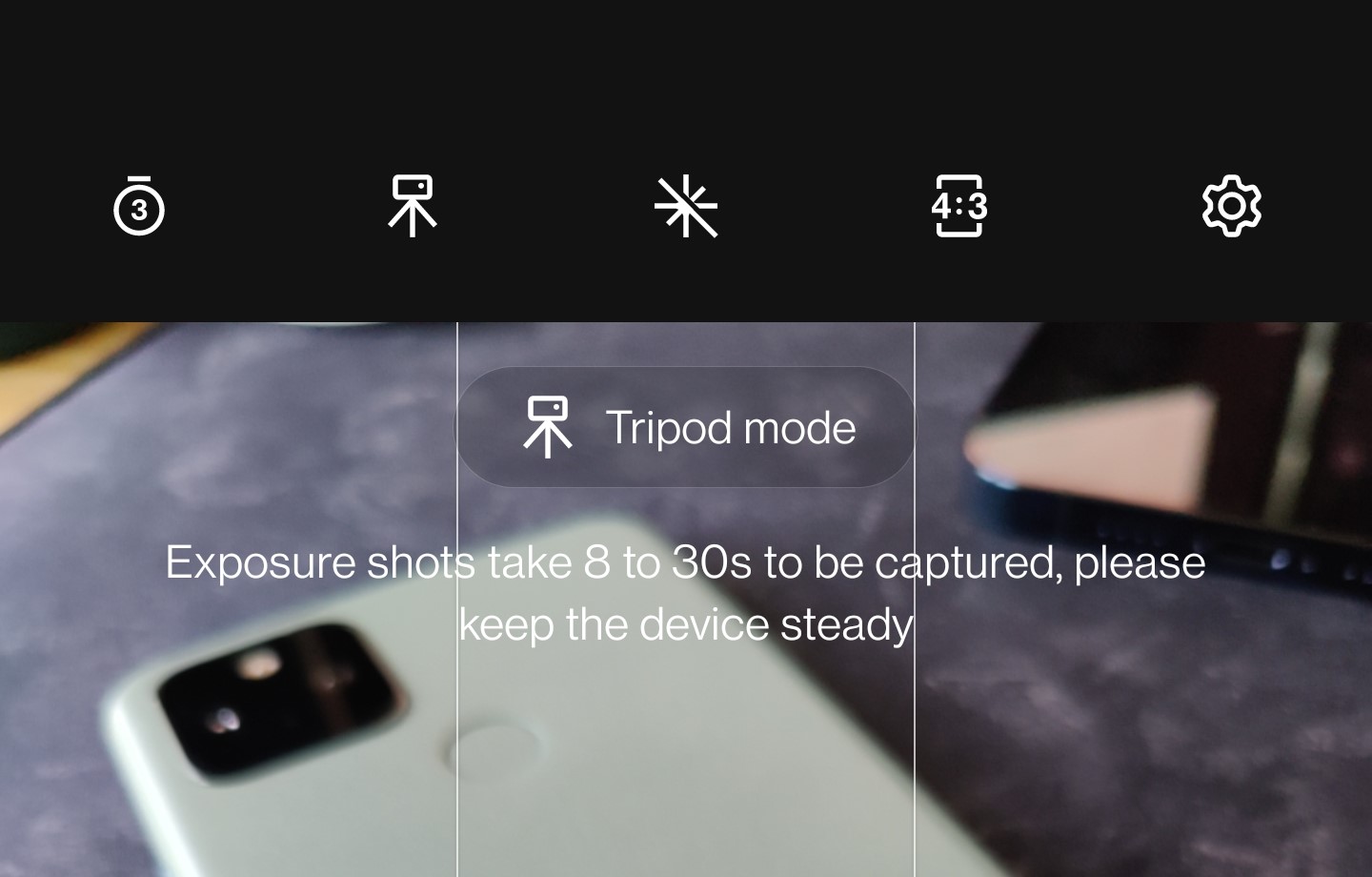
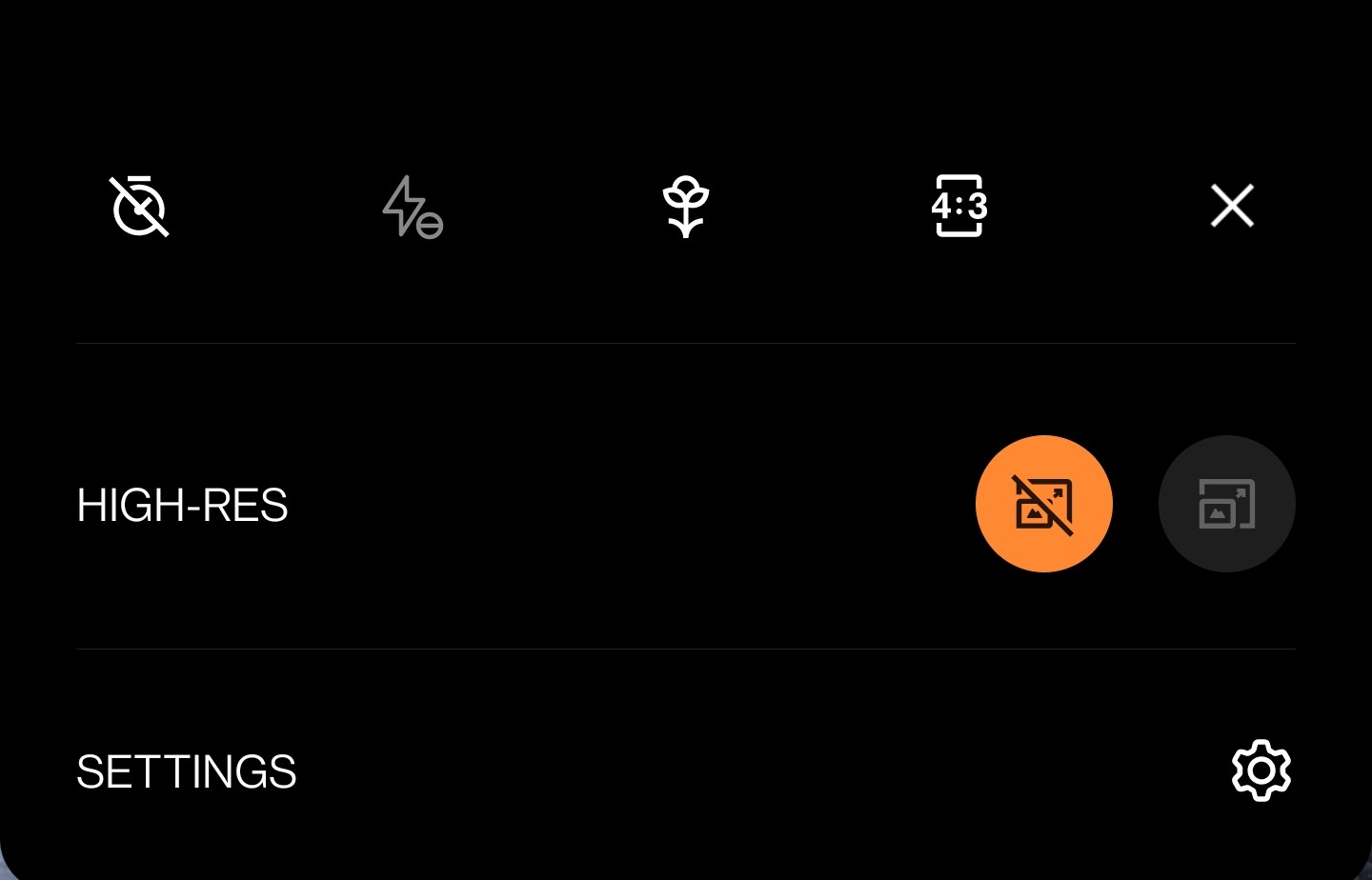
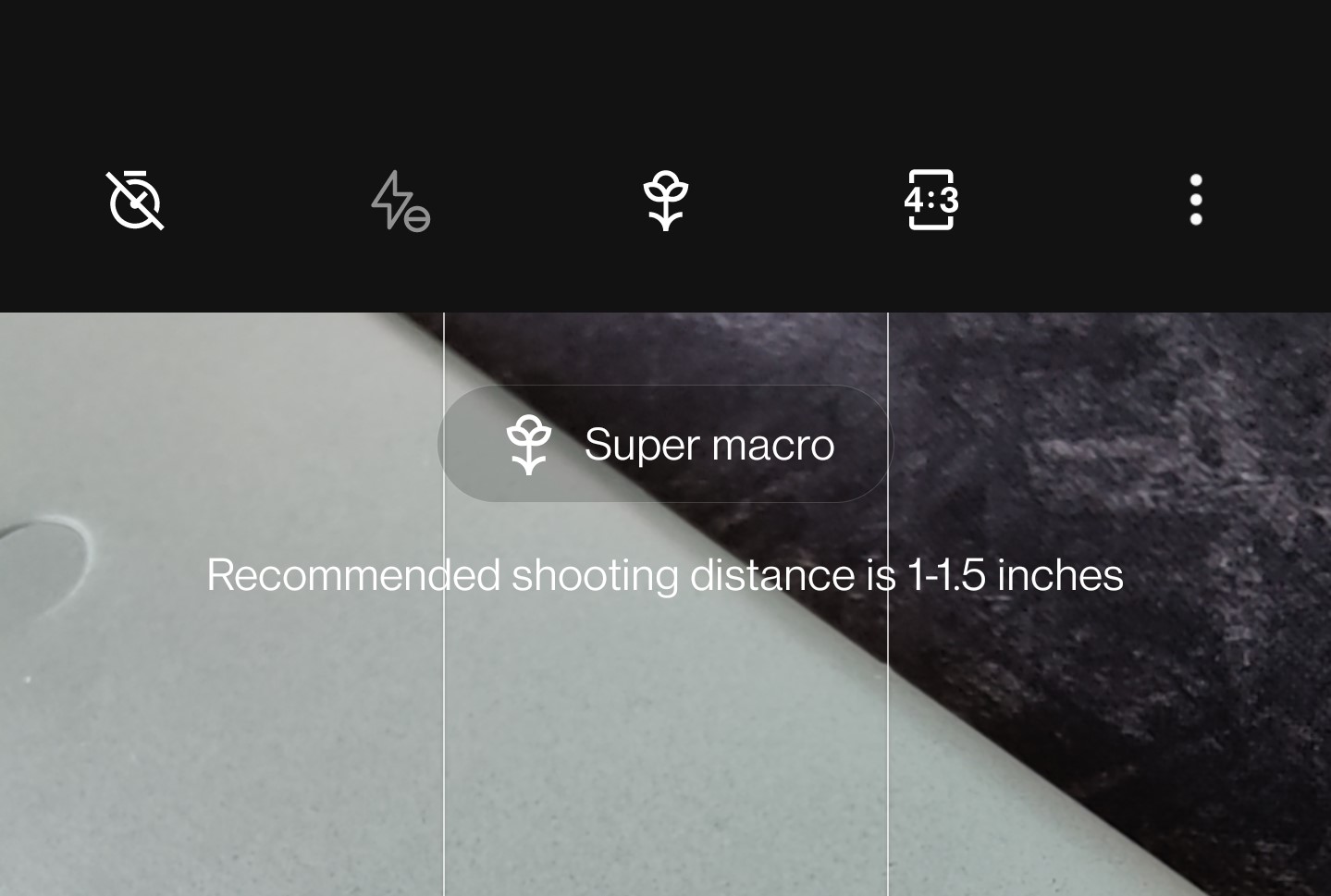









Comments