Google Assistant is arguably the best of the best when it comes to digital assistants. Google has gone to great lengths to put Assistant within easy reach, regardless of what device you are using. There are multiple ways to activate it from your smartphone, but if you have a tendency of using it when your screen is locked, it can be a rather frustrating experience.
Thankfully, there’s a workaround for being able to actually use Assistant and get responses, even if your phone is locked. The reason why this feature must be enabled has everything to do with privacy, as some features are intentionally inaccessible. This includes anything that makes use of “personal results”, which includes calendars, mail, contacts, or others. Essentially, Google is doing what it can to make sure that someone other than you doesn’t get access to your information.
If you’re not overly concerned with this privacy setting, there’s a way to make Assistant work the way you want. Here’s how you can use Google Assistant when your phone is locked:
- Open the Google app on your phone.
- Tap More in the bottom toolbar.
- Tap Settings.
- Select Google Assistant.
- Scroll down until you get to Popular Settings.
- Tap Lock screen.
- Tap the Yes, I’m in button in the bottom right corner.
- Tap both of the toggles on the Lock Screen page to the On position.
- Exit the Google App.
After this is done, Google Assistant will be able to provide responses and perform some actions without requiring you to unlock the phone. It’s one of those quality of life improvements that you can make right from your phone. It may not seem like much, but if your hands are full and you need to ask Assistant to do something without being able to unlock your phone, you might change your mind.


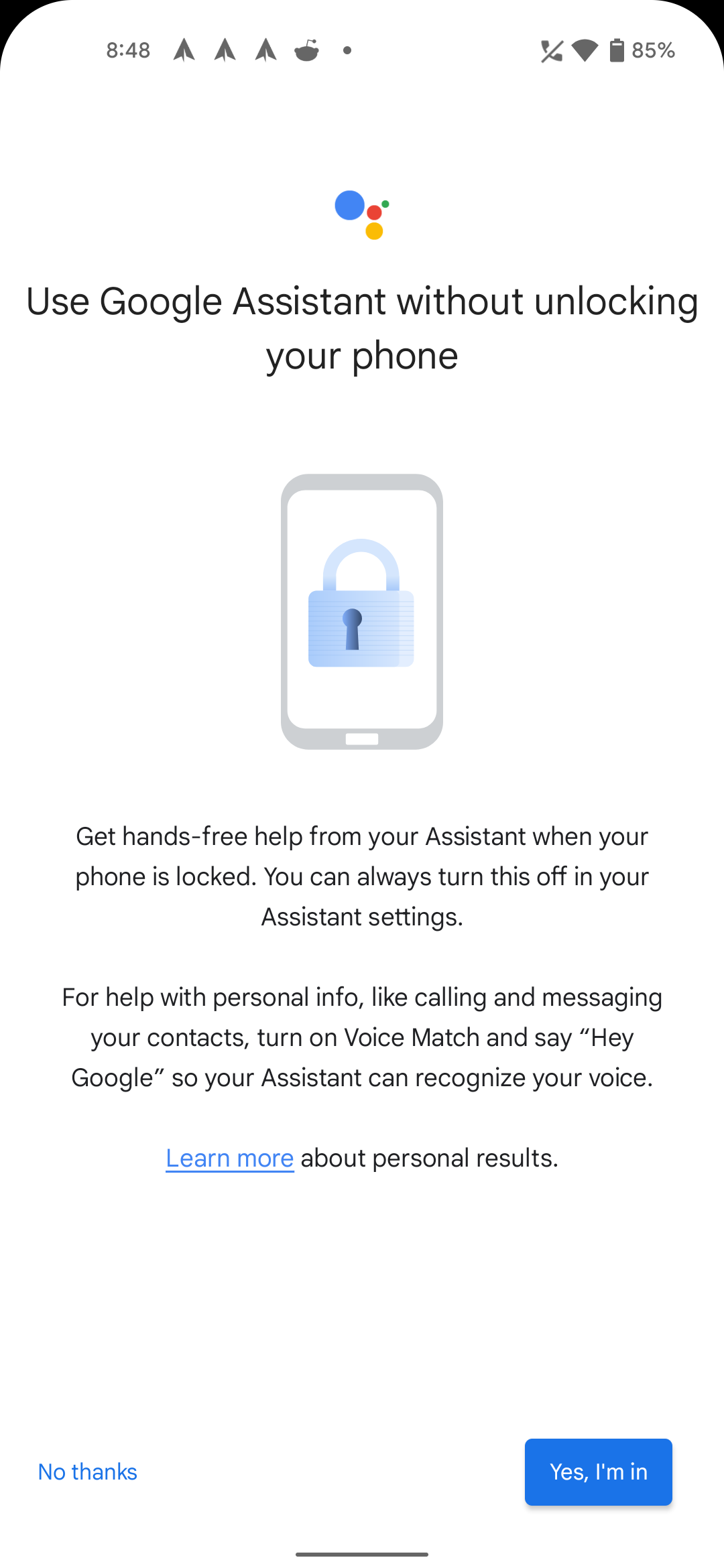










Comments