Google really went the extra mile with the Pixel 5 to ensure that this device would not end up with the same community reaction as its predecessor. Opting to go down the route of the mid-range instead of battling with the likes of Samsung has seemed to turn out to be the right move so far.
Pixel 5 & Pixel 4a 5G review: not your usual upgrade
But just because everything seems to be good, doesn’t mean that you won’t eventually run into some issues with your fancy new Pixel. Whether it’s because there’s a bug that just won’t stop draining your battery life, or if you need to clear out the storage when you’re ready to sell it, you’ll need to reset your Pixel 5.
Remove any accounts
When you go through the process of resetting the Pixel 5, there is a confirmation page where you are asked if it’s okay to remove any and all accounts that you are signed into. However, as a precaution, we recommend going through and removing any accounts beforehand, just to avoid any issues that may arise during the process of resetting.
- Open the Settings app on your Pixel 5.
- Scroll down and select Accounts.
- Select the account you wish to remove.
- Tap the Remove account button.
- Confirm.
How to Reset Pixel 5?
When it’s time to reset the Pixel 5, there are actually two different methods for doing so. The first is the more traditional method, where you just go through the Settings app and follow the prompts.
Via the Settings app
- Open the Settings App on your Pixel 5.
- Scroll down and tap on System.
- Tap the arrow down next to Advanced.
- Tap Reset options.
- Select Erase all data (factory reset).
- Tap the Erase all data button in the bottom right-hand corner.
- Enter your PIN.
Wait until the reset process is complete. Your Pixel 5 may take 10-15 minutes to restart. Once completed, the phone will boot to the main startup screen.
Reset Pixel 5 via Recovery
If you have run into bigger problems, and can’t get your Pixel 5 to boot properly, you’ll want to boot your phone into Recovery Mode. This may seem familiar to those in the rooting community, but not so much if you’ve never had to deal with Recovery Mode in the past. Nonetheless, this method is just as safe as the “traditional” reset process, just without all of the software confirmations.
- Press and hold the Power + Volume Down for several seconds.
- When the Fastboot Mode screen appears, let go.
- Use the Volume buttons to cycle through the options.
- When the screen shows Recovery Mode, press the Power button.
- From the recovery screen, use the Volume keys to navigate and select Wipe data/factory reset.
- Press the Power Button to confirm.
- Select Factory data reset and confirm with the Power Button.
- Select Reboot system now and confirm with the Power button.


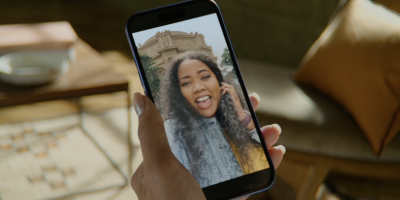




Comments