Google’s Stadia game streaming service has been rolling out new features at a steady pace. One of the newest features is the ability to stream stadia gameplay to YouTube, allowing you to share your current gaming session in real-time on the web and allowing others to join in on the fun.
While Stadia’s YouTube streaming feature will eventually be available for all games, the feature is currently limited to Stadia gameplay through a browser. You can follow the instructions below to enable Stadia streaming to YouTube from your account. Google will eventually allow you to stream Stadia to YouTube from your smartphone and Chromecast, but we’re still waiting on a timeline for when that will happen.
Enable Stadia YouTube streaming feature
- Log into your Stadia account by visiting stadia.com
- Click on the Friends menu in the top right corner
- Click the “Stream directly to YouTube” button
- Select your YouTube channel or create a new one
Start a Stadia YouTube livestream
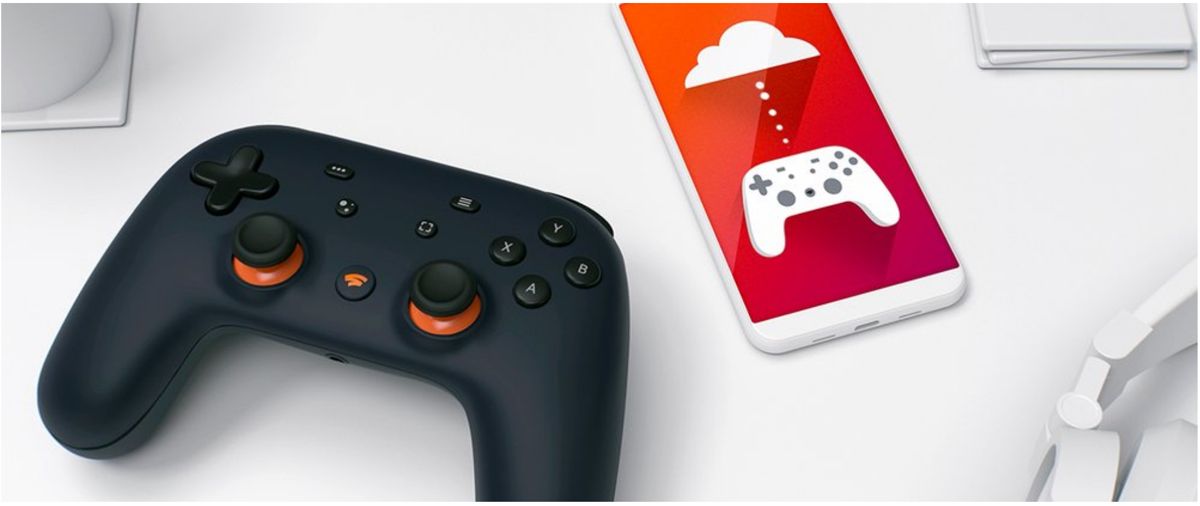
- From the Stadio homepage and launch the game you want to stream
- Open the Stadia menu and click Live stream.
- Click Stream directly to YouTube.
- Enter your Stadia stream details
- Enter a title for your Stadia YouTube live stream
- Select your privacy and voice & audio options.
- Change whether or not your stream is intended to be viewed by children (setting can’t be modified once the stream begins)
- Choose whether or not to show your viewer count on your live stream.
- Click Start live stream.
Stop a Stadia YouTube livestream
- Open the Stadia menu by pressing the Stadia button on your controller or Shift + Tab on your keyboard
- Stop the Stadia YouTube livesteam by clicking streaming Stop stream
Once Stadia streaming to YouTube is enabled on Chromecast and mobile devices, the article will be updated with the additional instructions.
Related articles
- How to play Google’s Stadia on your iPhone
- How to stream Stadia games over 4G and 5G
- Google is gifting the Stadia Premiere Edition bundle all YouTube Premium subscribers












Comments