Back in June, a new Android feature was spotted called “Nearby Share”. It was basically Google’s answer to Apple’s AirDrop feature that allows users to share files and other things between devices quickly and easily, without the fuss or muss of sending emails or instant messages.
The feature was limited in terms of its availability, but it looks like Google has started pushing it out on a wider scale. This means that you should start seeing it appear on your device, but if you don’t, don’t worry as we imagine that it should eventually find its way to you.
So If you’re interested in this new feature, then read on to find out how to turn it on and also how to start using it.
How to use Nearby Share
In order for Nearby Sharing to work, you will need to enable two features on your Android device and that is Bluetooth and Location. The other device will also need to have these features turned on. Once these features have been turned on, then you can proceed to the steps below.
- Open Settings
- Tap on Google > Device Connections
- Tap Nearby Share > Turn On
So now that you’ve just turned on Nearby Share, how do you start sharing with other Android devices around you?
- Open up whatever it is you want to share, whether it’s a photo, video, PDF, or website
- Tap Share > Nearby Share
- Make sure that your device and the other device you’re sharing with is within close proximity of each other
- You should now see a list of nearby devices
- Tap on the device you want to share with and tap “Send”
- The other device should now receive a popup to let them know that someone is trying to send them something and that they can tap “Accept” to receive it
For now, Nearby Share will work cross platform between Android and Chrome OS devices, but we’re not sure if there are plans to expand that to iOS devices.

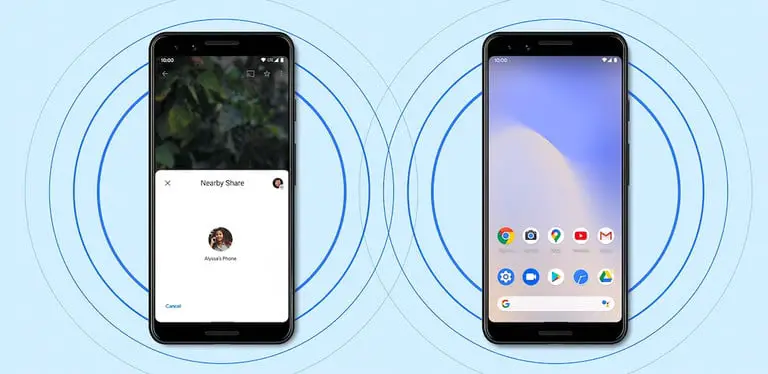








Comments