When you’re out on vacation in a different country, your Google Play Store will usually still function as normal. But if you’ve made the permanent move to a new country, you’ll want to switch the country setting in the Play Store to reflect your new location. This will give you access to the region-specific apps as well as allow you to use local payment methods rather than your old ones.
However, changing your Google Play Store country comes with some challenges, which we’ve listed below. That being said, if you’ve moved and are ready to make the changeover, here’s how to do it.
- Open the Google Play Store
- Swipe right, or hit the hamburger button in the top left corner, and press Account
- Under “Country and profiles” you can press your location and change it.
It’s that simple. However, if you decided to try it for yourself out of sheer curiosity, you’ll notice that you can’t actually change your country. You have to be in that new country to even change the location, so if you’re still in the same country, it won’t allow you to do so.
If you do decide to change your country, a few things will happen:
- All of your old payment methods disappear so you’ll have to add new local payment options.
- Your Google Play credits also disappear, as they are country-specific (so be sure to use up all those credits you earned from Google Opinions before you move).
- You won’t be able to change your location for 12 months.
That last one is important, because if you’re staying for a few months, you may want to stick with the old setting rather than changing it. Google likely restricts this feature to be changed only once a year in an effort to reduce fraud.
If you’re making the big move and staying for a long time, change the location to reap the benefits of the local Play Store and its region-specific apps. Otherwise, we recommend you stick with what you have and look elsewhere for apps you can’t get.
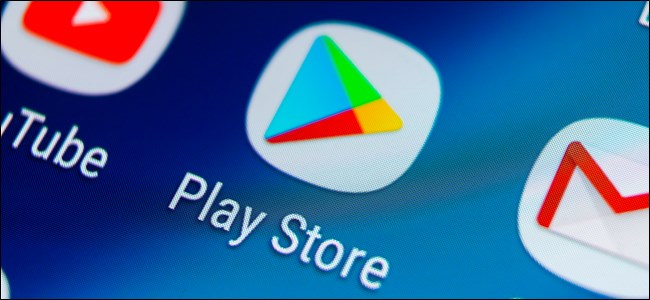


Comments