Home security has been one of the more obvious and practical beneficiaries of the booming smart home industry over the last several years. Kwikset was one of the first traditional door lock companies to get into the smart home market with early efforts like the Kevo and the Premis that relied on Bluetooth alone for connectivity, but also limited the potential capabilities of the locks.
At CES 2019 Kwikset announced the Halo, which finally incorporated Wi-Fi into the lock as well, opening up the ability to monitor and control the lock when away from home. This has made the product a vastly more valuable addition to a home security setup.
I installed the Kwikset Halo in my home about a month ago for this review. While I’ve tested some Bluetooth padlocks previously, this was my first experience with a connected lock for the home so I was curious to find out if my family actually found it useful or if it was just an unnecessary complication versus a standard lock.
Kwikset Halo Design
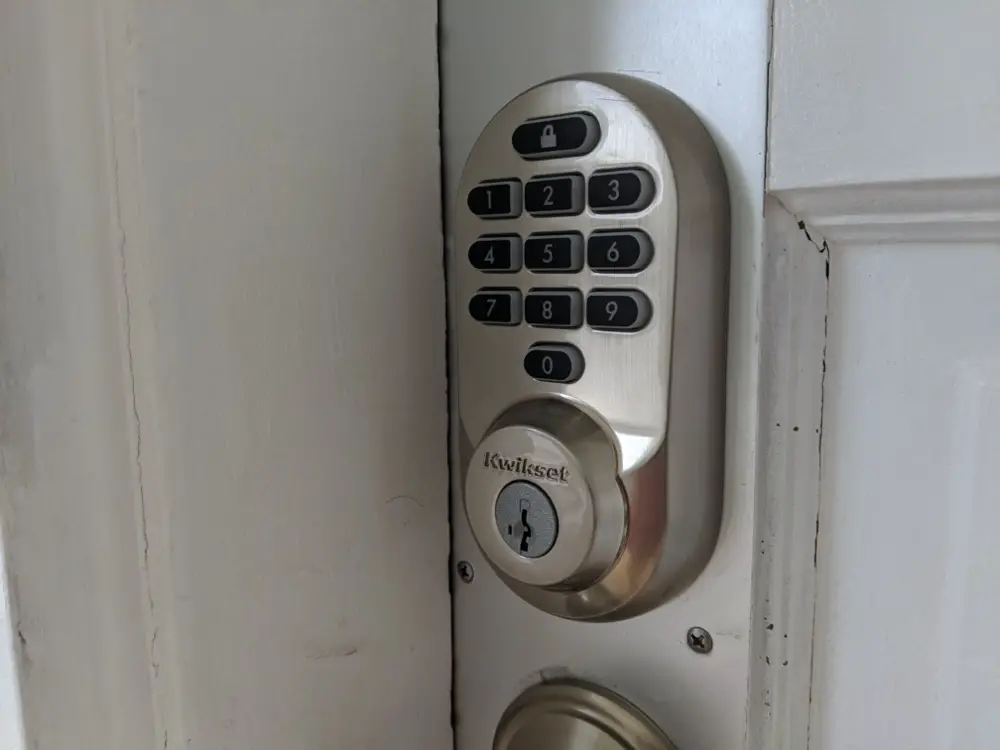
The Kwikset Halo features a few different design and finish options to match the style of your home. Personally I opted to test the “Traditional” model in Satin Nickel which features a more rounded design and physical rubberized buttons, it also comes in a Venetian Bronze finish. Many are probably going to prefer the look of the “Contemporary,” which as you might guess, has a more modern look with a touchpad that lights up to allow you to enter your passcode and comes in Polished Chrome or Iron Black color options.
Both designs feature a standard keyed lock as well to ensure that you never get locked out of the house due to a dead battery or other potential smart lock malfunction. This includes Kwikset’s SmartKey Security technology which allows you to re-key the lock yourself so if you are installing two of these locks or have an existing Kwikset lock in your home you can easily get them all set to the same key.

The interior section of the lock is identical (color matched obviously) regardless of which design you select, it’s about 1.2-inches deep in order to accommodate the four AA batteries that power it, making it more prominent than a standard lock. The battery section, pairing, and reset buttons are located underneath an opaque black plastic shell on the interior section. Otherwise, it’s simply the turn piece used to manually lock or unlock the deadbolt and a status LED that will inform you when the door is being locked, unlocked, or if the batteries need to be changed.
Overall I don’t find that the size or look of the lock bothers me and ultimately I’m more concerned about the utility of the lock, but obviously this comes down to personal preference.

Unless your original deadbolt was designed to keep out invaders in the middle ages, the Kwikset Halo is likely going to be a bit larger than your old deadbolt or other competing smart locks, but typically those don’t include Wi-Fi and/or have reduced battery life when compared to the Kwikset Halo. The Kwikset Halo is also one tough lock, it’s designed to withstand all of the typical lock picking, kicking or crowbar style entry efforts along with 20 minutes of fire resistance. And since this is a smart lock, it’s also hardened against digital lock picking efforts via Wi-Fi or Bluetooth as well.
Kwikset Halo Setup

Installing the Kwikset Halo is, for the most part, identical to installing any new deadbolt lock. If you are installing it in an existing door, as I was, you will want to confirm that it is compatible with your current setup. Essentially you need to have the most common setup for an exterior door, which is a separate deadbolt and handle. You can take a quick look at the installation instructions on the Kwikset site if you want to confirm for yourself, but the app does a better job of walking you through the installation step-by-step once you have the lock and are ready to install it.
The entire process of removing my old lock and installing the Kwikset Halo, including setting up the app, took about 30 minutes. However, if you haven’t installed a deadbolt previously or need to make adjustments to the door or door frame for the lock this could certainly take another 30 minutes to an hour.
And to support that fact, I made one mistake when first installing the Kwikset Halo. I failing to properly adjust my strike plate for a completely smooth movement when locking and unlocking the door. With a standard deadbolt, this wouldn’t really be noticeable, you would just exert slightly more pressure when locking it, but you will dramatically reduce the battery life of the Kwikset Halo if it needs to use added force to lock the door. The measurements are all there in the instructions and after getting the occasional “jammed” message in the app for the first week I finally took the time (about 5 more minutes) to adjust the strike plate and it has been working perfectly ever since.
Kwikset Halo Battery Life
The Kwikset Halo is powered by four AA batteries, which are included in the box with the lock. According to Kwikset, most users should get 6 months on a single charge, averaging ten entries and exits per day.
After about a month of testing the lock I believe it will probably fall a little short of that mark for most users. Due to the error that I made with the initial installation and my elevated level of usage given that I was repeatedly testing all of the features of the lock it’s difficult to infer too much from the battery usage that I saw. I have just recently replaced the batteries to start fresh and will update this review with my long term findings regarding battery life in another month or so now that the installation is done right and I have settled into a more standard and consistent usage pattern.
Kwikset Halo App
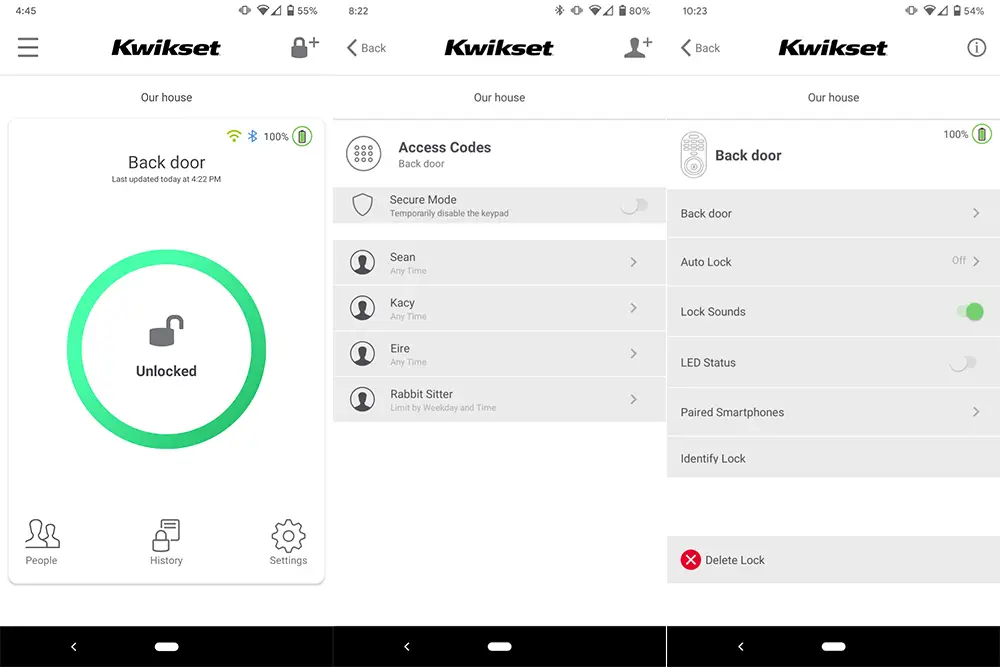
The Kwikset app has a simple and clean design that provides you with all of the basic information you want at a glance. That being said, it also offers quite a few features to delve into depending on your preferences.
The primary screen for the app gives you all of the pertinent information regarding the current status of your lock with a large “locked” or “unlocked” message at the center with a red or green circle around it respectively for added clarity. It will also show your connectivity status with the lock with the Wi-Fi and Bluetooth logos at the top-right corner along with the current battery life of the lock. Tapping the lock status at the center of the screen will cause it to lock or unlock.
Across the bottom of the app you will see “People,” “History,” and “Settings.”
People is where you will set up new users or make changes to users’ access codes. You can also set a schedule for each individual to identify a specific set of dates, days, or times that the access code will be active. This works great if you have an electrician, pet sitter, or whoever that needs access to your house during a specific window. Naturally, it’s easy enough to delete or disable an access code too, but this way you don’t need to think about that. You can also turn on Secure Mode from this screen which will temporarily disable the keypad completely, meaning only someone with access to the app or the physical key would be able to unlock the door.
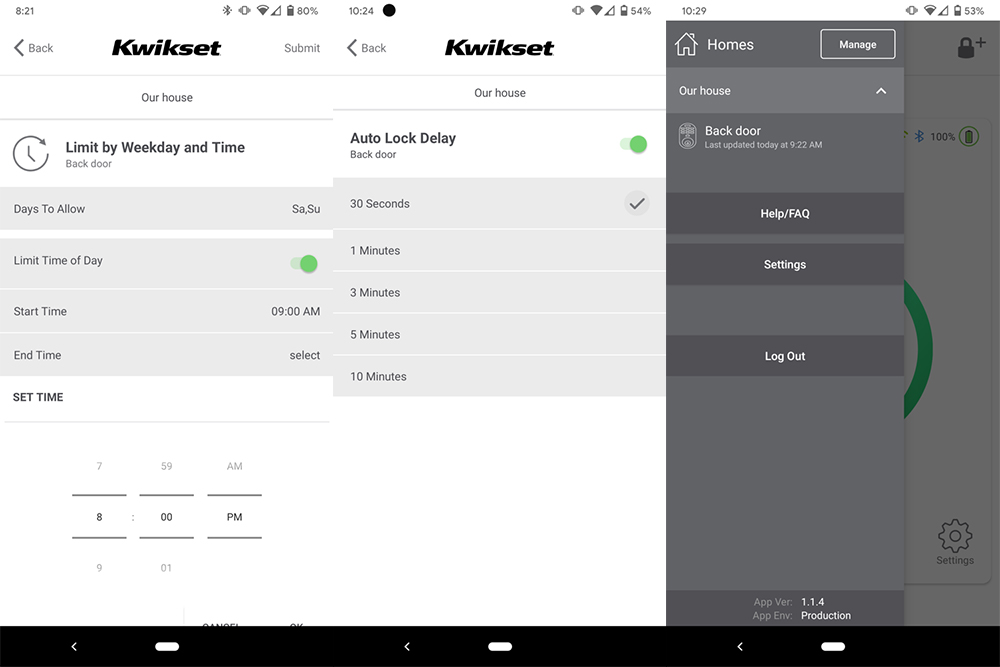
History gives you the time and date of every time the lock is used whether that is someone using the turn piece to lock or unlock it or if they use their access code it will display the name associated with that code.
Settings will display a list of your locks with the options for each one. Most of them are pretty self-explanatory, Auto Lock allows you to have your lock wait for a set period of time, from 30 seconds to 10 minutes, after you unlock your door to enter or exit your home and then automatically locks the door.
Finally, the hamburger menu in the upper-left corner allows you to manage additional locks or homes, I wasn’t able to test this as I just have the single lock, but it’s certainly convenient that this is all easily manageable without jumping through too many screens in the app.
Kwikset Halo Pricing

The Kwikset Halo has a retail price of $199 for the Traditional model that I tested or $229 for the Contemporary touchscreen version. However, you can find deals for it on a regular basis, at the time of publication the Traditional model was available for less than $150 on Amazon and the Contemporary was $175.
While you can obviously find a standard deadbolt for less than $40 and a simple electronic deadbolt for less than $75, the value in the Kwikset Halo is in the connectivity which can provide you with added security and peace of mind.
Viewed strictly against other smart locks the pricing on the Kwikset Halo is quite reasonable, the equivalent model from Schlage, the Encode is actually slightly more expensive at $249 as is the 4th Generation August lock which integrates into your existing deadbolt.
Overall, I think the Kwikset Halo is a solid value, particularly at its current pricing.
Final thoughts

Overall, I was thrilled with my experience with the Kwikset Halo. It does a nice job of easing you into the smart lock world with the ability to use it as a traditional deadbolt when you need or want to, while offering all of the smarts I could want out of it as well. Setting up accounts for my entire family was quick and easy and the app makes it simple to monitor the status of your lock.
We had a pet sitter for our rabbit while we were away for a weekend and I was able to easily see when she arrived to feed and check on the bunny and then verify that the door was locked after she had departed. Not having to hand someone a key, worry about them actually locking the door, or then getting the key back later was fantastic.
While the initial investment is roughly three to four times the cost of a traditional deadbolt, this lock should last for years, and for the convenience and peace of mind it delivers, I think it is absolutely worth the price of admission.










Comments