Google’s Chrome web browser in the undisputed leader in the category, offering incredible versatility and power. However, the browser isn’t quite perfect. In addition to being a huge resource hog, the browser become a major source of frustration due to notifications from appearing on your smartphone or computer from websites that you may have only visited once or twice. If left unchecked, these notifications can be disruptive, getting in the way of what you are trying to accomplish.
Fortunately, turning off Chrome notifications is fairly simple. Follow the instructions below and you’ll be on your way to a more enjoyable web surfing experience with the Google Chrome browser.
Reasons to Turn off Chrome Notification
- You are no longer interested in notifications from a specific website
- Notifications feel like an invasion in your privacy
- Subscribed to website notifications by mistake
- Notifications coming are spam
How to Turn off Chrome Notifications
Block notifications from all sites:
The first way to turn off notifications in your Google chrome is to turn off notification on all sites.
- Open the Google Chrome browser
- Select the hamburger icon present at the top right of the page or type chrome://settings in the search bar and press enter
- Search for the Advanced Setting option and tap on it
- Tap on the Content Setting in the Privacy section
- Look for Notifications and tap on it. And select all sites and tap on don’t allow any site to show desktop notifications
- Click on the Remove to stop notifications from chrome
If you want to allow quieter notifications to prompt, then click on Use Quieter Messaging.
Block Chrome notifications from individual sites:
Not all Chrome notifications are annoying and unwanted. If you still want to receive notification in Chrome from specific site while turning them off for others, follow the instructions below.
- Open the Google Chrome browser
- In the address bar, type the web address of the site whose notifications you want to block
- When the site loads, click on the hamburger icon present on its top right side to go into Settings
- From the Site, Settings tap on the Notification option
- Click the Block option to stop notifications from that particular si

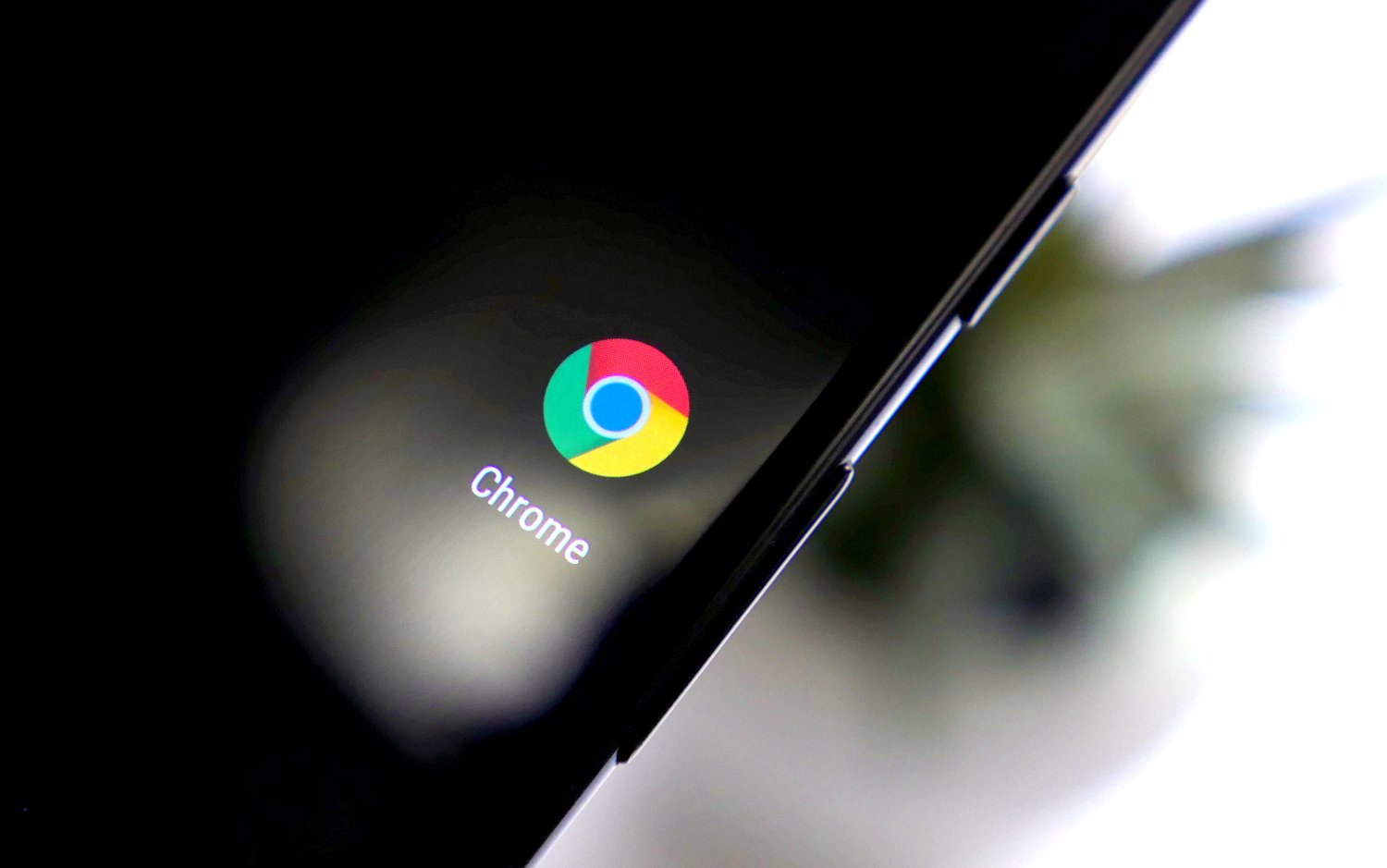
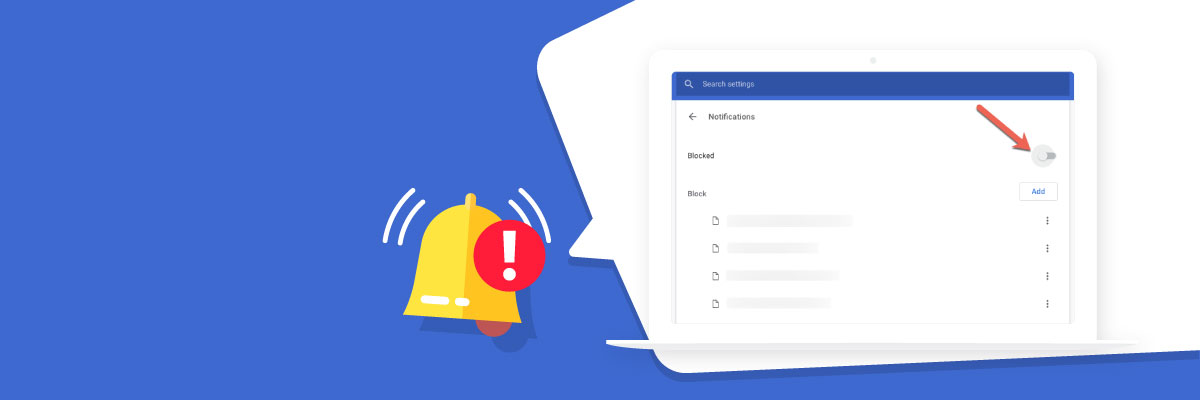








Comments