Reverse image search is an incredibly useful and powerful tool. If you’re trying to find out if an image you’re looking at has been used before, maybe you want to trace it back to the original photographer or designer, or maybe if you’re on a dating app and you want to make sure you’re not being catfished by someone using the photo of someone else.
If you’re on your computer, reverse image search is a piece of cake, but in case you didn’t know, you can easily do it too on your phone, and here’s how.
How to reverse image search using Chrome
To reverse image search on Android, the most easy and straightforward way to do this would be to use Google Chrome. Chrome, for the most part, is installed by default on Android phones that come with Google Play services, so you should already have it, if not you can download it here.
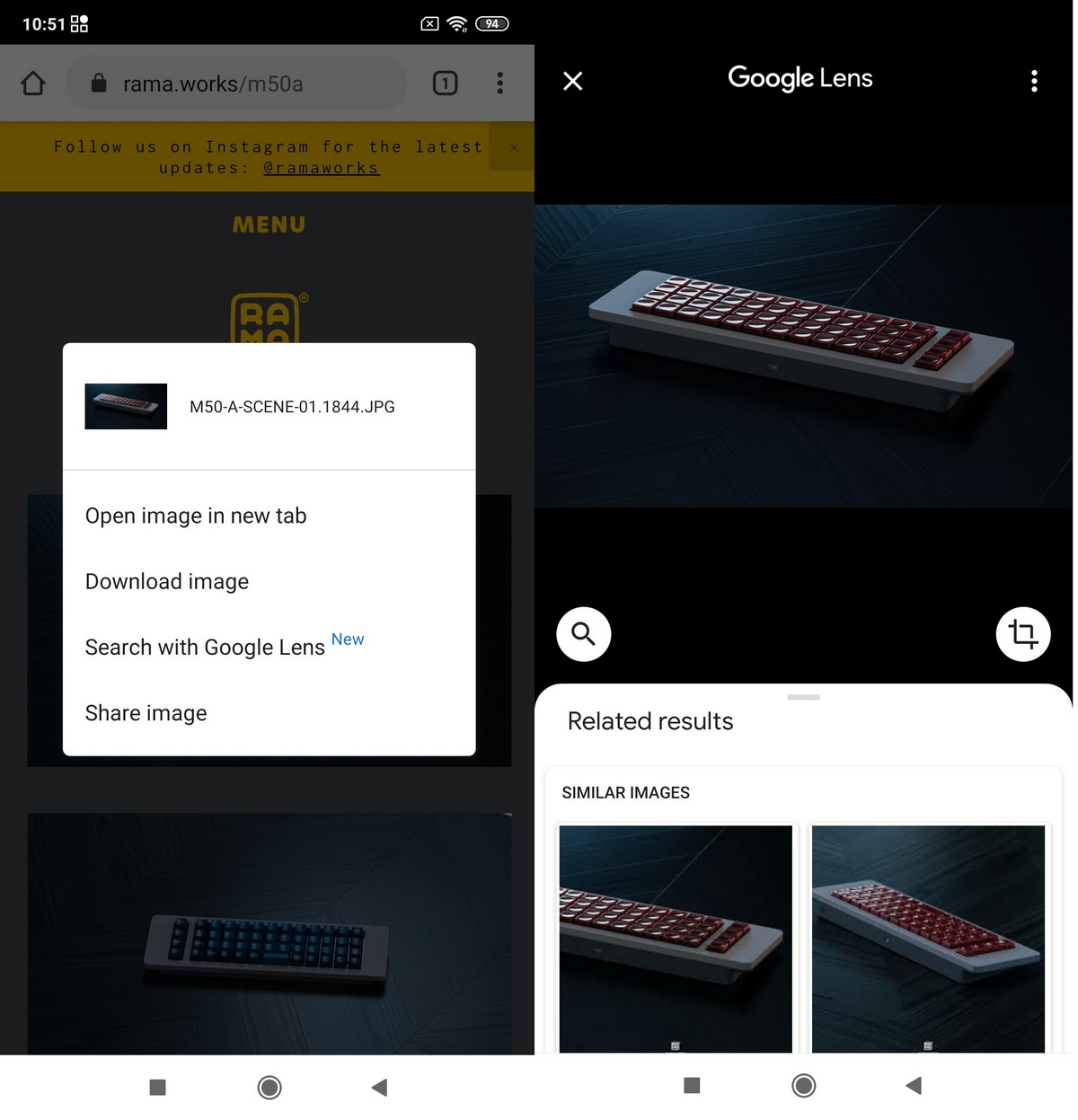
- Launch Chrome
- Tap and hold on the image you want to reverse search
- Select “Search Google for this image”
But what if you’re trying to reverse image search an image that you’re stored or downloaded to your phone? No worries because that will be quite simple as well
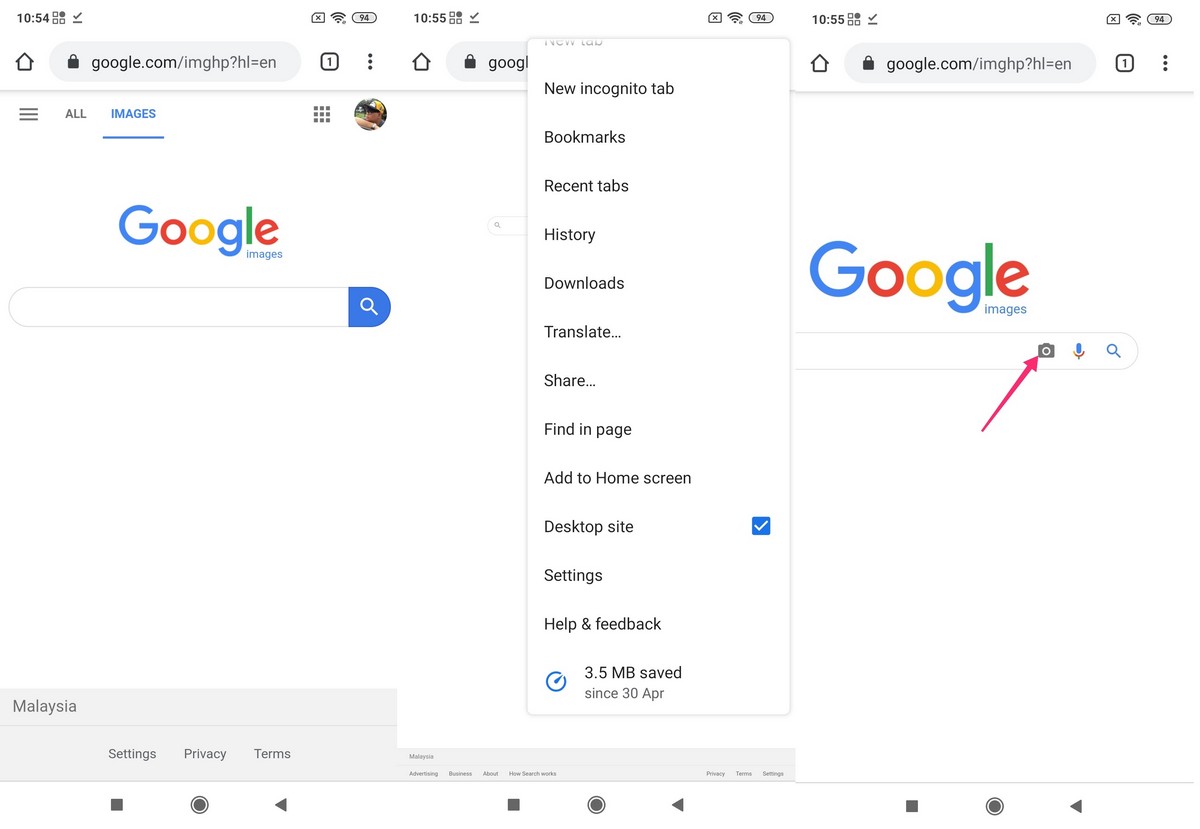
- Launch Chrome and go to images.google.com
- Tap the three dots icon to the top right of the app and select “Desktop site”
- In the search box, tap the Camera icon and upload the image and you’re done

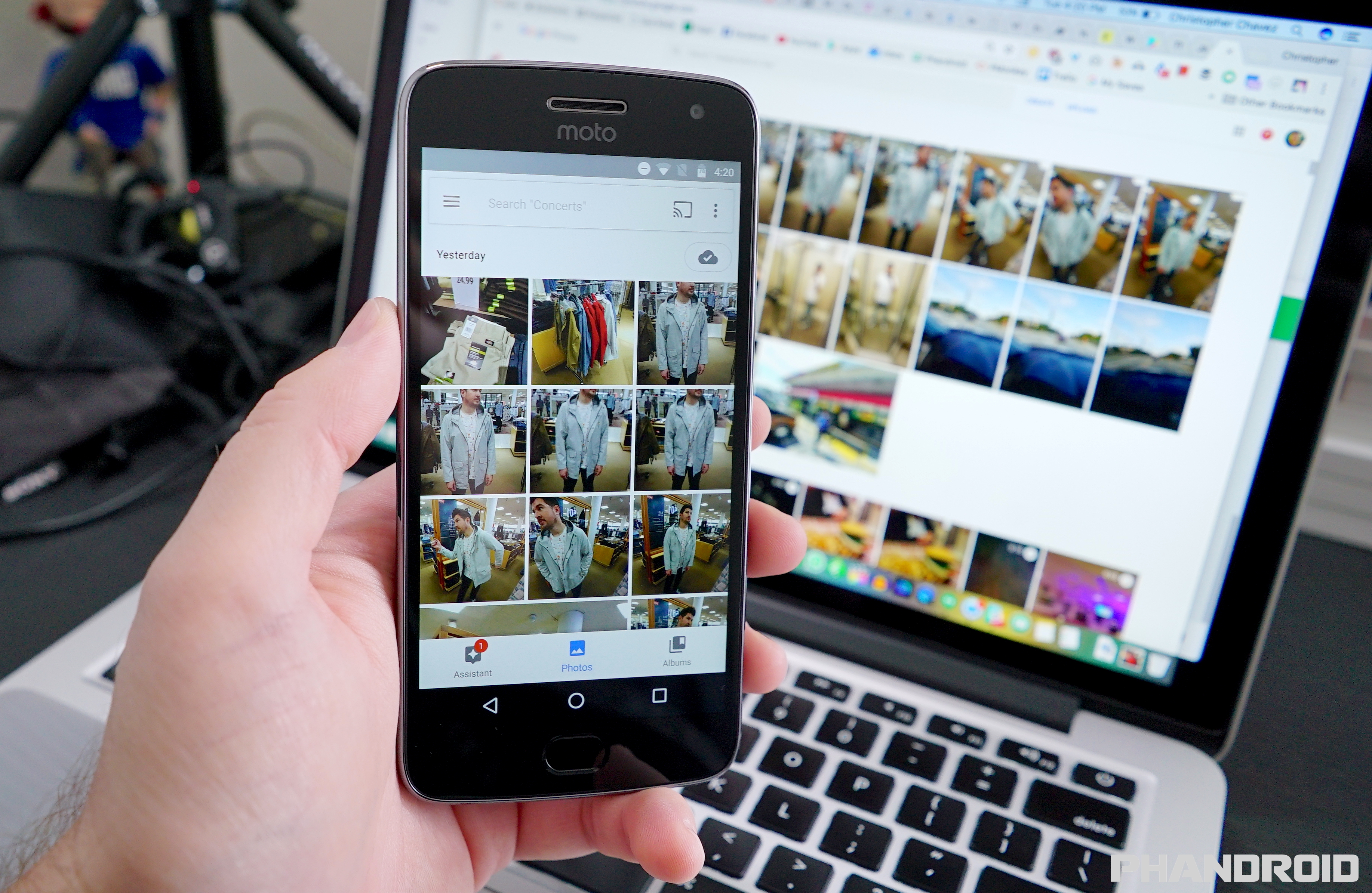








Comments