What if we told you it was technically possible to use almost any GSM phone with Project Fi? That includes a boatload of Android phones, and — surprisingly enough — even the iPhone. Well, there’s good news and bad news:
- The Good: It’s pretty simple to get a non-Google phone activated on Project Fi.
- The Bad: You’d need to start the activation on a Google phone.
- The Ugly: You won’t be taking full advantage of Project Fi after all is said and done.
But if this sounds like something you want to do for whatever reason, it is feasible.
What is Project Fi?
Let’s start by answering this important question. What is Project Fi, and how does it work? It’s pretty important to know the basic concept in order to understand whether it’s right to use the service with a non-Fi phone, so let’s break it down.
Project Fi is a pretty unique MVNO offering from Google. Alongside a simple pay-as-you-go model that ensures you only pay for the data and airtime minutes you use, its claim to fame is network technology that continuously monitors the most reliable network in any given area and automatically puts you on that network for your cellular needs.
To that end, Project Fi consists of a cocktail of three carriers: Sprint, T-Mobile, and US Cellular. Whoever wins the coverage race in your area at any given time is who you’ll be using. It also automatically scans for open WiFi networks for WFfi messaging and calling, a tactic which will ultimately improve call quality, reliability, and prevent extra strain from being put on the carrier partners’ networks whenever you’re fortunate enough to be near an open network.
The catch to all of this is that it requires special hardware to do its thing. Not only does a phone require all the compatible radios and cross-network technology, it also needs a special SIM card and the software necessary to facilitate this constant analysis. As such, Google only supports five devices: Pixel, Pixel XL, Nexus 6P, Nexus 5X, and Nexus 6.
How to use an iPhone or any Android Phone on Project Fi
If you don’t own the aforementioned phones or simply don’t want to use them but still want to get going on Project Fi, you’ll be happy to know there is a way. You’ll want to ensure the phone you’re using for this matter is carrier unlocked and has compatibility with GSM networks (T-Mobile’s in particular since you won’t be able to utilize Sprint or US Cellular’s network). This could be an Android phone, but it could also be an iPhone if you so choose! Here’s a list of T-Mobile’s voice and data bands for reference.
With that, we’ll take you step-by-step on what you’ll need to do.
01. Get a Project Fi device
It’s important to start with this step, because initial setup can only be done on a compatible phone. You can either borrow a friend’s or buy one and return it before the return window closes, but you’ll need to get your hands on one either way. Here are the ones currently available:
- Pixel
- Pixel XL
- Nexus 6P
- Nexus 5X
- Nexus 6
Your options open up once you’ve procured one.
02. Setup Project Fi
Once you have the device, go through the setup and activation process like normal. Google has all the steps you’ll need right here. You’ll need to order one of their special Fi SIM cards (they’re free!), so prepare to wait for that in case you don’t already have one.
03. Transfer the Fi SIM to Your New Phone
Once you’ve gone through the setup process, eject the SIM card from the Fi phone and insert it into the unlocked phone you want to use. It’s important to note that Fi devices use nano SIM cards, so if your phone uses anything bigger or smaller you’ll need to get an adapter. This SIM adapter kit on Amazon is only $5 and should work out great.
04. Make Sure Everything Works
Screenshots from the Essential Phone up and running on Project Fi!
Luck willing, you will have booted your phone up to see that it has automatically recognized your SIM card and shows you as being on either Project Fi or T-Mobile’s network. Try and make a call and see if it works. See if you can text your friends. Try to send a picture to see if MMS is working as it should.
05. Troubleshoot
If everything works, great! But chances are you may come across some compatibility issues, particularly when it comes to MMS messaging and visual voicemail. Thankfully, those issues are easily addressable:
- Messaging, Calling, and Data Issues: You’ll likely need to edit your APN settings — found at Settings > More / Mobile Networks > Access Point Names on Android, and Settings > Mobile Data > Mobile Data Options > Mobile Data Network on the iPhone — to ensure proper compatibility. Most Android devices can make these changes for you on the fly, but the iPhone may not. In any event, you can use the APN database here to find proper instructions and the exact settings you need for your phone. Remember, you’re looking for T-Mobile’s settings. (Note: some people find that MMS may not function correctly in your device’s standard messaging app or third-party apps such as Google Messenger. In that case, you can still use Hangouts for full SMS and MMS functionality. Instructions for enabling that now-Fi-exclusive feature for Hangouts are right here.)
- Visual Voicemail: For most — if not all — people, visual voicemail simply won’t work. In this case, you can at least change your voicemail forwarding settings to point to a traditional voicemail number. This is less convenient than visual voicemail, but it’s your only option.
Who Should Use This?
If you want T-Mobile coverage but would rather be billed under Project Fi’s rates and plan structures and you can’t (or simply don’t want to) use a Google device, this is great for you. In that case, Project Fi is akin to pretty much any other MVNO such as Straight Talk or Republic Wireless. Going with those services offers the path of least resistance, though, so we’d implore you to explore those options if aren’t willing to get your elbows dirty working around the quirks or if your heart isn’t totally set on using Project Fi.
Does your Non-Fi phone work with Fi?
Have you ever tried to use a non-Google phone with Project Fi? If so, how well did it work? Have you ever tried to manually switch to Sprint or US Cellular’s network with any of these phones? Did that work at all? Did you have any issues with calls, texts, and data that couldn’t be solved? Be sure to share your findings with us in the comments ahead in order to help your fellow tinkerers use the phone they want on Project Fi!
Fi Forums
Need more help with Project Fi? Want more opinions to see if it’s right for you? The Project Fi section at AndroidForums.com has your back. Be sure to sign up and ask any questions you have, or help some lost souls out if you can provide an answer yourself. Don’t forget to download the official Android Forums app to keep up with all of it on the go!

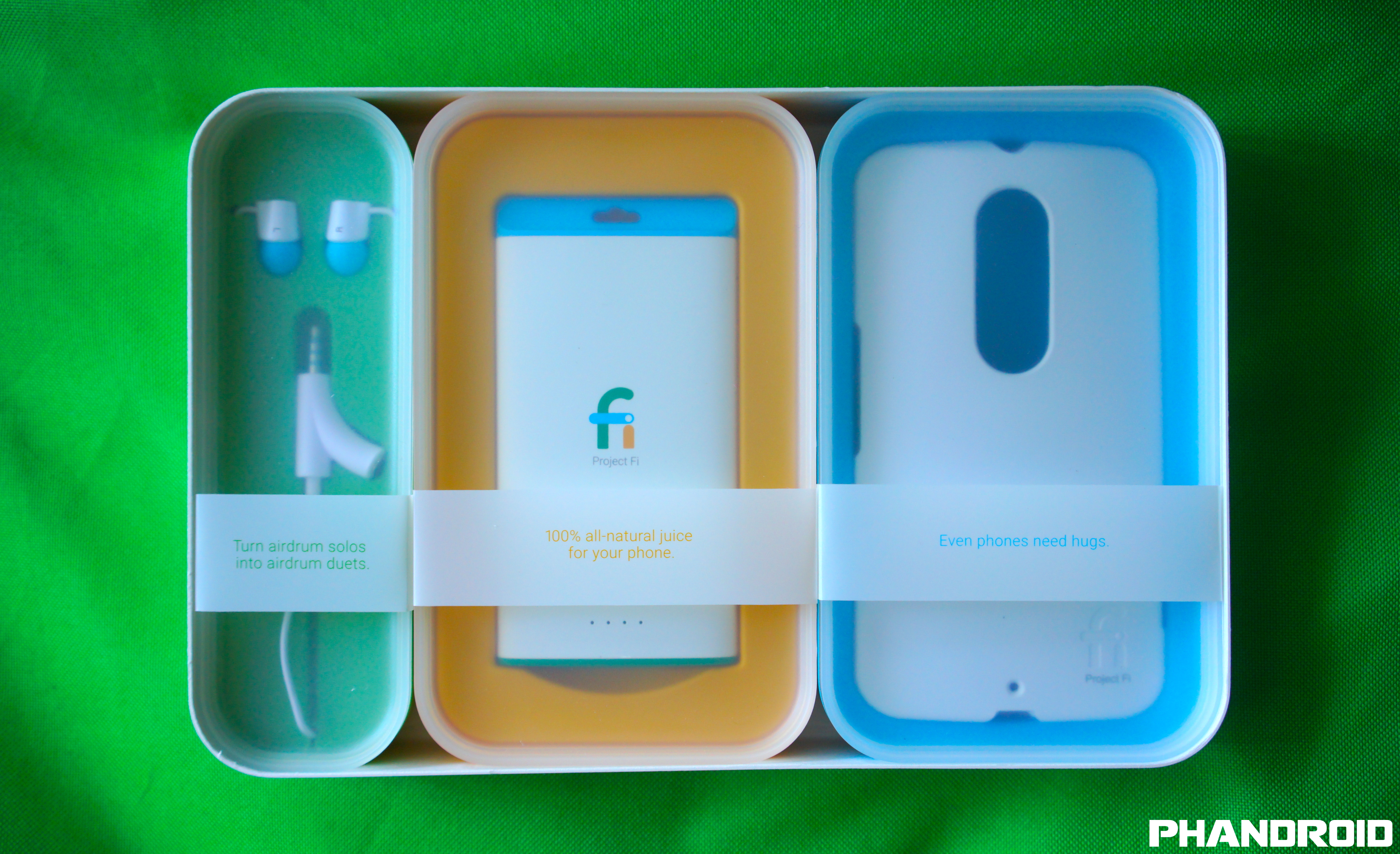


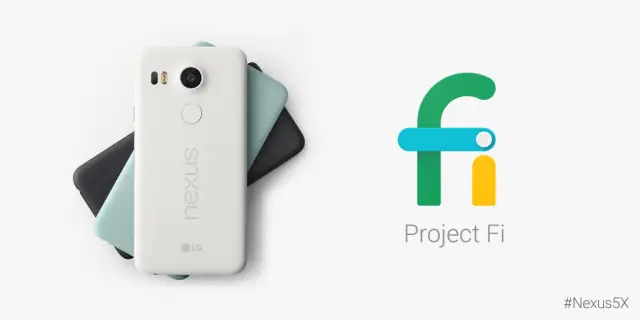

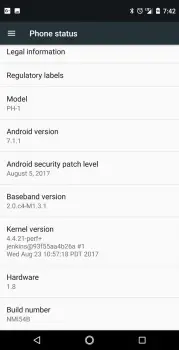









Comments