If the iPhone 8 or iPhone X announcement caught your eye and you’re thinking of switching from Android to test the waters with iOS, there’s something important you should know about your Android backups. Google automatically deletes what it considers old Android backups after 60 days of inactivity.
Normally you wouldn’t have to worry about this, but the user who reported the issue on reddit says he received no warning from Google. Checking out the help document pertaining to backups in Google Drive shows that the only way Google alerts you that you have backups expiring is by checking your backup folder.
Your backup will remain as long as you use your device. If you don’t use your device for 2 weeks, you may see an expiration date below your backup.
Example: “Expires in 54 days.”
If you plan on using an iPhone for any length of time and want to make sure you have backups available of all your Android settings then you should probably keep the Android device you’ve been using until you’re sure you want to make the switch full-time.
How to check your Android backups
- Open the Google Drive app on your phone.
- Tap the 3 line menu icon in the top left and select Backups.
- You’ll see all your device backups listed.
- Unfortunately, you can only delete backups from this screen.
Google needs to find a better way to implement its backups feature for Android users, especially considering the backups only last a maximum of 60 days and provide no notifications that they’re about to expire. Out of curiosity, I checked my backup data after switching from the Axon 7 to the OnePlus 5 earlier this year and sure enough, my Axon 7 data is gone, along with several other devices I only had for review purposes.

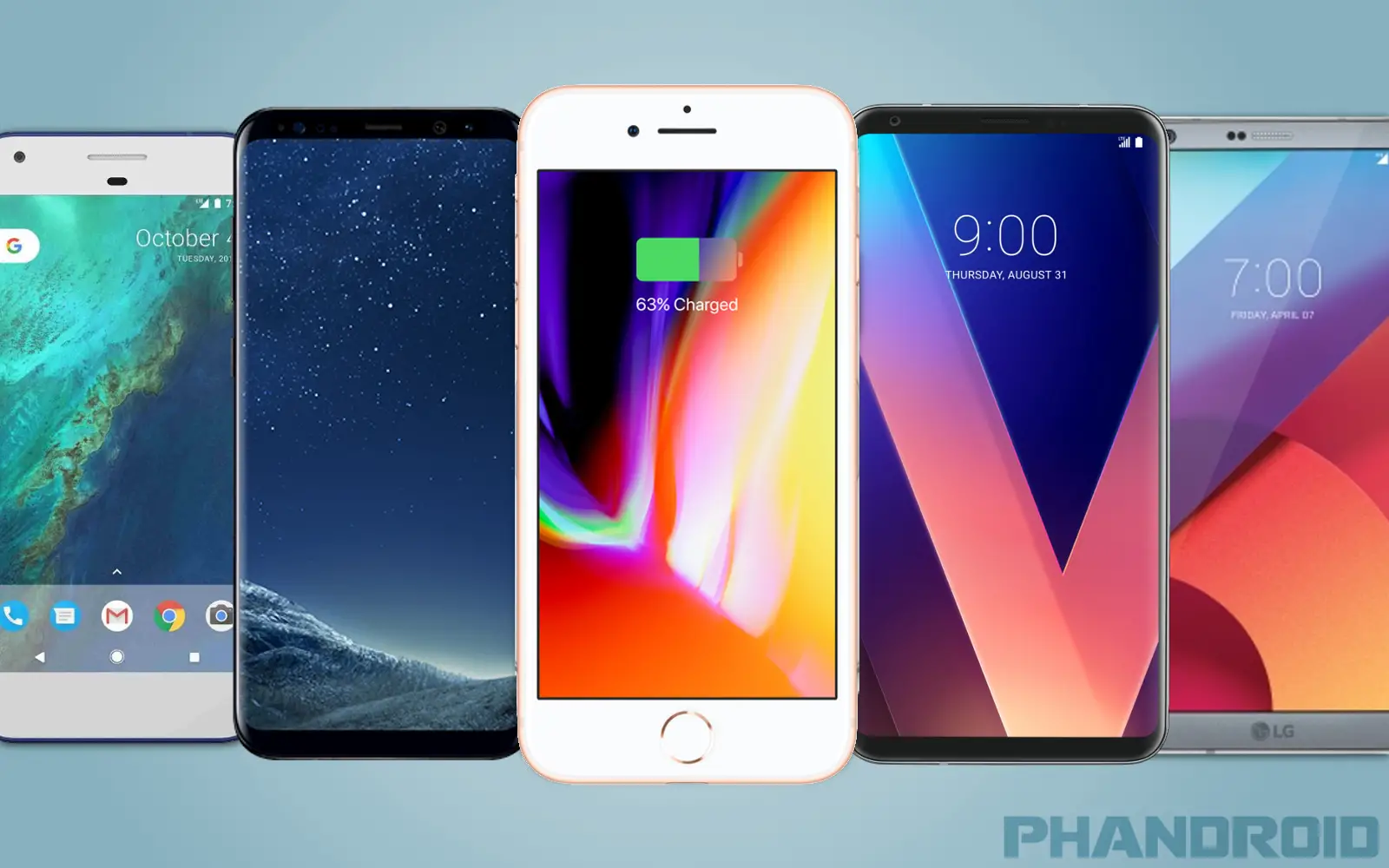
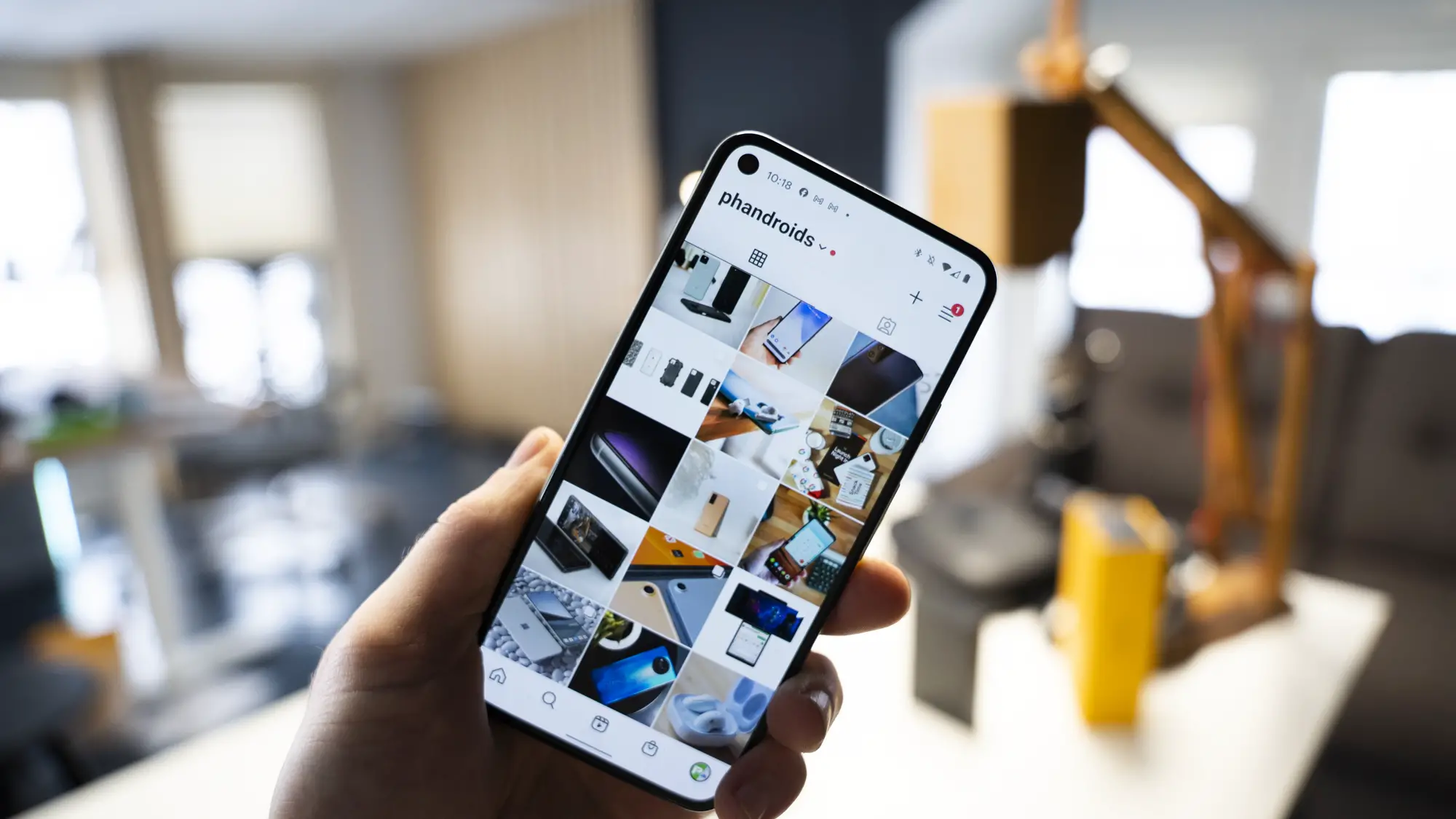
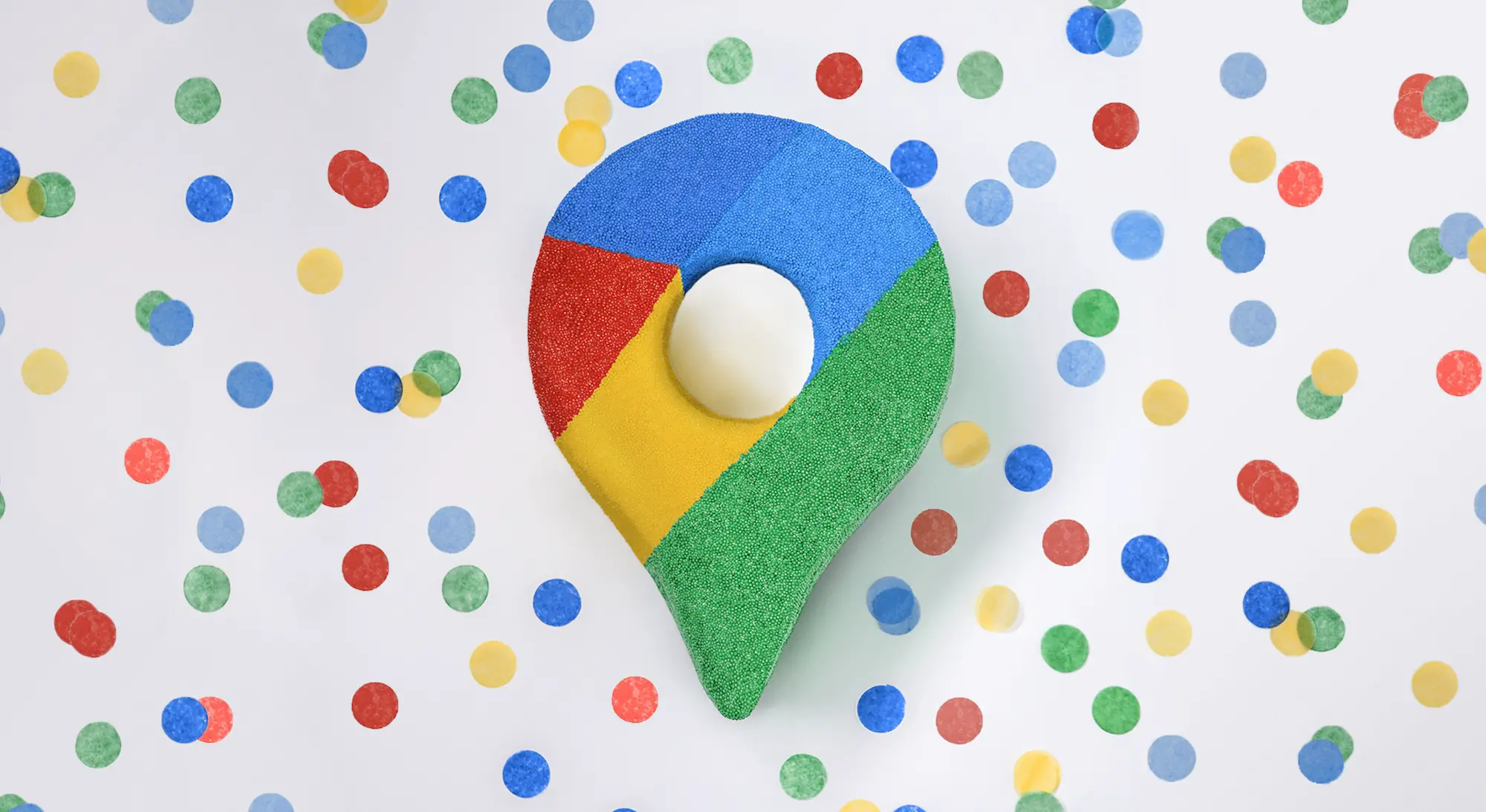
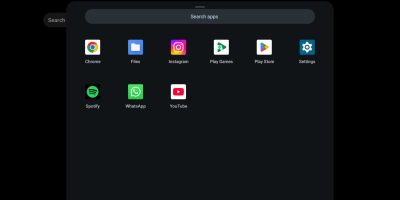







Comments