It’s been nearly a year since Google launched Allo. One of the features that a lot of people have been waiting for (besides SMS support) is a desktop client. Google has finally made it possible to use Allo on the web, as long as you use the Chrome browser. Setting it up isn’t as easy as signing in with your Google account, but it’s not too difficult. Here’s how to use Allo on the web.
- Download Allo on your Android phone (or make sure you have the latest version)
- Go through the setup process to get started
- Open the menu and tap Allo for Web (if you don’t see this right away, try restarting the app)
- Go to allo.google.com/web in Chrome on your computer
- Scan the QR code with the Allo app
- That’s it! Your conversations will appear
The Allo web app has all the bells and whistles of the Android app. You can use Google Assistant, emojis, stickers, and download more sticker packs right on the web. The web version also shows you the quick response suggestions just like the Android app. You can access the settings by clicking your profile photo.
For whatever reason, if you want to disconnect the web client you can do so from the Allo app.
- Open the Allo app on your phone
- Open the menu and tap Allo for Web
- Tap the trash can icon next to the signed in computer you want to disconnect
What do you think of the All web app? Is this enough to get you to switch to Allo? Have you already been using Allo?
More How To Guides



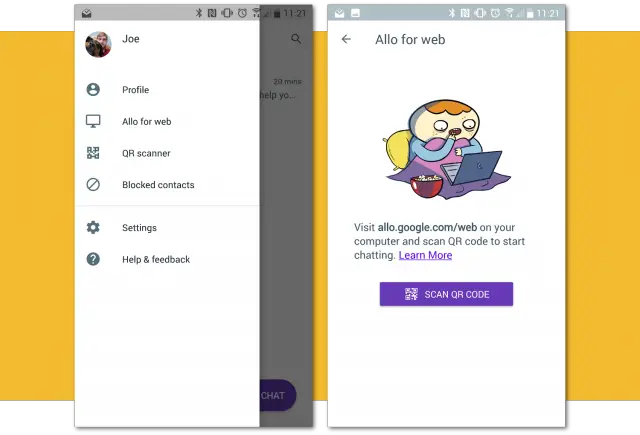
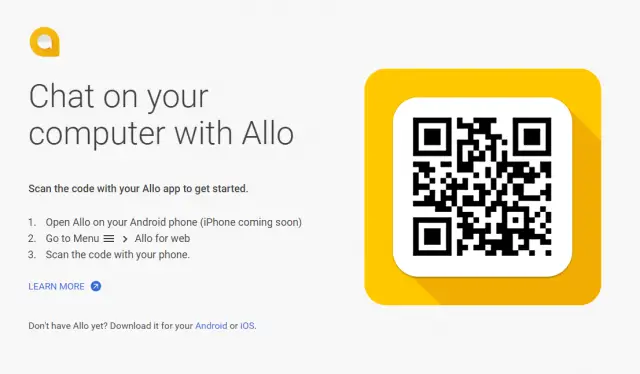
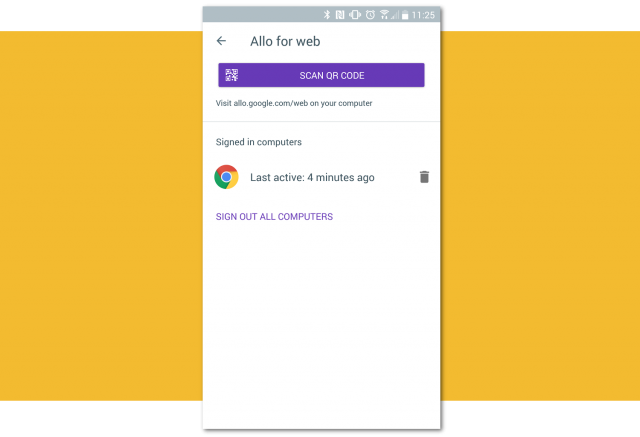









Comments