The Pixel and Pixel XL have been available for several months, but Google has been pretty stingy with the Pixel software. Features like the Pixel Launcher, round icons, new nav bar buttons, and Google Assistant are still exclusive to the Pixel phones. The good news is that Android is incredibly customizable. With just a few handy apps and some tweaking, you can get most of the Pixel features on your phone. Let’s get started.
Pixel Launcher
To achieve the look of the Pixel Launcher, we’ll be using one of our favorite Android apps of all time: Nova Launcher. Now, it’s true that you can download the Pixel Launcher APK and get it working on most devices, but Nova offers more options. Plus, it will still get updates. In the video above I ran through all the things you need to change to get the Pixel look, but you don’t actually have to go through all that. There’s an easier way.
- Install Nova Launcher
- Download this Nova backup file on your phone
- Select the downloaded file
- Open with Nova Launcher
- Tap OK to Restore backup
Note: This will replace your current set up completely. If you don’t want to rearrange your icons again, follow the steps in the video.
Round App Icons
Next, we need the round icons that Google introduced on the Pixel. There are plenty of icon packs with round icons, but we found the aptly named Pixel Icon Pack to have the closest look. This icon pack has nearly 5,000 (!) custom icons and it’s completely free. For apps that don’t have custom icons, you will see a white circle behind the default icon. Just like the Pixel.
- Install Pixel Icon Pack
- Open the app
- Open the menu and select Apply
- Tap Nova Launcher
- Tap OK to Apply icon theme
Google Wallpapers
The official Pixel Launcher has a special wallpaper app built-in. Google released this app to the Play Store for all devices. If you’re really dedicated to getting the complete Pixel look, you should use the official Google wallpapers.
- Install Google Wallpapers
- Open the app
- Go to the Earth category
The default Pixel wallpaper can be found near the bottom. It’s from Ash Sharqiyah North Governorate, Oman. Download it here if you can’t find it.
Pixel Nav Bar
For most phones, the customization stops at the wallpaper, but if you have a stock Android phone you can go a step further. A new app called Pixbar makes your nav bar buttons look like the Pixel without the need of root. It only works on stock Android phones with Lollipop or above. Pretty much just Nexus and Motorola phones. The app works by putting an overlay on top of the nav bar buttons.
- Install Pixbar
- Toggle Show button fill
- Adjust the scale and spacing to match your nav bar buttons
- Tap APPLY
We’re still waiting for Google Assistant to be available for more Android phones, but in the meantime, you can at least pretend you have the Pixel. The great thing about Android is you can make your phone look like anything you want. Your LG phone can look like a Pixel, or your Pixel can look like an LG phone. Anything is possible. Are you using the Pixel look on your device?


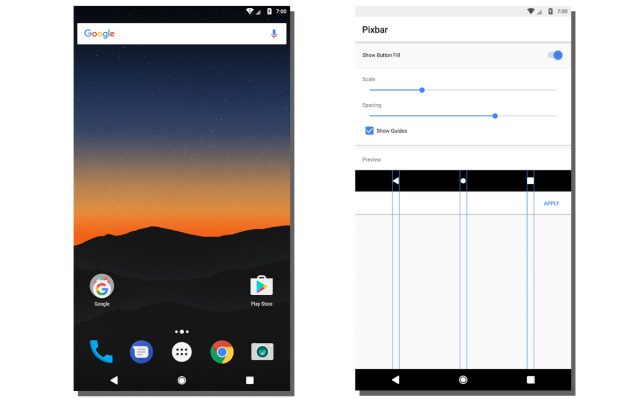









Comments